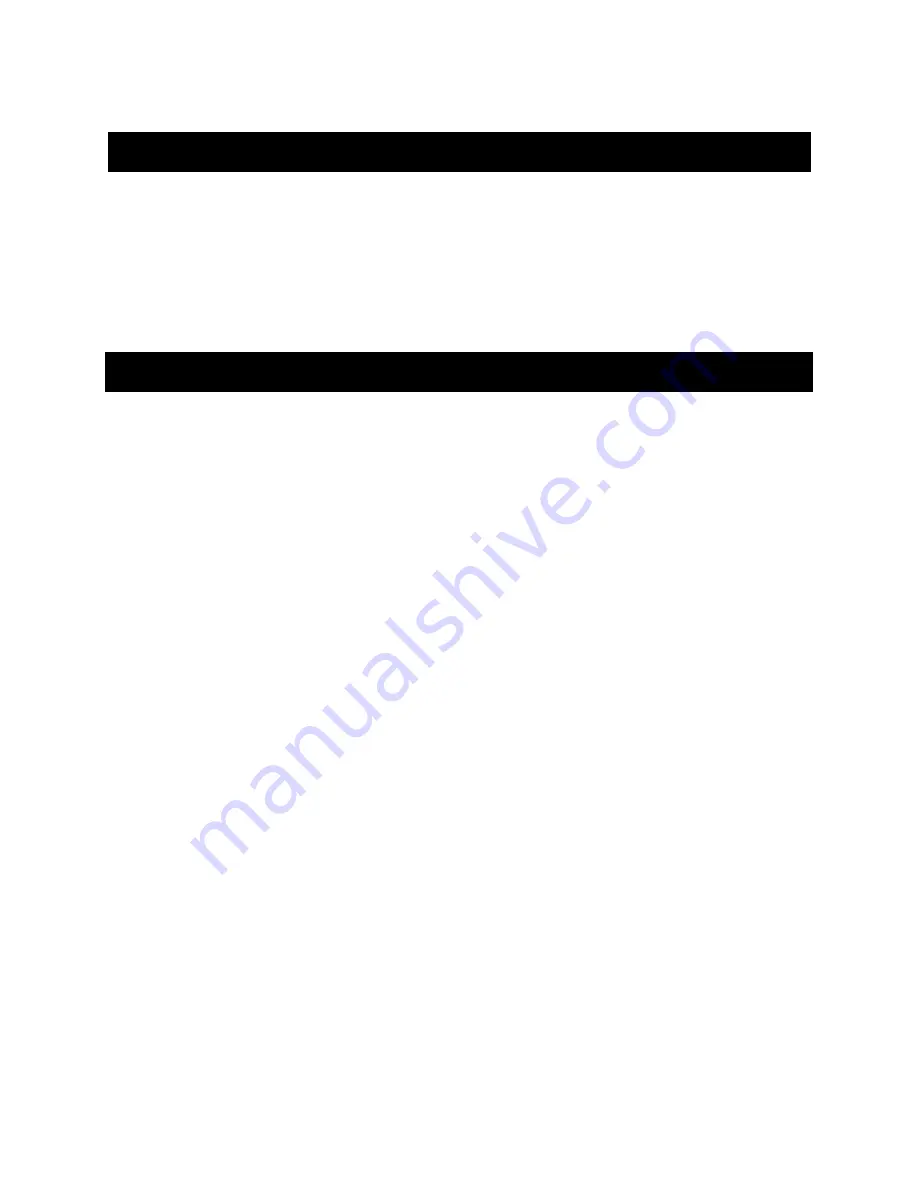
27717AH
33
PLAY BACK BACKUP IMAGE
Play recorded video on a PC using the proprietary media player included with every backup file.
1.
Insert CD, DVD or connect external USB device to the PC.
2.
Navigate to the files on the CD, DVD, or USB drive.
3.
Double-click the DvrPlayer application.
4.
Click the Open Video File icon and select the file to view from the desired date folder.
NOTE:
The backup file will play channels individually. There is no multi-channel playback option.
S/W UPGRADE
If you are running an Embedded OS version 2.5.1.X or later, obtain the latest software release and save the file to a CD, DVD or USB
Device. Please contact Tech Support for the latest software.
1.
Insert a CD/DVD or USB Drive containing the update files.
2.
Select System > Shutdown and select Restart.
3.
Select OK to confirm Restart. The DVR will restart and automatically find the update files.
4.
Select Start when the upgrade window appears.
5.
Remove the upgrade media and select OK when the Upgrade Success window appears.
6.
Restart the DVR.
Summary of Contents for OE2-E12004
Page 2: ...ii 27717AH...
Page 9: ...27717AH ix NOTES...
Page 10: ...x 27717AH NOTES...
Page 14: ...xiv 27717AH NOTES...
Page 18: ...4 27717AH NOTES...
Page 25: ...27717AH 11 NOTES...
Page 26: ...12 27717AH NOTES...
Page 42: ...28 27717AH NOTES...
Page 51: ...27717AH 37 NOTES...
Page 52: ...38 27717AH NOTES...
Page 60: ...46 27717AH Input On Off On Off Enable Event Input...
Page 68: ...54 27717AH NOTES...
Page 69: ...27717AH 55 NOTES...
Page 73: ...27717AH 59 NOTES...
Page 74: ...60 27717AH...






























