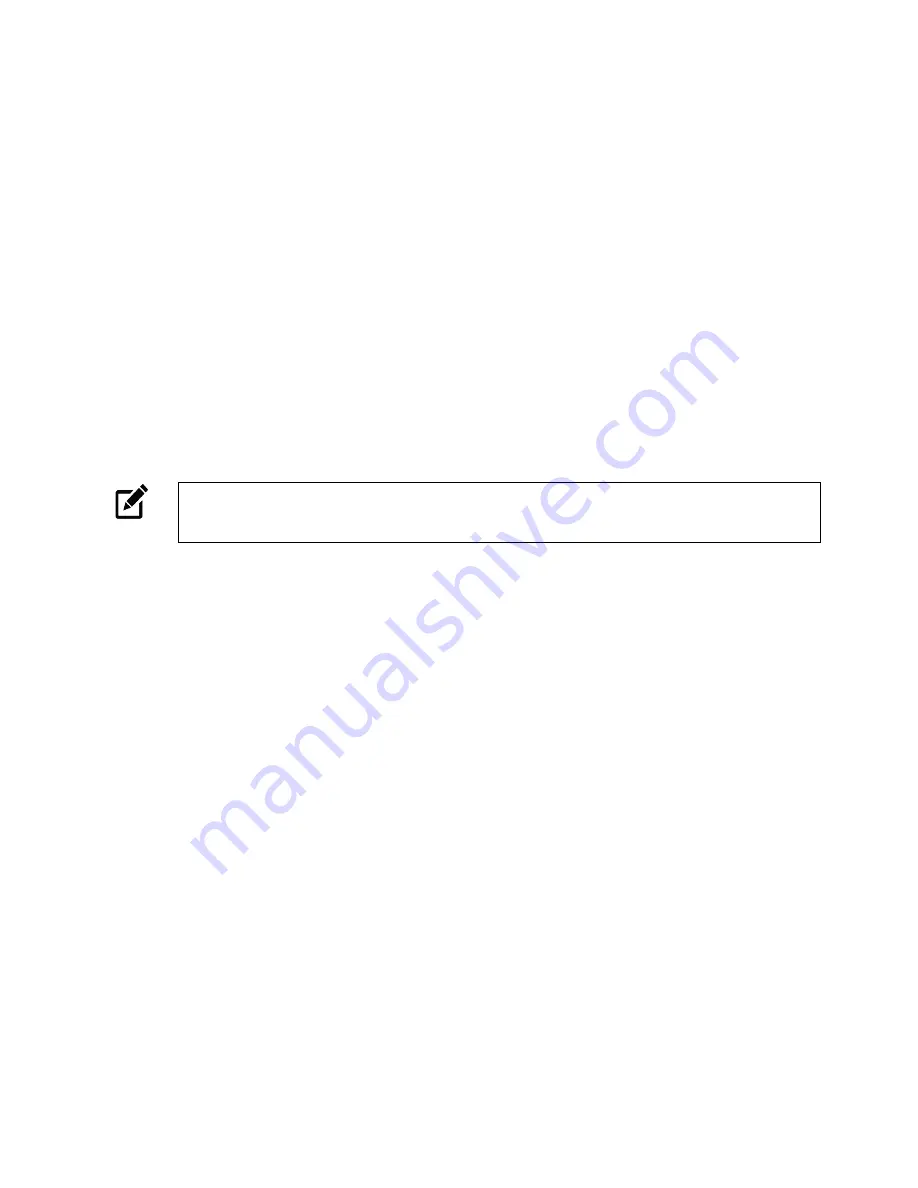
33748AG
11
VIEWING A NETWORK CAMERA
1. Click
Load
in the row of the desired camera.
2. Enter the
Username
and
Password
for the camera. The username and password are case
sensitive.
USERNAME AND PASSWORD
*OpenEye IP cameras ship without a default password.
The
admin
user password can be set using the following methods:
1.
Network Camera Manager
2.
Camera Web Browser
3.
Any Apex recorder with onboard PoE will check for a password once connected; Apex will set the
admin password if one is not detected.
4.
If cameras are connected to a DHCP server, Apex will automatically set the password once the
camera is selected and added.
Note
Refer to your Apex recorder manual or quick start guide for instruction on adding cameras.
Passwords must be 8-16 characters, contain at least 1 capital and 1 lower case letter, 1
number, and 1 unique character.
VIEWER TABS
Live
– Monitor video and perform other video related functions.
Setup
– Set the camera name, IP address, and define users. This tab also allows you to configure the
camera settings and view streams.
Advanced
– Perform advanced setup configurations, like network setup, security, alarms and
maintenance.
Logout
– Change user.



























