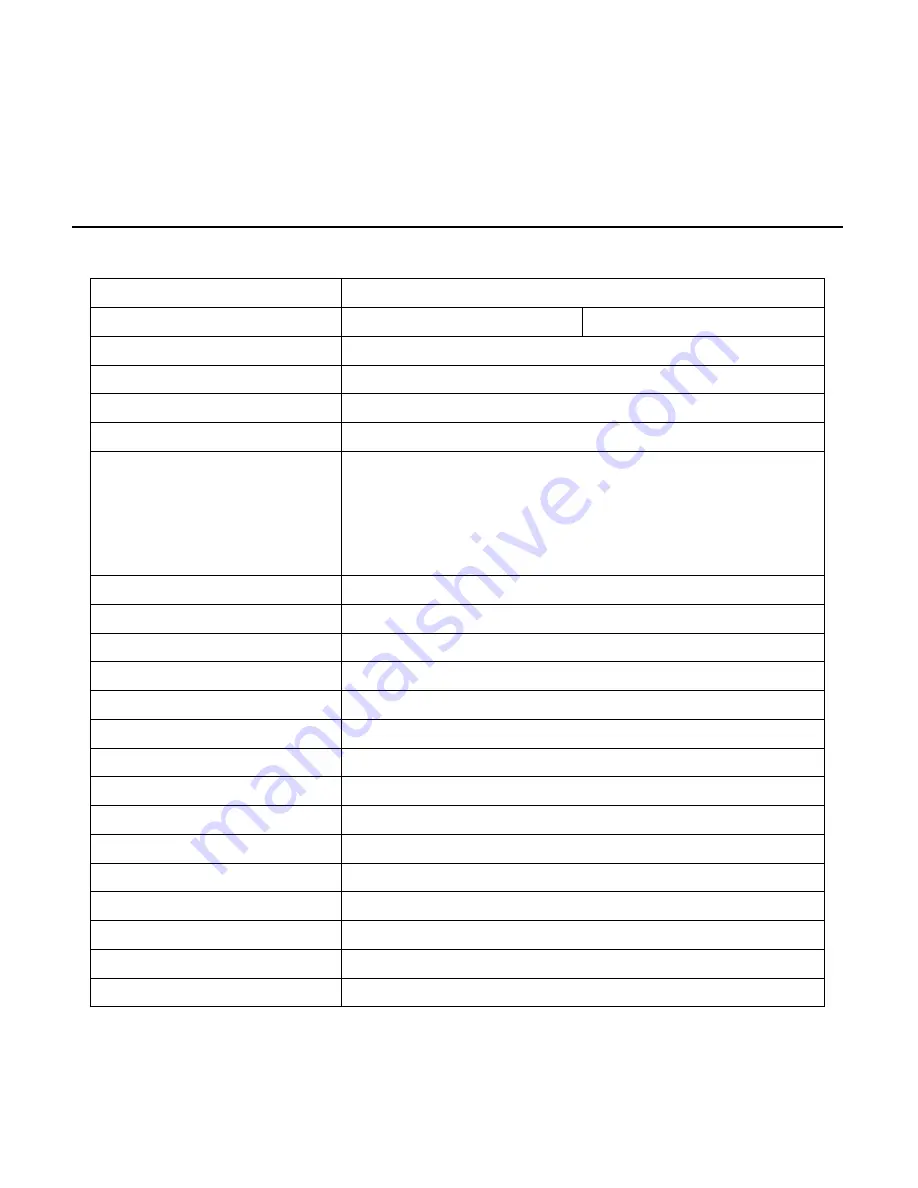
54
SPECIFICATIONS
CAMERA SPECIFICATIONS
Model
CM-611 (Indoor)
CM-711 (Outdoor)
Image Sensor
1/2.7" CMOS
IP Rating
N/A
IP66
Type / Format
H.264 / MJPEG
Wide Dynamic Range
Digital Wide Dynamic Range
Minimum Illumination
0.6 Lux @ 50IRE, 0.1 Lux @ 30IRE
Day / Night
Yes (Digital Day Night)
Resolution
15 IPS @ 1080P [1920 x 1080 / 2MP]
30 IPS @ 1280 x 1024 (1.3MP)
30 IPS @ 720P [1280 x 720 / 1MP]
30 IPS @ D1 [720 x 480]
30 IPS @ CIF [352 x 240]
Service Monitor Jack
No
Focal Length
4 mm Fixed
Iris Control
1.5 fixed
White Balance
Manual / AWB / ATW
Auto White Balance Range
2700 K – 7800 K
Backlight Compensation
No
Auto Gain Control
Auto
Operating Temperature
14°F~ 122°F (-10°C ~ 50°C)
Heater
No
Power Consumption
3.5W
Rated Amperage
0.073A
Input Voltage
PoE Only
Weight
0.4 lbs (0.18 kg)
Dimensions
Ø4.625" (117.5 mm) x H: 1.75” (44.45 mm)
Housing / Dome Cover
White / Clear



































