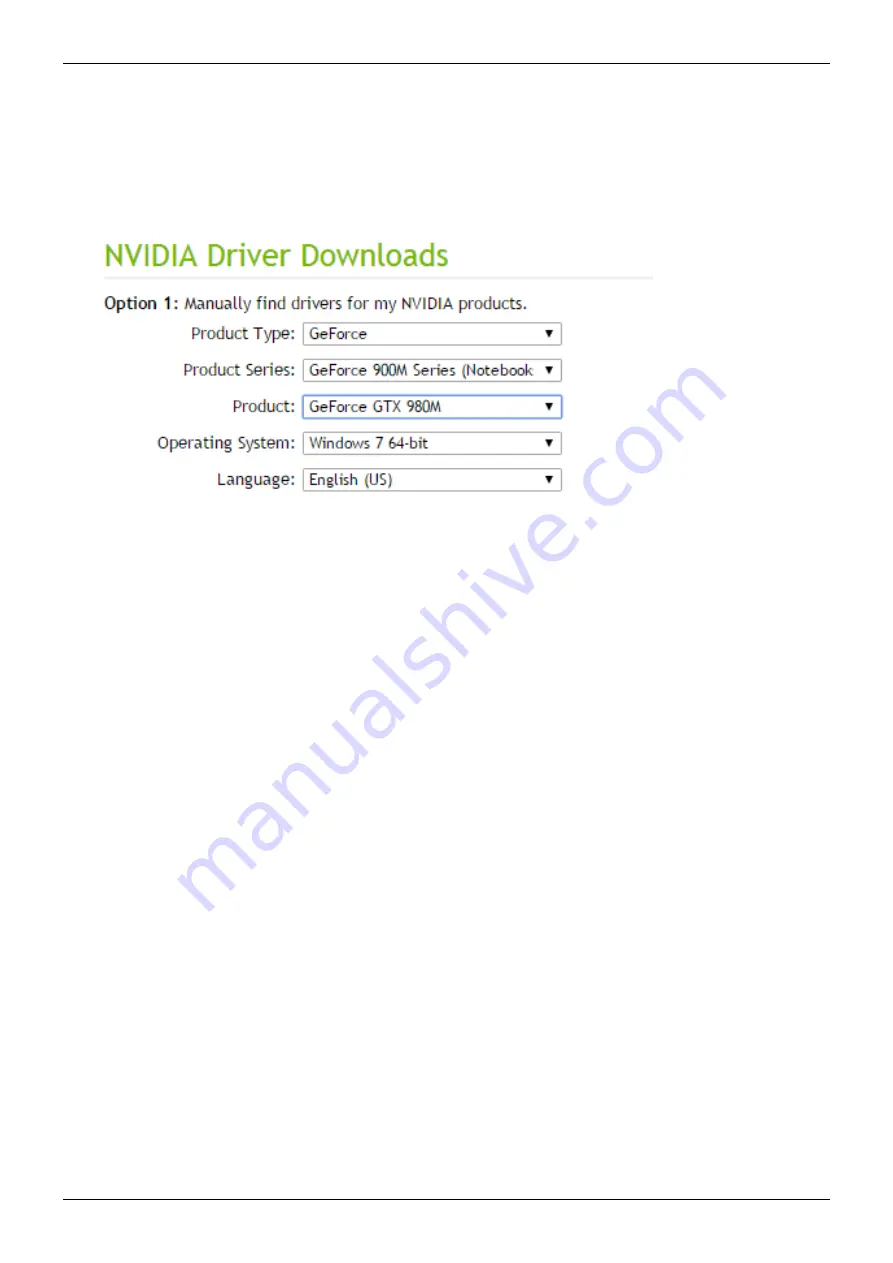
Before SW1
13
There are two ways one can update the NVIDIA drivers: the first is to download them directly from the
NVIDIA
website
and the other is to use the
GeForce Experience App
.
Update NVIDIA drivers downloading them from the NVIDIA website
Go to the NVIDIA web site and look for the driver's download page (http:/
Insert in the fields the required information about the graphic card, in this case it would be:
Once the new drivers have been downloaded to the computer, install them and reboot the system.
Update NVIDIA drivers from GeForce Experience
Not all costumers already have this app pre-installed, it usually comes with newer NVIDIA drivers and can be found
in the Program List of the Windows Start menu. GeForce Experience is divided into tabs, so the only thing one has
to do to search for new drivers is to open the
“
Drivers
”
tab and click on
“
check for updates
”
. Once the drivers have
been downloaded, install them and then reboot the system.
Check the Windows Updates
Before installing the software, it is important to check that Windows is fully updated. It would also be convenient to
set
Windows' Automatic Updates
, just to be sure that the system is updated at any time.
To check if windows needs to be updated just open the start menu and find the
Control
Panel
, then select
Windows
Update
.
In case there were updates to be installed, the window will present itself as in the following picture:
Summary of Contents for NeWay
Page 1: ...User Manual 2017...
Page 20: ...Before SW1 19...
























