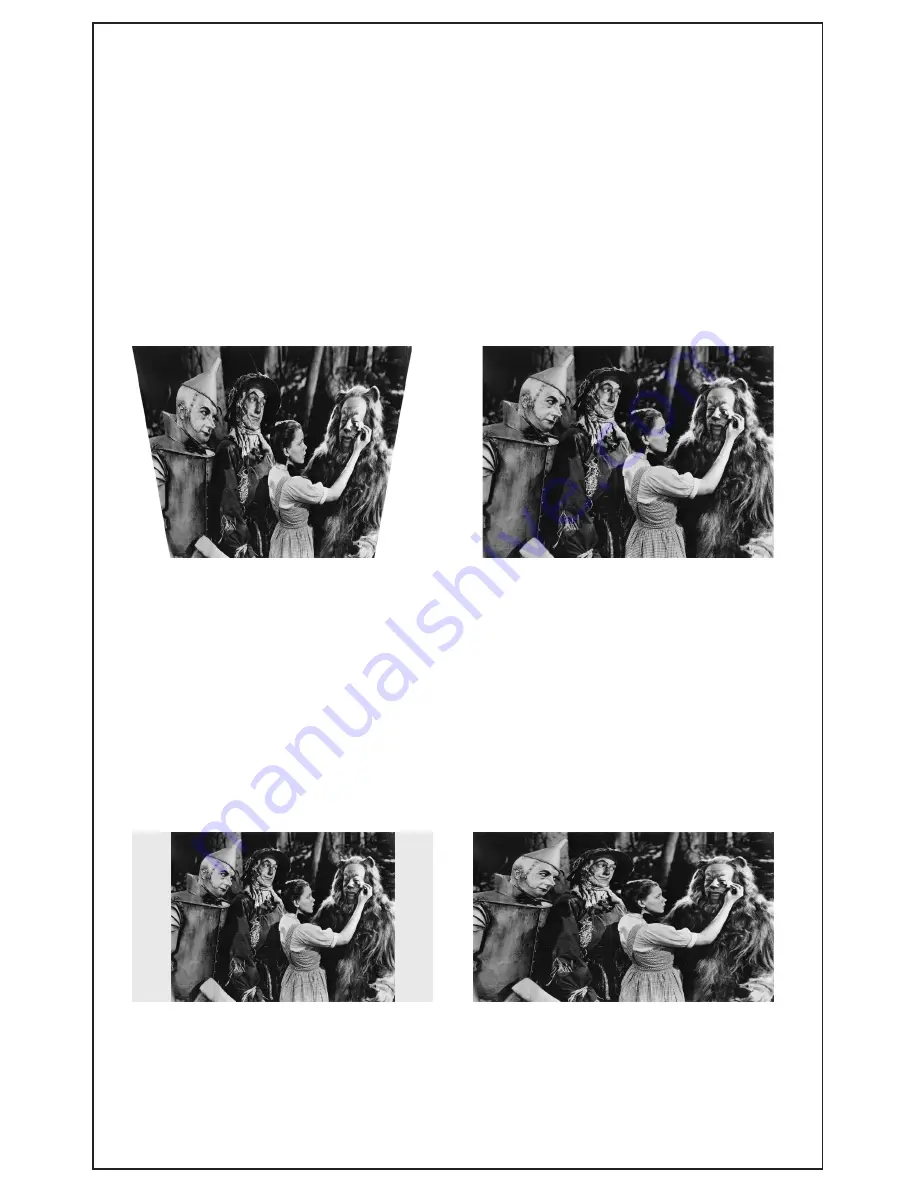
17
IMAGE ALIGNMENT
STEP 15: ALIGNING THE IMAGE
Use the tripod ball head to adjust the image and ensure that it fills
the projection surface.
You may need to reposition the projector and tripod if the zoom
function is not sufficient to fill the screen. Consult projector manual
on the focus, zoom, and keystone features.
Image needs keystone adjustment
Properly adjusted image
STEP 2: WIDESCREEN 16:9 VS FULLSCREEN 4:3 IMAGE
The Open Air Lite Screen has an aspect ratio of 16:9 (wides-
creen). Some Blu-Ray and DVD content may be formated in a 4:3
(fullscreen) aspect ratio which will not fill the entire screen and may
leave unused space on the left and right side of the image. Settings
in the media player and the projector can stretch the 4:3 image if
desired to fill the entire screen.
4:3 image does not fill projection
surface, however, it is properly displayed
4:3 image that has been stretched to
fill the 16:9 projection surface (notice
that image gets distorted)








































