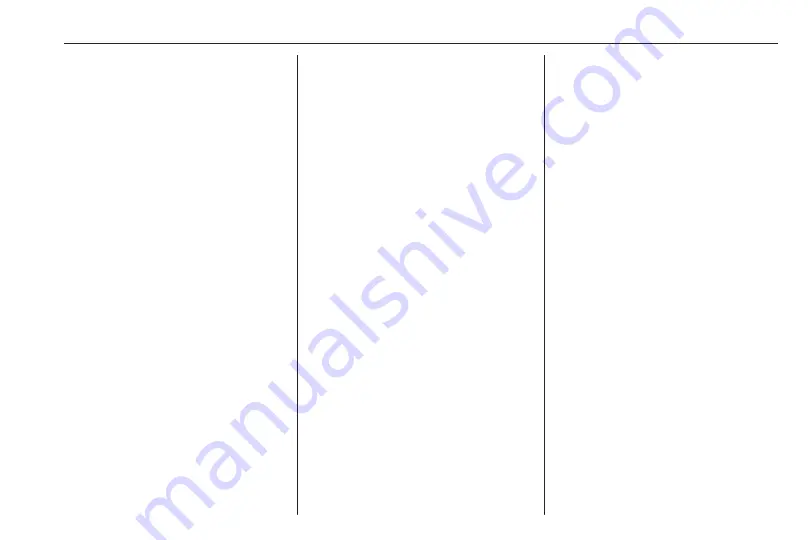
Navigation
83
12.
<
: Pop-up menu
13. Direction and distance to next
change of direction
14. Audio system information
15.
K
: Current location (cursor)
Route calculated and direction
changes
16.
r
: Return to previous screen
Lane images
During route guidance, before each
major road change, a 3D view of the
junction (with a turn arrow and road
signs) is automatically displayed. The
normal view is resumed after passing
the junction.
To switch off the lane images view,
refer to (NAVI 80 IntelliLink)
"Advanced Settings" in "Setting up
the navigation system" below.
Automatic zoom
During route guidance, before each
change of direction a close-up view of
the junction is automatically
displayed. The normal view is
resumed after passing the junction.
To switch off the automatic zoom
feature, refer to (NAVI 80 IntelliLink)
"Advanced Settings" in "Setting up
the navigation system" below.
Operating keyboards in the
display
NAVI 50 IntelliLink - Operating
keyboards in the display
To move within and to enter
characters in both the alphabetical
and numerical keyboards, make the
appropriate selection by touching the
display screen.
● Select Options to change the
keyboard type (e.g. Qwerty,
ABC).
● Select 1^& to switch to numbers
and symbols.
● Select the drop down menu icon
ó
to display a list of results for the
current operation (e.g.
destination input).
● Entries can be corrected during
input with the
k
keyboard
character.
● Touch
r
to stop using the
keyboard and return to the
previous screen.
Note
When making an entry, certain
letters and numbers are unavailable
for selection (greyed-out) based on
the information stored in the
Navigation system.
For further information, refer to
"Touchscreen operation"
NAVI 80 IntelliLink - Operating
keyboards in the display
To move within and to enter
characters in both the alphabetical
and numerical keyboards, make the
appropriate selection by touching the
display screen.
● Entries can be corrected during
input with the
k
keyboard
character.
● Touch
r
to stop using the
keyboard and return to the
previous screen.
Summary of Contents for CD16 BT USB
Page 1: ...Infotainment Manual...
Page 2: ......
Page 6: ...6 Introduction Control elements overview R15 BT USB...
Page 8: ...8 Introduction R16 BT USB...
Page 10: ...10 Introduction CD16 BT USB...
Page 12: ...12 Introduction CD18 BT USB...
Page 14: ...14 Introduction NAVI 50 IntelliLink Type A...
Page 16: ...16 Introduction NAVI 50 IntelliLink Type B...
Page 18: ...18 Introduction NAVI 80 IntelliLink Type A...
Page 20: ...20 Introduction NAVI 80 IntelliLink Type B...
Page 22: ...22 Introduction...
Page 24: ...24 Introduction NAVI 80 IntelliLink Type C...
Page 26: ...26 Introduction...
Page 121: ...Phone 121...






























