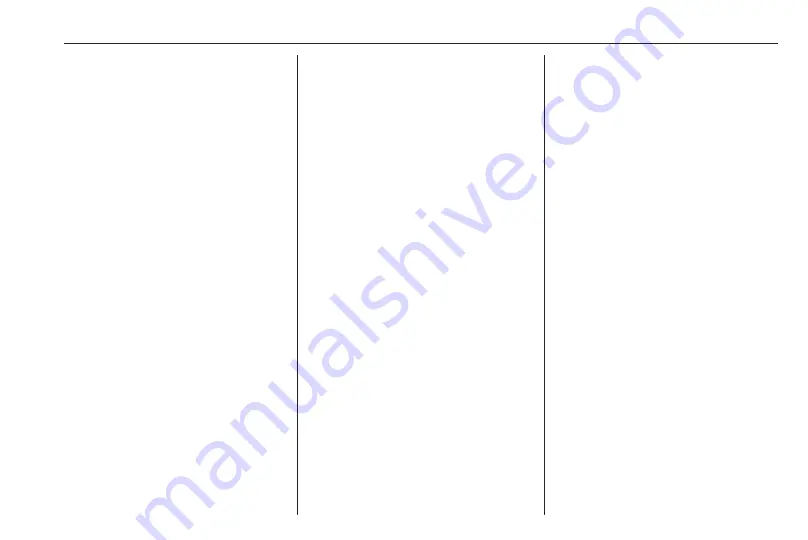
Introduction
9
the currently playing audio, the phone
status and a small view of the
navigation map.
By touching one of the parts of the
mainscreen, the corresponding
application will be opend. Some
functions like playing the next audio
track and zooming the navigation
map can be operated on the
mainscreen.
Note
Starting a route guidance is only
possible in the navigation
application, not on the mainscreen.
To go to the mainscreen, go to the
homescreen and swipe to the right.
Bottom bar
The bottom bar on the screen
indicates the following information:
● time
● temperature
● connection status
Additionally, the bottom bar includes
icons for quick access to the
homescreen and the most important
applications.
Extended status view
The extended status view is
accessible via touching in the middle
of the bottom bar and indicates the
following information:
● important notifications
● date, time, temperature
● the currently active profile
● network and Wi-Fi connection
status
Summary of Contents for Astra K 2020
Page 1: ...Infotainment Manual...
Page 2: ......
Page 3: ...Multimedia Navi Pro Multimedia 5 Multimedia Navi 31 Contents...
Page 4: ......
Page 30: ...30...
Page 33: ...Introduction 33 Control elements overview Control panel...










































