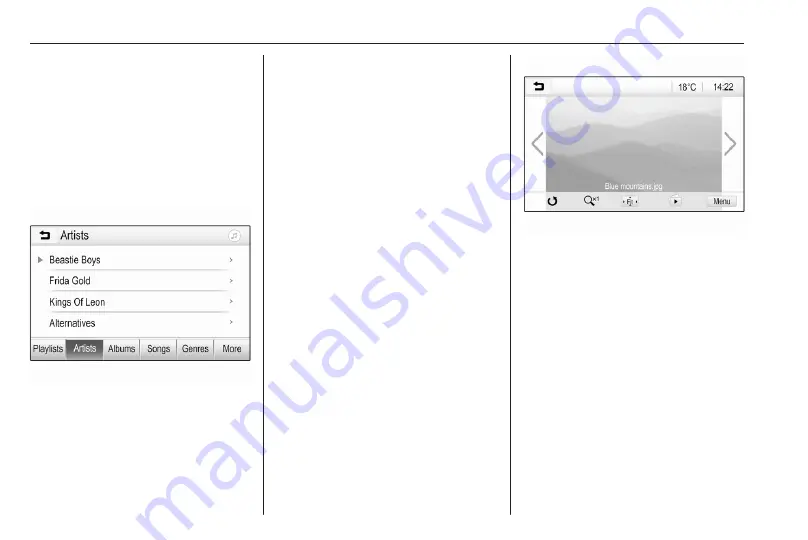
54
External devices
Browse Music function
To display the browse screen, touch
the screen. Alternatively, select
Menu in the audio main screen to
display the respective audio menu
and then select Browse Music.
Different categories, in which the
tracks are sorted, are displayed, e.g.
Playlists, Artists, or Albums.
Select the desired category,
subcategory (if available) and then
choose a track.
Select the track to start playback.
Displaying pictures
Pictures from a USB device can be
displayed.
Note
For safety purposes, some features
are disabled while driving.
Activating the picture function
If the device is not yet connected to
the Infotainment system, connect the
Press
!
and then select Gallery to
open the media main menu.
Touch
-
to open the picture main
menu to display a list of items stored
on the USB device. Select the desired
picture. If this is stored within a folder,
select the respective folder first.
Touch the screen to hide the menu
bar. Touch the screen again to
redisplay the menu bar.
Function buttons
Full screen mode
Select
x
to display the picture in full
screen mode. Touch the screen to
exit full screen mode.
Viewing the next or previous picture
Touch
Q
or swipe to the left to view
the next picture
Touch
P
or swipe to the right to view
the previous picture.
Summary of Contents for Astra K 2020
Page 1: ...Infotainment Manual...
Page 2: ......
Page 3: ...Multimedia Navi Pro Multimedia 5 Multimedia Navi 31 Contents...
Page 4: ......
Page 30: ...30...
Page 33: ...Introduction 33 Control elements overview Control panel...






























