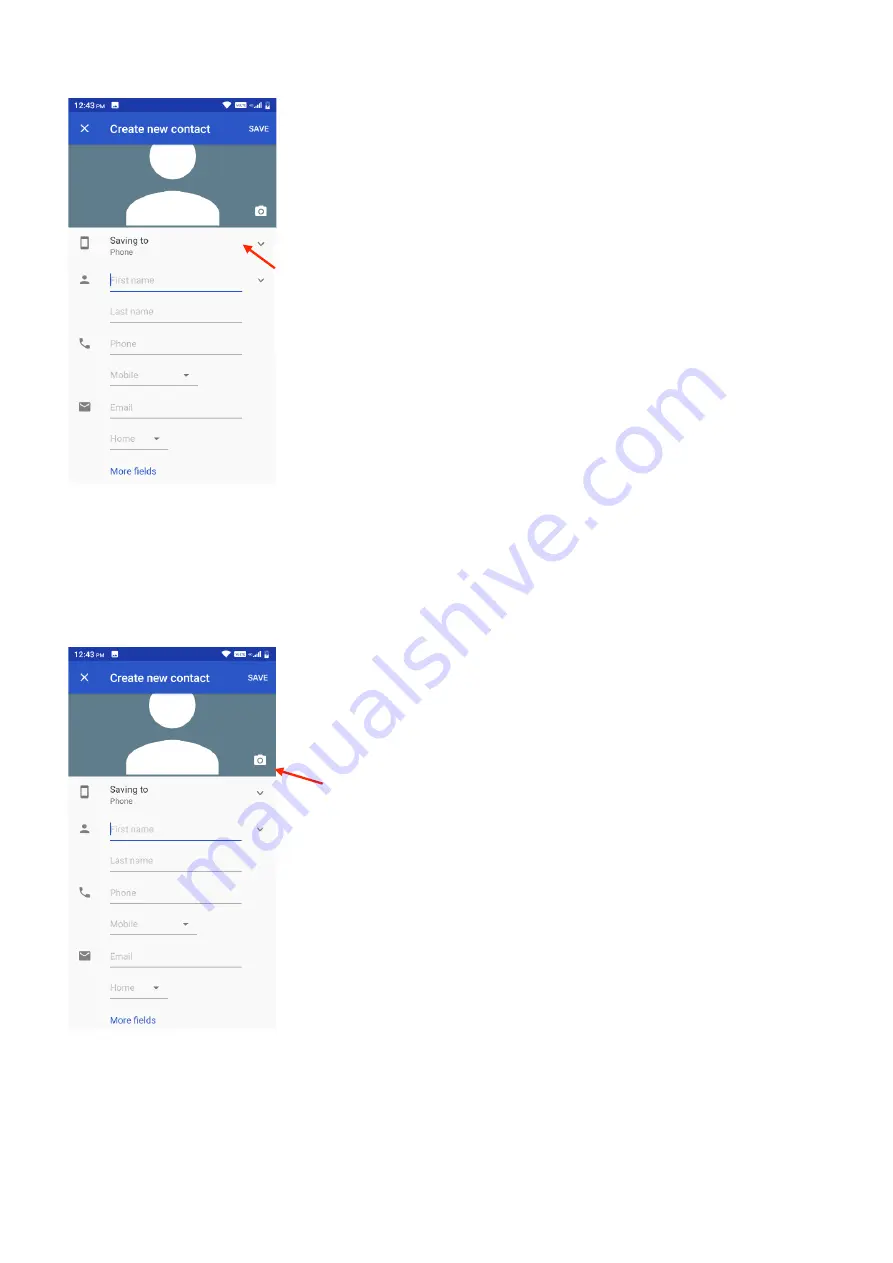
12
3. Choose where you would like to save this contact (Phone, SIM card or email account)
4. Then fill in all the contacts details such as name, phone number, email, address and any
other information you would like to save.
5. If you wish you can also take a photo or choose a photo to save to this contact, so when
they call or you are searching for contacts this photo will appear. Click the camera icon on
the top and choose to take a photo or choose an existing photo
Choose where you would like to
save your contact
Tap the camera button and choose
whether to take a photo or choose
an existing photo
Summary of Contents for EasySmart 2
Page 1: ......
Page 7: ...7 Appearance and Key Functions...
Page 30: ...30...
Page 34: ...34 Record Recorded files Recording Controls Recording Time Pause Stop...
Page 40: ...40 Chrome Web Browser To access the Chrome web browser tap on the Chrome web browser Icon...
Page 46: ...46 Settings Settings shortcut Network connection screen...



























