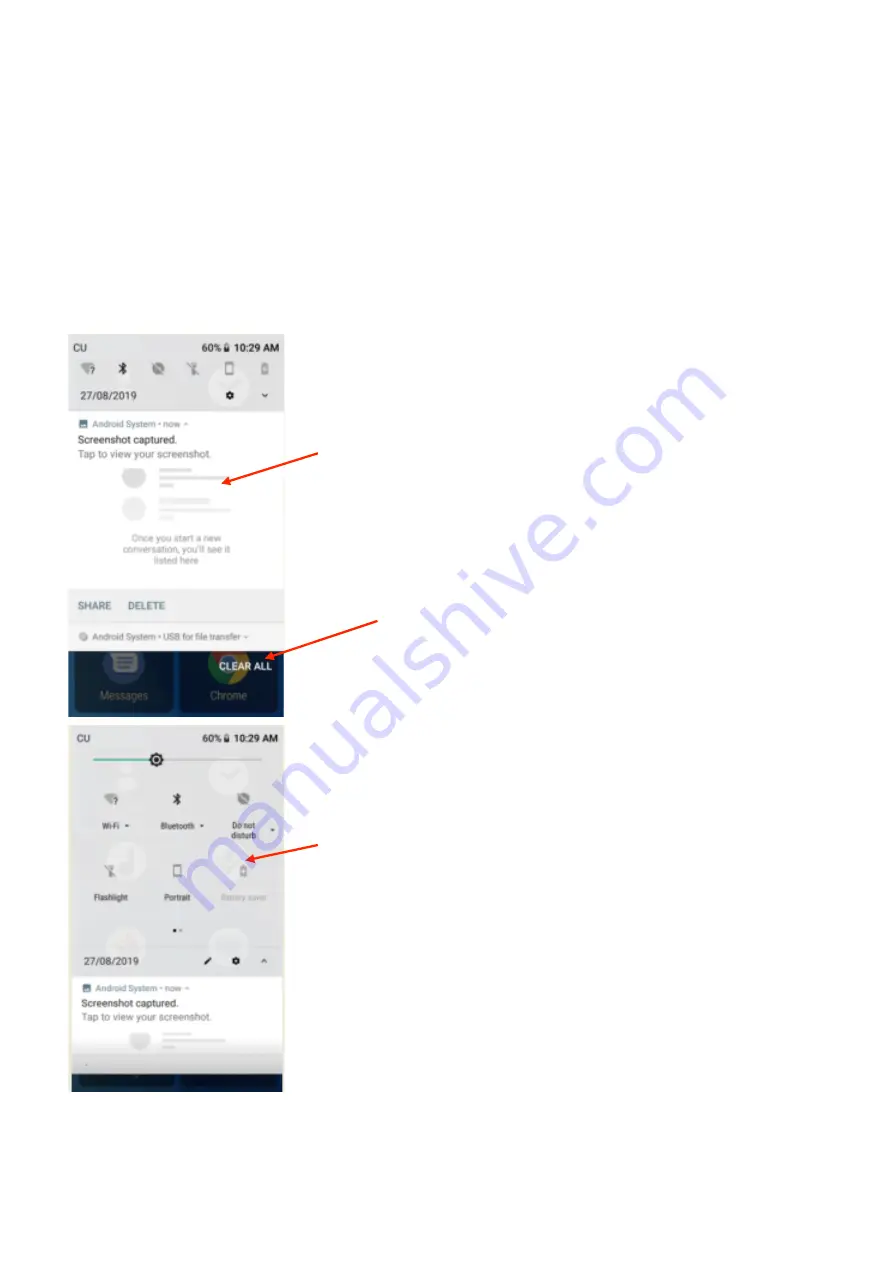
10
Notifications Bar
The Notification bar is located on the top of the screen which contains useful and important
information regarding your phone and the applications that are installed.
To access the notification bar, simply swipe down from the top of the screen to access it.
On the notification bar, several setting icons will appear such as Wi-Fi, Bluetooth®, Do not
disturb, Torch, Portrait, Battery saver, Mobile Data, Aeroplane mode, Location, Hotspot and
data saver. You can turn these functions on or off by tapping on the icon.
It will also display any pending notifications or actions.
The Bluetooth® word mark and logos are registered trademarks owned by Bluetooth SIG, Inc. and any use of such marks by
3 Feet Solutions Pty Ltd is under license. Other trademarks and trade names are those of their respective owners
Pending notifications or
actions
Clear
notifications
and
quick settings menu button
Settings Icons
Summary of Contents for EasySmart 2
Page 1: ......
Page 7: ...7 Appearance and Key Functions...
Page 30: ...30...
Page 34: ...34 Record Recorded files Recording Controls Recording Time Pause Stop...
Page 40: ...40 Chrome Web Browser To access the Chrome web browser tap on the Chrome web browser Icon...
Page 46: ...46 Settings Settings shortcut Network connection screen...

























