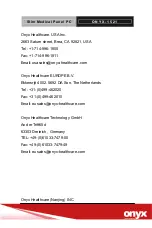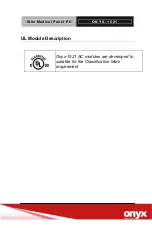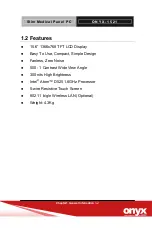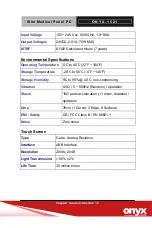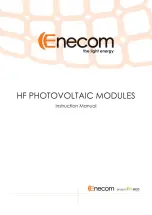S l i m M e d i c a l P a n e l P C
O N Y X - 1 5 2 1
service personnel should open the equipment.
14. If any of the following situations arises, get the equipment
checked by service personnel:
a. The power cord or plug is damaged.
b. Liquid has penetrated into the equipment.
c. The equipment has been exposed to moisture.
d. The equipment does not work well, or you cannot get it
to work according to the users manual.
e. The equipment has been dropped and damaged.
f. The equipment has obvious signs of breakage.
15.
DO NOT LEAVE THIS EQUIPMENT IN AN UNCONTROLLED
ENVIRONMENT WHERE THE STORAGE TEMPERATURE IS
BELOW -20° C (-4°F) OR ABOVE 60° C (140° F). IT MAY
DAMAGE THE EQUIPMENT
.
16. External equipment intended for connection to signal
input/output or other connectors, shall comply with
relevant UL / IEC standard (
e.g. UL 60950-1 for IT equipment
and ANSI/AAMI ES 60601-1 / IEC 60601-1 series for systems –
shall comply with the standard IEC 60601-1-1, Safety
requirements for medical electrical systems. Equipment not
complying with ANSI/AAMI ES 60601-1 shall be kept outside the
patient environment, as defined in the standard.)
Caution:
It may cause the danger of explosion if battery is incorrectly
replaced. Replace only with same or equivalent type
recommended by the manufacturer.
Summary of Contents for ONYX-1521
Page 15: ...Slim Medical Panel PC O N Y X 1 5 2 1 General Information Chapter 1...
Page 22: ...Slim Medical Panel PC O N Y X 1 5 2 1 Chapter1 General Information 1 7 ONYX 1521 Unit mm...
Page 23: ...Slim Medical Panel PC O N Y X 1 5 2 1 Hardware Installation 2 1 Safety Precautions Chapter 2...
Page 32: ...Slim Medical Panel PC O N Y X 1 5 2 1 Appendix B Miscellanea B 0 Miscellanea Appendix A...