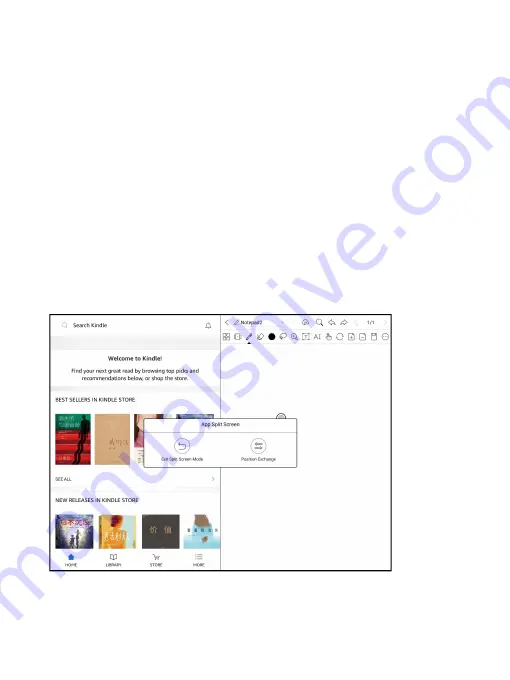
The Apps Split-Screen defaults to landscape mode. The left side
defaults to the main application and the newly opened application is on
the right side. You can swap left and right positions in the Split-Screen
Menu;
Under Split-Screen mode, select Exit Split-Screen to exit the
Split-screen mode from the system pull-down Split-Screen menu.
After exiting the Split-Screen, the interface will return to the main
application on the left by default;
Summary of Contents for BOOX NoteAir
Page 1: ...BOOX NoteAir Mighty E ink Tablet User Manual...
Page 7: ...4 Product Views Front View Power...
Page 8: ...Leftside View Mic Speaker Type C...
Page 53: ...Different Docs Choose a document different from the current document...
Page 62: ...WeChat and browser scanning are supported for screenshot sharing...
Page 74: ...Category Books can be screened according to different categories...
Page 78: ...More Options It includes Notes Sync Setting Filter and Sort and Settings...
Page 120: ...3 Verify your identity then tap register Google Frame ID is automatically obtained...
Page 121: ...4 After registered successfully the device will show this device has been registered...
Page 124: ...7 After logging in successfully you can start to use Google Play store...
















































