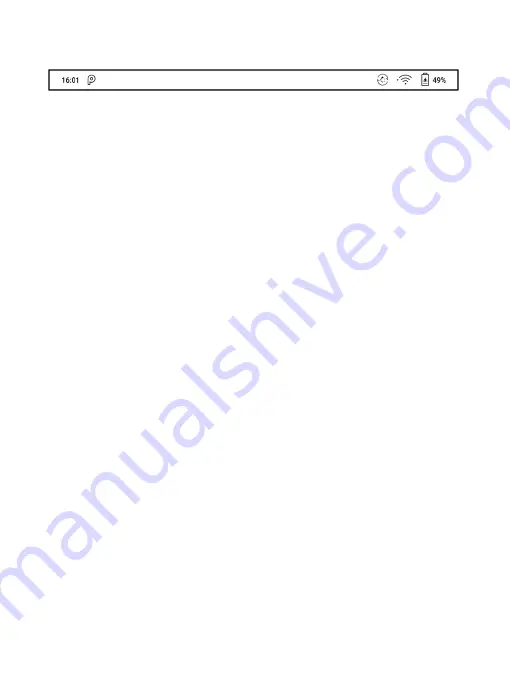
Status Bar
This section displays the current state of the device, including: Time,
Notification, Refresh Mode, Wi-Fi Connection, Battery Usage. It is only
for status indication.
Notification Interface
Click or pull down the Status Bar to expand a menu, which includes:
Android Shortcuts: Back button, Home button, Multi-tasking switching
Button, Full refresh button.
Function Management: Wi-Fi, Bluetooth, Rotation, Refresh Mode, Finger
Touch, etc. Further customize those frequent functions by pressing the
“Edit” button.
Volume Adjustment: Easily adjust the media volume by moving the sliding
control. Customize the notification sounds and adjust the volume of the
alarm, notification and others.
Notifications: Turn on / off notifications for connecting USB, push
notification from third-party apps, etc. Jump to the corresponding page
Summary of Contents for BOOX NoteAir
Page 1: ...BOOX NoteAir Mighty E ink Tablet User Manual...
Page 7: ...4 Product Views Front View Power...
Page 8: ...Leftside View Mic Speaker Type C...
Page 53: ...Different Docs Choose a document different from the current document...
Page 62: ...WeChat and browser scanning are supported for screenshot sharing...
Page 74: ...Category Books can be screened according to different categories...
Page 78: ...More Options It includes Notes Sync Setting Filter and Sort and Settings...
Page 120: ...3 Verify your identity then tap register Google Frame ID is automatically obtained...
Page 121: ...4 After registered successfully the device will show this device has been registered...
Page 124: ...7 After logging in successfully you can start to use Google Play store...












































