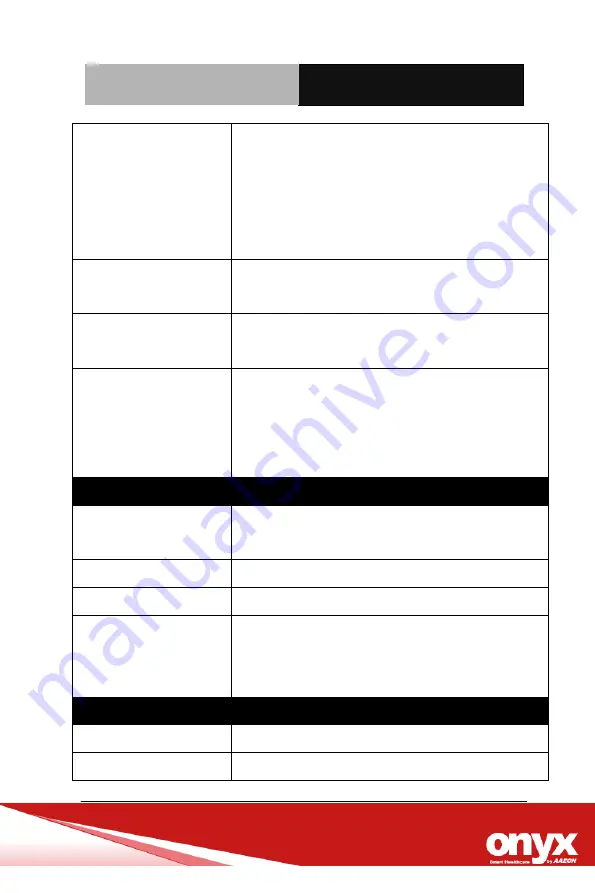
B e d s i d e T e r m i n a l
O N Y X - B E 1 8 5
Chapter 1 General Information
1-6
Internal GPIO Pin
2 x GPIO pins for LED light
* Blue LED for phone ring
* Green LED for nursing call
1 x GPIO pin for hook on/off
1 x GPIO pin for software triggered nursing call
External GPIO Pin
RJ-45
6 x Programmable GPIO pins
Ethernet (RJ-45 on
Back I/O)
2 x Gigabit Ethernet (Support WOL)
Membrane Function
Audio control (, Volume -)
LCD on/off
Brightness control (Bri, Brightness-)
Programmable function key
I/O (Cont.)
Video
1 x Video-in
(Optional via Mini Card/USB Dongle)
Speaker
2 x 3W High Quality Speakers
VoIP/Analog Phone
1 x RJ-11 connector for VoIP/Analog phone
Support Content
IP TV, HD TV, Digital TV
Web Gaming/Radio
Video Streaming (MPEG2, 3, 4)
LCD Specification
Model
BE185 Series
Display Type
18.5” Color TFT LCD
with WLED Backlight
Summary of Contents for BE185
Page 26: ...Bedside Terminal O N Y X B E 1 8 5 Chapter 1 General Information 1 11...
Page 33: ...Bedside Terminal O N Y X B E 1 8 5 Chapter 3 Award BIOS Setup 3 1 Award BIOS Setup Chapter 3...
Page 46: ...Bedside Terminal O N Y X B E 1 8 5 Appendix A I O Information A 1 I O Information Appendix A...
Page 47: ...Bedside Terminal O N Y X B E 1 8 5 Appendix A I O Information A 2 A 1 I O Address Map...
Page 48: ...Bedside Terminal O N Y X B E 1 8 5 Appendix A I O Information A 3 A 2 Memory Address Map...
Page 50: ...Bedside Terminal O N Y X B E 1 8 5 Appendix B Miscellaneous B 1 Miscellaneous Appendix B...
















































