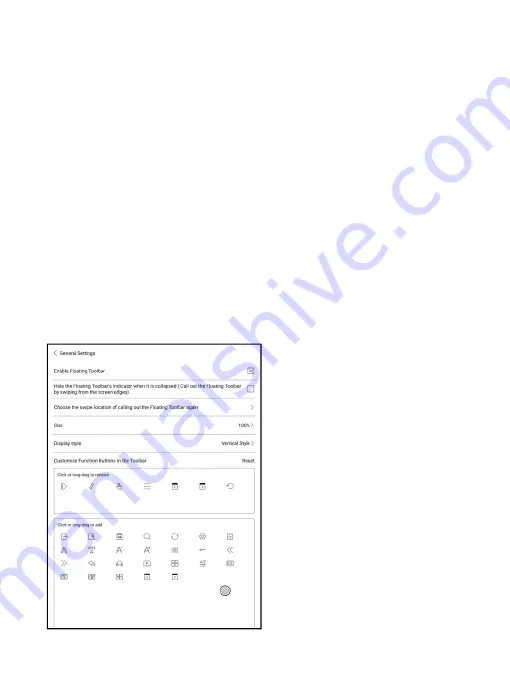
Floating Toolbar Settings
It is enabled by default and can be turned off manually. After disabled, it
can no longer be called out;
It can be customized whether the indicator is displayed after it is
collapsed. Call out the Floating Toolbar by swiping from the screen edges.
The Toolbar’s size, display style and functions buttons are customizable.
Custom function buttons support up to 11 in horizontal style and up to 14
in vertical style;
Press and hold the function button icon to display the definition of the
function button;
Summary of Contents for BOOX Nova2
Page 1: ...BOOX Nova2 Mighty E ink Tablet User Manual...
Page 7: ...4 Product Views Front View BACK...
Page 8: ...Back View Bottom View Type C Port Power Standby Mic...
Page 23: ......
Page 25: ......
Page 47: ...Different Docs Choose a document different from the current document...
Page 56: ...WeChat and browser scanning are supported for screenshot sharing...
Page 68: ...Category Books can be screened according to different categories...
Page 72: ...More Options It includes Notes Sync Setting Filter and Sort and Settings...
Page 97: ...operation app switching app optimization and so on...
Page 113: ......
Page 116: ...3 Verify your identity then tap register Google Frame ID is automatically obtained...
Page 117: ...4 After registered successfully the device will show this device has been registered...
Page 120: ...7 After logging in successfully you can start to use Google Play store...






























