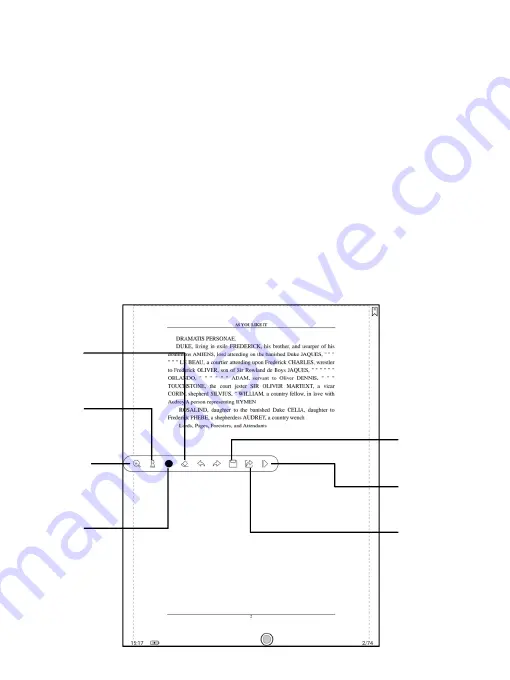
Scribble
The Scribble toolbar is floating on the screen. You can long press on
it and drag it around on the screen.
Scribble is enabled by default. You can enable / disable it by tapping
the Scribble icon located on the upper part of the screen.
You need to pop up the Scribble toolbar by tapping the Scribble icon
located on the right bottom of the screen. Or you can also enable it from
the Floating Toolbar.
Export
Hide the Menu
Pen Brush
Undo and Redo
Eraser
Color
Save
Zoom
Summary of Contents for BOOX Nova2
Page 1: ...BOOX Nova2 Mighty E ink Tablet User Manual...
Page 7: ...4 Product Views Front View BACK...
Page 8: ...Back View Bottom View Type C Port Power Standby Mic...
Page 23: ......
Page 25: ......
Page 47: ...Different Docs Choose a document different from the current document...
Page 56: ...WeChat and browser scanning are supported for screenshot sharing...
Page 68: ...Category Books can be screened according to different categories...
Page 72: ...More Options It includes Notes Sync Setting Filter and Sort and Settings...
Page 97: ...operation app switching app optimization and so on...
Page 113: ......
Page 116: ...3 Verify your identity then tap register Google Frame ID is automatically obtained...
Page 117: ...4 After registered successfully the device will show this device has been registered...
Page 120: ...7 After logging in successfully you can start to use Google Play store...






























