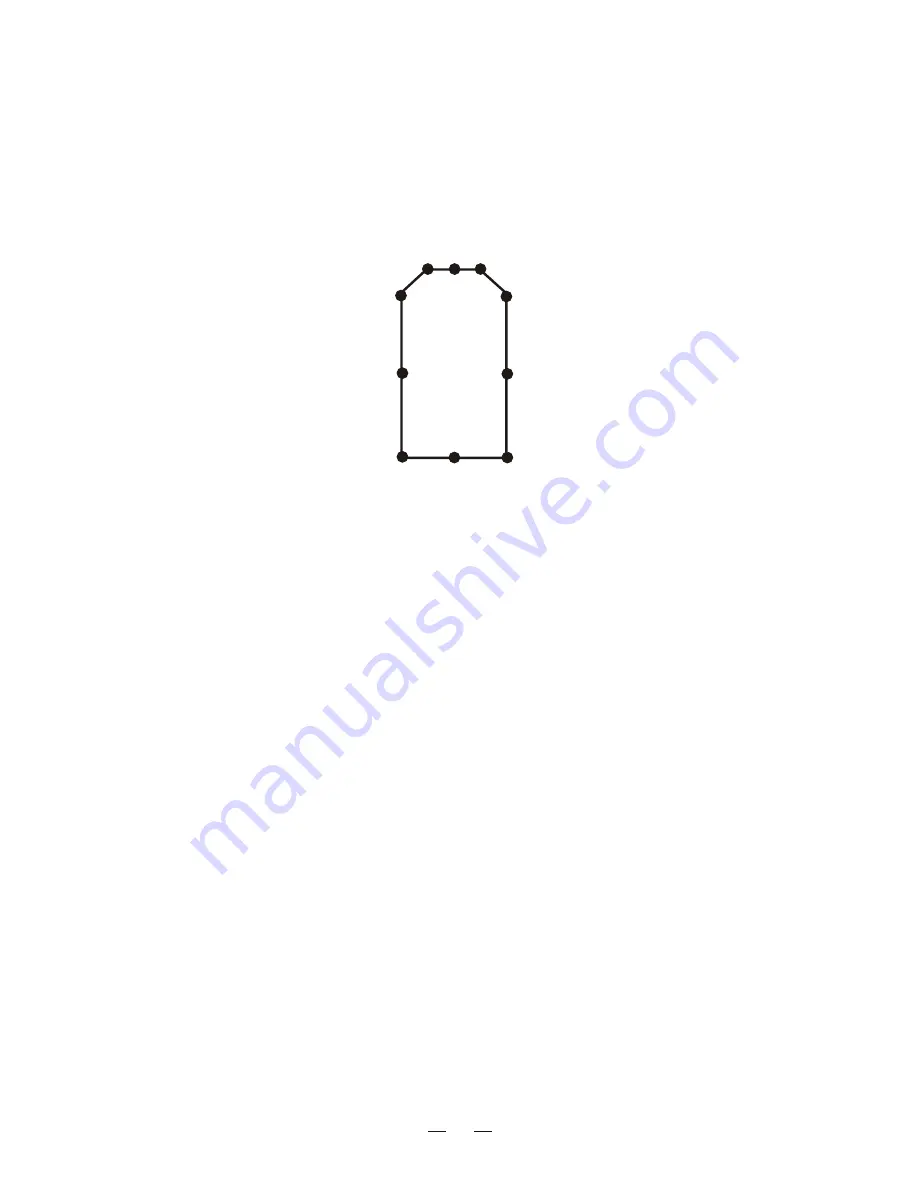
2.7 Own Ship Marker
Own ship marker ( ) may be inscribed on the screen as below.
1. Go to Installation setup menu;
2. Select the Own Ship Shape and press [
ACQ/ENTER
] key;
3. Select the Draw and press [
ACQ/ENTER
] key;
4. Drawing interface pops up on the screen as follows:
"
"
"
"
"
"
10
01
02
03
04
05
06
07
08
09
When you won't be using the radar for an extended period, but you want to keep
it in a state of readiness, place it in stand-by by pressing the [ST-BY/TX] key.
The display shows "STAND-BY," navigtion data, or goes into the economy
mode depending on menu setting. (More on menu operation later.)
2.8 Stand-by
can be set to automatically turn itself off when in stand-by,
to reduce power consumption. This feature is called the "economy mode."
Power consumption in the economy mode is 28W. When economy mode is no,
If a navigation aid inputs navigation data to this radar, navigation data can be
displayed during stand-by. You can turn the navigation data display on/off
through the menu. Figure 2-3 shows a typical navigation data display during
standby. Similarly, if the AIS data input case , AIS data can be display during
Note 1:Availability of a particular display item depends on incoming data.
Note 2:When Range to Waypoint reaches 0.1nm, the WPT mark jumps to dead
ahead even though a difference may exist between heading and BRG to WPT.
Note 3:When cross track error exceeds 1 nm on either side, the XTE mark
The LCD display
13
he lamp next to the [POWER] key lights.
Stand-by.
starts blinking.
Economy mode
Navigation data
display during stand-by
or AIS data






























