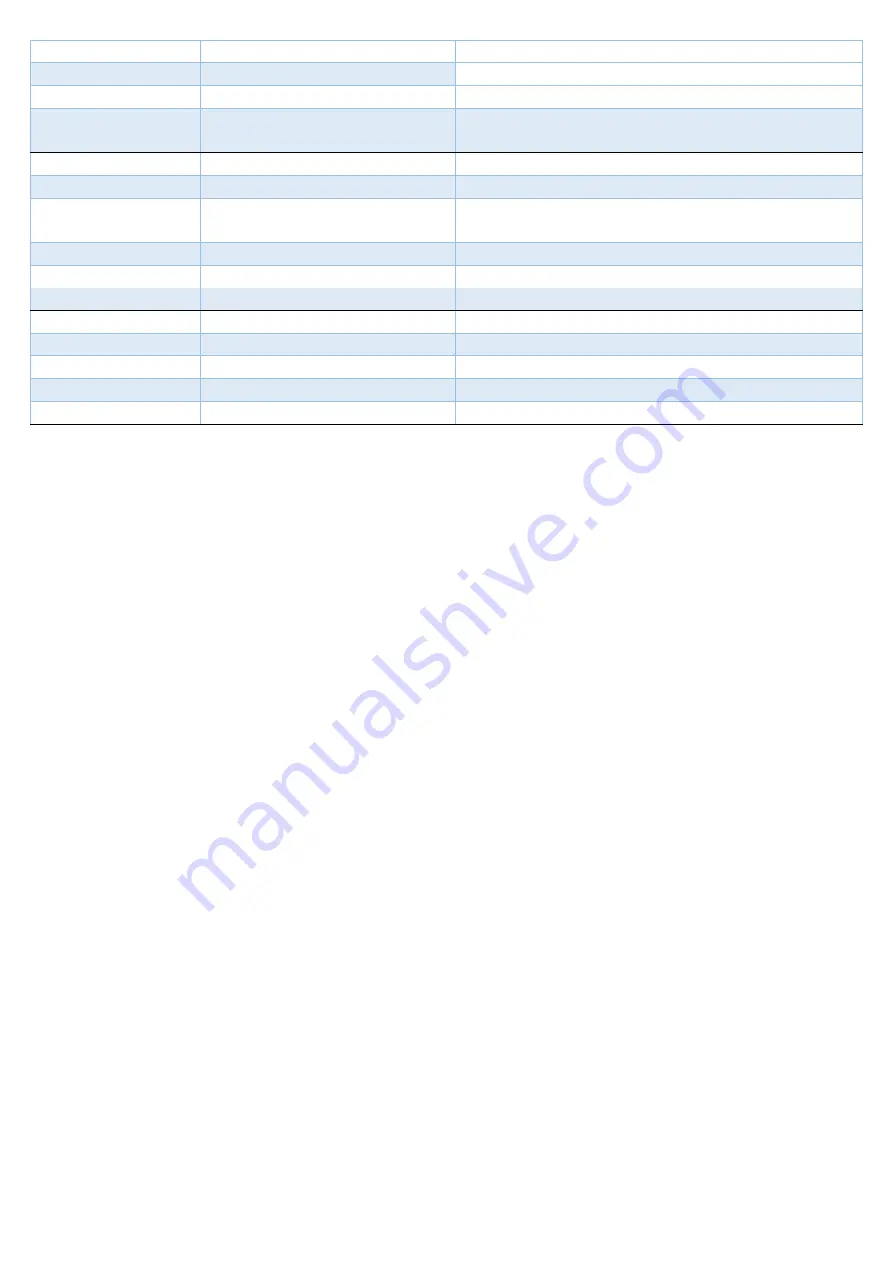
Auto Record
On
Recording Interval
3 min
Time Stamp
On
Wide Dynamic Range (WDR)
On
Function Setting
Collision Detection
Off
Parking Mode
Off
Front camera EV
Rear Camera EV
0
0
Frequency Setting
50Hz
Headlight Reminder
Off
Driver Fatigue Reminder
Off
File Management
Playback
File Delete
Remind to format card
30 Days
Format
Version
GPS Lock
The GPS lock is very sensitive
and your AutoCam GPS FHD V73GH dual dash camera needs to be as close as
possible to the windscreen glass
in your car/truck. GPS lock will usually be achieved in a few seconds; however
can take up to 5 minutes at times (like many automatic GPS systems). Please note, the first time you use your
dash camera GPS lock may take longer than normal. The dash camera will still work but the speed and GPS
coordinates will not be on your video until you get GPS lock.
If your windscreen has a magnetic film on the glass, GPS lock may not be obtained or take much longer. This
includes the top part of the windscreen that can have shading on it. The dash camera needs to be clear of this
film.
If you drive through a tunnel or car park or under a bridge or amongst buildings you may lose GPS lock. This
means you lose all GPS functions (recording of vision is not affected).
EMERG button
: if this button is pressed while the dash camera is recording the file that is being recorded at the
time will be saved in a protected manner. This saved file will then not be recorded over until manually deleted, or
more than 10 emergency files are saved in which case it will record over the oldest emergency file. This function
is only recommended for use if you can do so without taking your eyes off the road to push the button. It is often
safer to simply take the micro SD memory card out after an incident has occurred and insert a spare micro SD
card.
Collision detection
sensitivity is set to
OFF. This sensor is an in-built system that will automatically save the
video clip in a
protected manner where an impact or knock occurs. These clips need to be manually deleted,
and if too many protected files are saved the dash camera can stop recording with or without warning. This is
particularly important in trucks and heavy vehicles where vibration in the cabin is much greater than in a
smaller vehicle.
Trouble Shooting
If your dash camera has a Card Full error or does not appear to be Loop Recording, save any files from your micro
SD memory card that may be required and format the card. (Menu/File Management/Format)
If your dash camera will not turn on/off; remove the micro SD card and hold the on/off button down for 7
seconds to reset the dash camera. Once you have checked that it is coming back on and is getting power, turn the
dash camera off to re-insert the Micro SD card, if this causes the dash camera any errors then format the card
(ensure you have saved any files you may require as all files will be deleted). Then try recording again.























