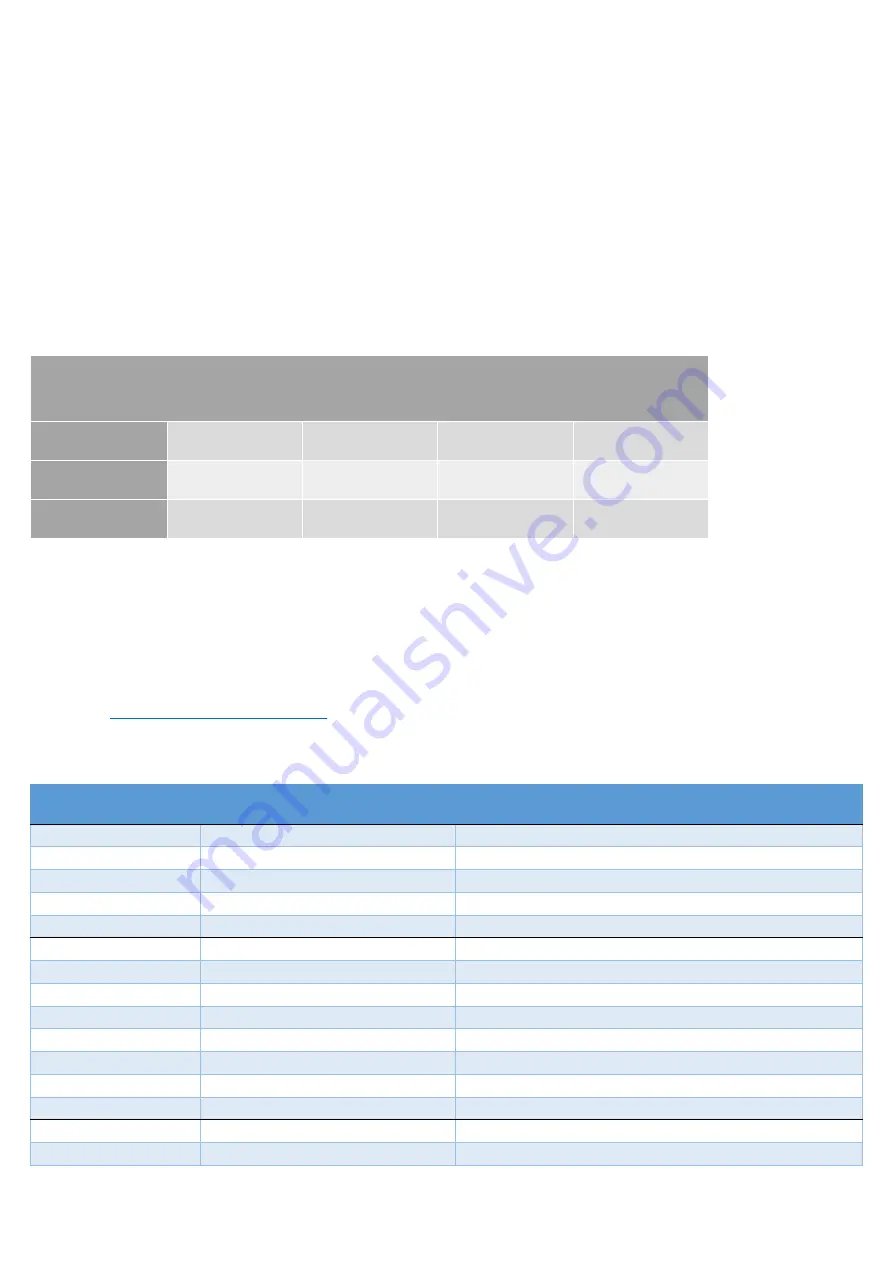
recommended to get an SD card with SDHC Class 10 (or above). Beware of imitation or inferior micro SD
memory cards they may cause operational malfunctions or permanent damage to your dash camera. Ensure
you buy from reliable suppliers only.
Loop record times on micro SD memory cards
Loop recording means the dash camera continually records, in video clips of 2/3/5 minutes and re-writes over
old files once the SD card is full. The clips will alternate between the front facing camera and the rear facing
camera. No vision is lost between clips as it has a no cycle save time feature. Please ensure you save any files,
to your computer, you may require before the dash camera overwrites the file.
Tip:
It is often a good idea to carry a spare micro SD memory card to ensure you do not overwrite vital footage
before it is saved to a computer.
Approximate loop record times are shown below (Please Note: these are estimates, based on 3 minute files
and to be used as a guide only. OnSite Cameras recommends you do your own testing to confirm loop record
times)
Resolution/Card
Size
16GB
32GB
64GB
128GB
1080P / 30fps
2 ½ hours
5 hours
10 hours
20 hours
720P / 60fps
2 hours
4 ½ hours
9 ½ hours
19 hours
720P / 30fps
4 hours
8 hours
17 hours
35 hours
Note
–
Record times are guides only and will vary for many reasons including the brand and quality of the micro SD
memory card. Imitation and inferior micro SD memory cards will not work or often fail if used
.
Pre-set menu settings
OnSite Cameras have pre-set your AutoCam GPS FHD V73GH dual camera to the settings outlined below. We
recommend that you do not change any of the menu settings
unless there is a specific change you require for
your recording needs. To make any changes please refer to the User Manual which can be downloaded from our
website at
To access the Menu you will need to stop the dash camera from recording by pressing the DOWN arrow. You
can then press the MENU button to access the Menu and make your required changes.
Menu
Sub- Menu
Pre -set by OnSite Cameras
System Setting
Date Time
Set to correct time for your State
Screen Setting
On
Voice
On (Vol 3)
Language
English
Default Setting
No
GPS Setup
Satellite Setting
UTC of your state (Vic UTC+10, or UTC+11 DST)
Camera Alert
Off (this function not supported in Australia)
Speed Unit
Km/h
DST
Off
Current Speed Display
On
Overspeed Alert Tolerance
Off
My Locations
Use to manually add fixed speed camera locations
Overspeed Alert Management
Off
Video Setting
Resolution
1080P / 30fps
File format
TS





