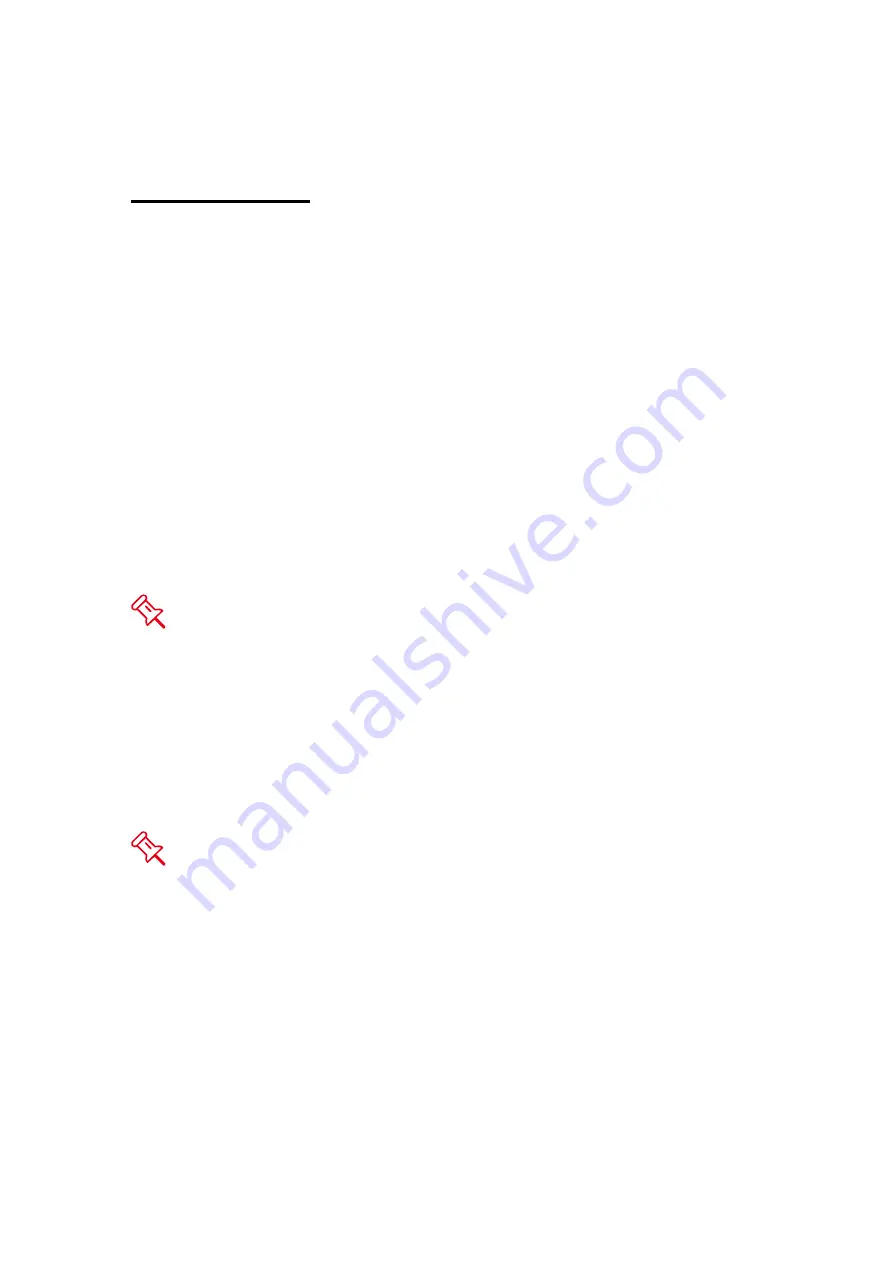
5
INTRODUCTION
Thank you for purchasing the 3.5” SATA HDD 2-bay RAID System. The 2-bay
RAID System provides massive storage capacity and advanced RAID
configuration options in a desktop storage device. The Mode switches allow
easy configuration of Striping (RAID 0), Spanning, Mirroring (RAID 1) and JBOD
RAID Modes.
FEATURES
Provides Striping, Spanning, Mirroring, and JBOD RAID Modes for effective
storage management
Supports easy RAID Mode configuration with convenient Mode switches
Offers easy monitoring of system status via LED indicators
Dissipates heat efficiently with aluminum housing
Maximizes airflow and product life with a silent, durable fan
Increases data transfer speed with the Serial ATA technology
Supports hot-plug and HDD hot-swap
Enables flexible eSATA, USB 2.0 or 1394b connectivity
Any loss, corruption, or destruction of data is the sole responsibility of the
user of the RAID System. Under no circumstances will the manufacturer be held
liable for the recovery or restoration of any data.
This User’s Manual provides instructions on assembly and usage of the following
products:
USB 2.0 2-bay RAID System
eSATA/USB 2.0 2-bay RAID System
USB 2.0/FireWire 800 2-bay RAID System
Please thoroughly read and follow the instructions provided in this manual.
Failure to do so may result in damage to the RAID System, and any or all of the
connected devices.






































