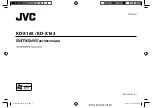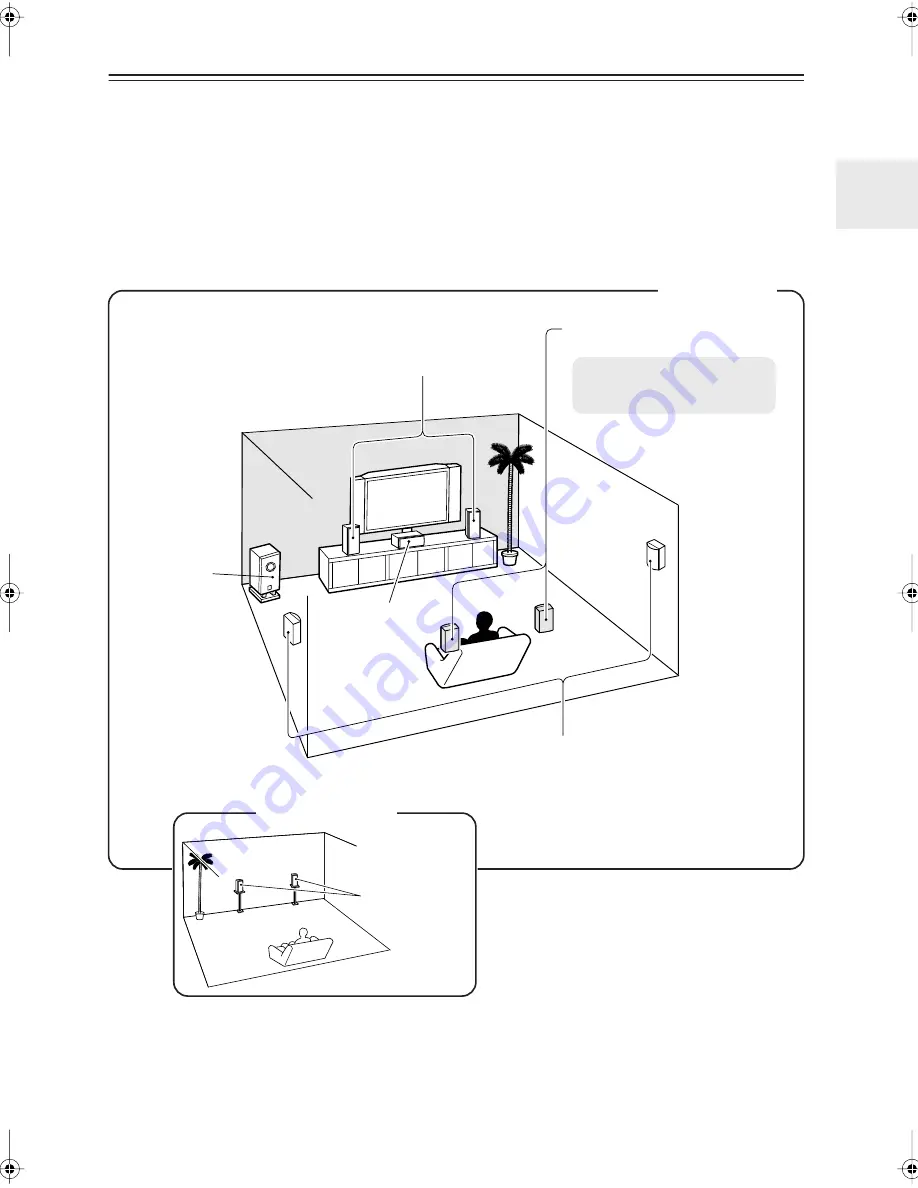
7
Multiroom Capability
You can use two speaker systems with this AV receiver
—a surround-sound speaker system (up to 7.1 channels) in
your main listening room, a stereo speaker system in a second room, or Zone 2, as we call it. And, you can select a dif-
ferent audio source for each room.
Main Room:
In your main listening room, you can enjoy up to 7.1-channel playback (see page 14).
You can enjoy the various listening modes such as Dolby and DTS (pages 57–65).
*While Powered Zone 2 is being used, playback is reduced to 5.1-channels (see page 83).
Zone 2:
In your Zone 2 room, you can enjoy 2-channel stereo playback (see page 83).
*The listening modes cannot be used with Zone 2.
Surround back left and right
speakers
* While Powered Zone 2 is being
used, nothing is output by these
speakers (page 84).
Main Room
Front left and right speakers
Center speaker
Surround left and right speakers
Subwoofer
Zone 2 Room
Left and right
stereo speakers
TX-SR606_En.book Page 7 Wednesday, March 5, 2008 10:30 AM