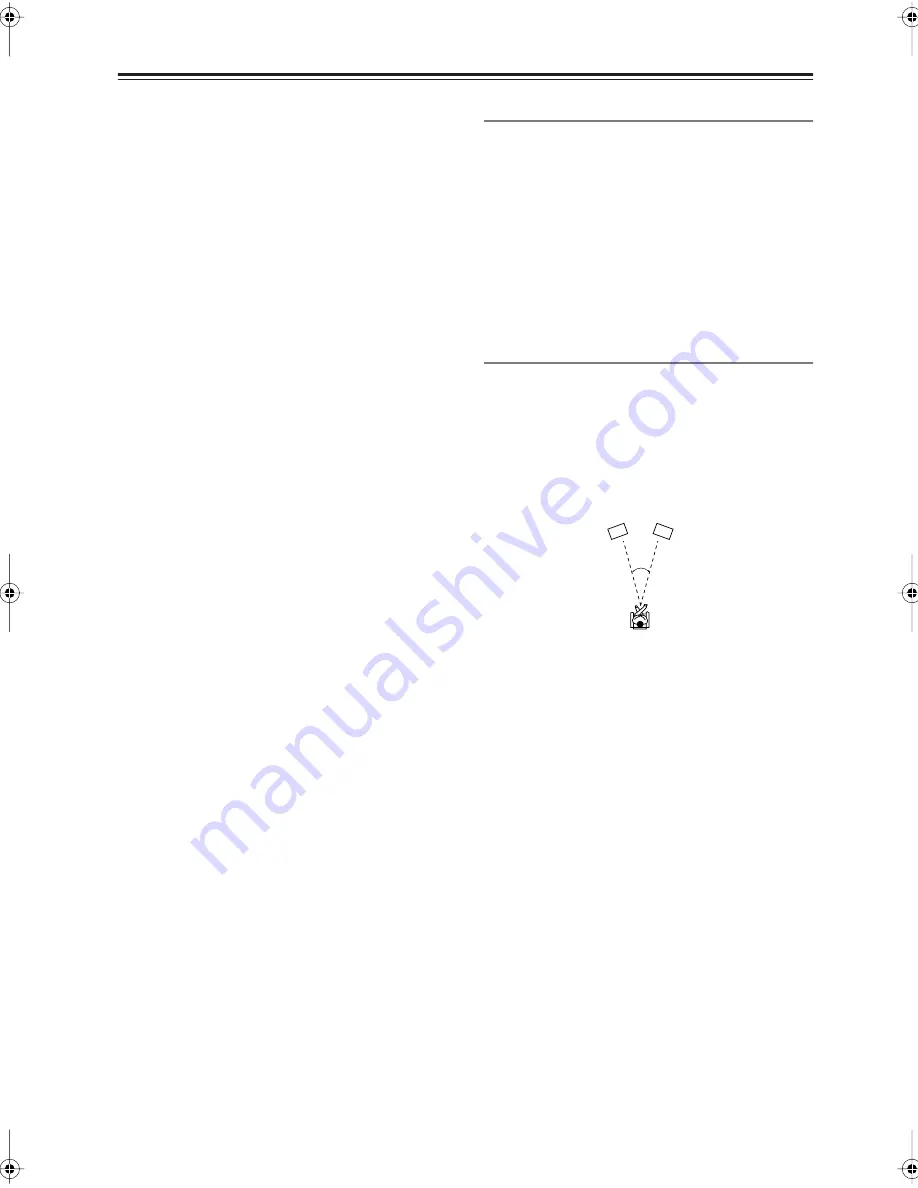
68
Adjusting the Listening Modes
—Continued
■
Center Width
With this setting, you can adjust the width of the sound
from the center speaker when using the Dolby Pro Logic
IIx Music listening mode. Normally, if you’re using a
center speaker, the center channel sound is output by
only the center speaker. (If you’re not using a center
speaker, the center channel sound will be distributed to
the front left and right speakers to create a phantom cen-
ter). This setting controls the front left, right, and center
mix, allowing you to adjust the weight of the center
channel sound. It can be adjusted from 0 to 7. The default
value is 3.
Neo:6 Music
■
Center Image
The DTS Neo:6 Music listening mode creates 6-channel
surround sound from 2-channel stereo sources. With this
setting, you can specify by how much the front left and
right channel output is attenuated in order to create the
center channel. It can be adjusted from 0 to 5. The
default value is 2.
When set to 0, the front left and right channel output is
attenuated by half (–6 dB), giving the impression that the
sound is located centrally. This setting works well when
the listening position is considerably off center. When
set to 5, the front left and right channels are not attenu-
ated, maintaining the original stereo balance.
Dolby EX Settings
■
Dolby EX
This setting determines how Dolby EX signals are han-
dled.
Auto:
When the source is Dolby EX, you can select
the Dolby EX listening mode.
Manual:
When the source is Dolby EX, you can select
any of the listening modes compatible with this
format (e.g., Dolby EX, Dolby Pro Logic IIx,
etc.).
Theater-Dimensional Setting
■
Listening Angle
With this setting, you can optimize the Theater-Dimen-
sional listening mode by specifying the angle of the front
left and right speakers relative to the listening position.
Ideally, the front left and right speakers should be equi-
distant from the listening position and at an angle close
to one of the two available settings.
Narrow:
Select if the listening angle is 20 degrees.
Wide:
Select if the listening angle is 40 degrees
(default).
20˚/40˚
Front left speaker
Front right speaker
TX-SR606_En.book Page 68 Wednesday, March 5, 2008 10:30 AM
















































