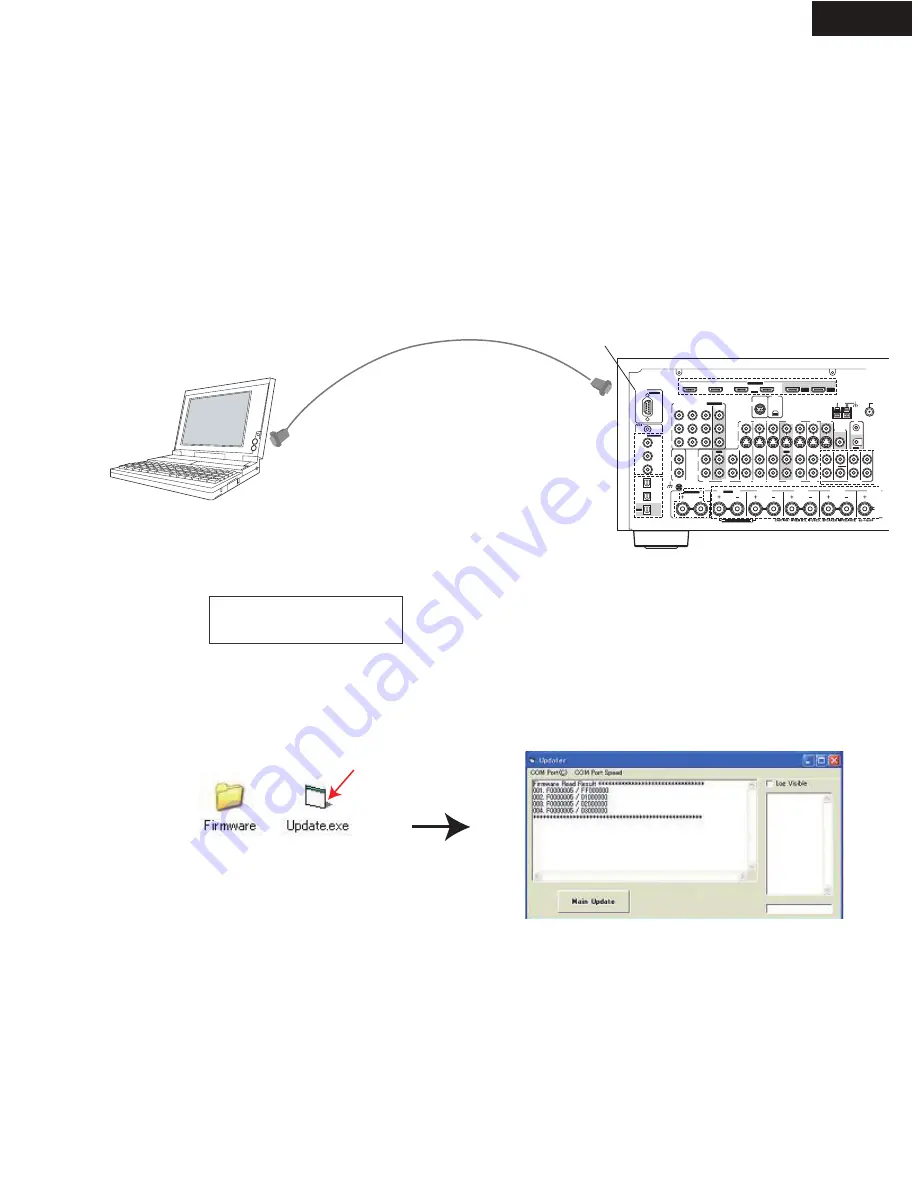
FIRMWARE UPDATE -1
TX-NR905
TX-NR905 Rear Panel
(Target unit)
FRONT R
(BTL)
V
S
MONITOR
OUT
ZONE 2
OUT
RS232
DIGITAL
COAXIAL
OPTICAL
REMOTE
CONTROL
IN 1
IN 1
IN 2
IN
IN
IN
IN
PHONO
FRONT R
SURR R
CENTER
SURR L
SURR BACK R
CD
TAPE
AUX 1 GAME/TV
GAME/TV CBL/SAT
CBL/SAT
V
1
X
U
A
CR/DVR
VCR/DVR
DVD
DVD
IR
IN
GND
IN 2
IN 3
L
L
V
S
R
R
ASSIGNABLE
(DVD)
(CBL/SAT)
(VCR/DVR)
(GAME/TV)
(CD)
OUT
COMPONENT VIDEO
ASSIGNABLE
IN 3
Y
CB/PB
CR/PR
IN 2
IN 1(DVD) MONITOR
OUT
OUT
IN
IN
OUT
IN
T
N
O
R
F
N
I
CENTER
R
E
F
O
O
W
B
U
S
R
R
U
S
MULTI CH
K
C
A
B
R
R
U
S
OUT
Bi-AMP
HDMI
IN 1
IN 2
IN 3
IN 4
ASSIGNABLE
OUT
MAIN
OUT
SUB
ZONE2 R
ASSIGNABLE
AM
ANTENNA
SIRIUS
XM
Update Procedure
3. Make sure that the following message appears on Front Panel.
If the version is not “1.01/07615L,”
DO NOT
carry out upgrade with this tool.
The upgrade will cause the unit to no longer operate properly until FW is correctly reloaded.
4. Double click "Update.exe" in the folder extracted from "App_Updater_905.zip.”
If an error message like “MSCOMM32.OCX is missing" appears, a set of missing files needs to be installed.
Go to FIRMWARE UPDATE -3.
M a i n U p d a t e M o d e
Ve r. 1 . 0 1 / 0 7 6 1 5 L
Preparation for Update (Main)
1. Personal computer(PC) with Windows XP or 2000
2.
Cable: RS232 straight cable
3. Writing soft: "App_Updater_905.zip" Unzip this file in advance. (File name depends on the version.)
If VB6 Runtime is not installed in the PC, go to FIRMWARE UPDATE -3 first.
1. While the target unit is unplugged, connect the unit and PC with
RS232 straight through cable.
2. Holding down [Enter], plug AC cord of the target unit.
Hardware and Software
RS232 terminal
RS232 straight through cable
PC
(Personal computer)





















