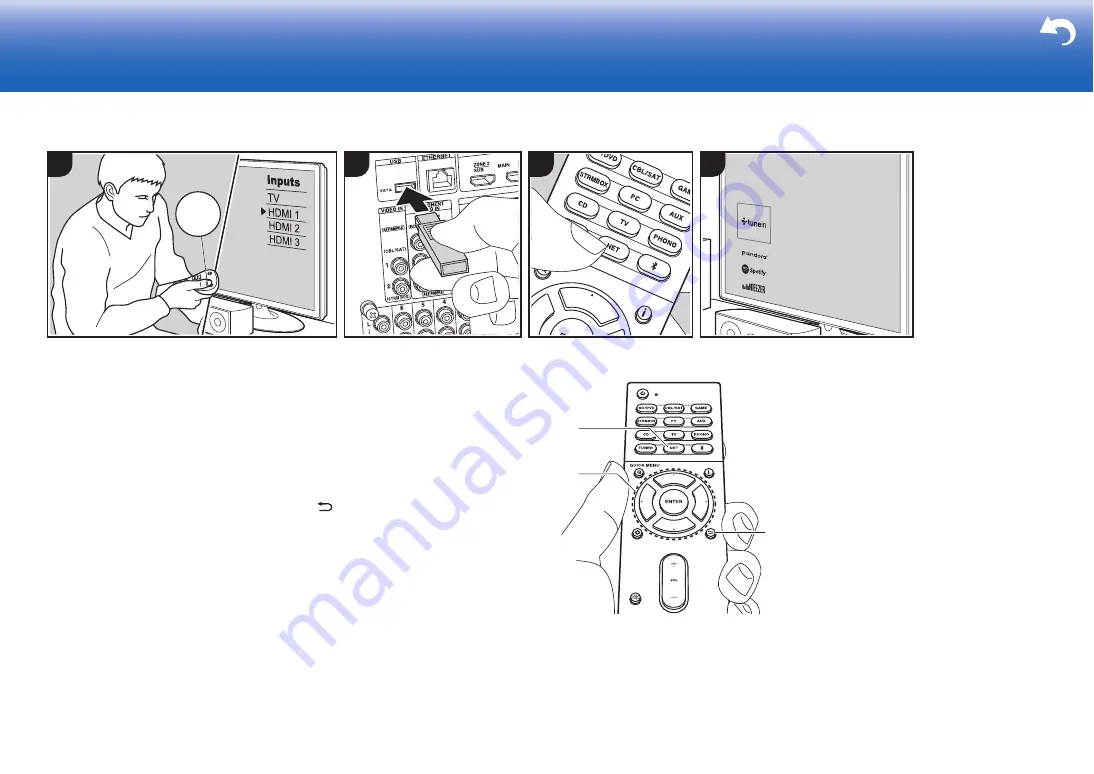
28
USB Storage Device
Basic Operations
You can play music files stored on a USB
storage device.
Perform the following procedure when the
unit is on.
1. Switch the input on the TV to that
assigned to the unit.
2. Plug your USB storage device with the
music files into the USB port of this unit’s
rear panel.
3. Press NET (a) on the remote controller
to display the network service list
screen.
4. With the cursors on the remote
controller, select "USB", and then press
ENTER (b).
0
If the "USB" indicator flashes on the
display, check whether the USB
storage device is plugged in properly.
0
Do not unplug the USB storage
device while "Connecting···" is
appeared on the display. This may
cause data corruption or malfunction.
5. Press ENTER on the remote controller
again in the next screen. The list of
folders and music files on the USB
storage device are displayed. Select the
folder with the cursors and press ENTER
to confirm your selection.
6. With the cursors on the remote
controller, select the music file, and then
press ENTER to start playback.
0
To return to the previous screen, press
(c).
0
The USB port of this unit conforms with
the USB 2.0 standard. The transfer
speed may be insufficient for some
content you play, which may cause
some interruption in sound.
0
Operation cannot be guaranteed for all
USB storage devices.
0
This unit can use USB storage devices
that comply with the USB mass storage
class standard. The unit is also
compatible with USB storage devices
using the FAT16 or FAT32 file system
formats.
> Install
> Playback
Troubleshooting | Supplementary Information, etc.
4
3
1
T
V
INPUT
2
b
a
c
Summary of Contents for TX-RZ820
Page 35: ...35 En ...
















































