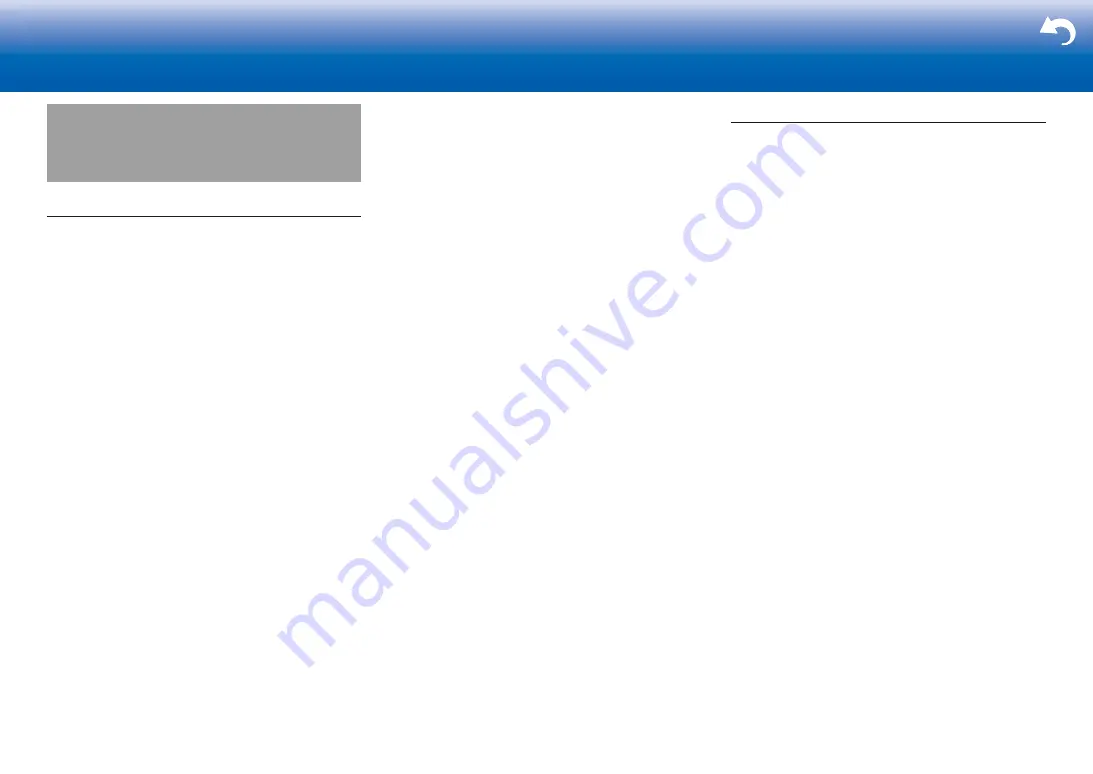
59
> Settings
|
Reference Information
Radio Wave Caution
This unit uses radio waves in the 2.4 GHz and 5 GHz
frequency bands.
There are nations and regions where the use of particular
5 GHz bands are prohibited outdoors, so do not use this
unit outside in those places.
2.4 GHz radio waves are used by a variety of devices, as
shown in lists 1 and 2 below.
1. Devices which use a 2.4 GHz radio wave frequency
•
Cordless phones
•
Cordless facsimiles
•
Microwave ovens
•
Wireless LAN devices (IEEE802.11b/g/n)
•
Wireless AV equipment
•
Wireless controllers for game systems
•
Microwave oven-based health aids
•
Video transmitter
•
Specific type of external monitor and LCD display
2. Less common devices which use a 2.4 GHz radio wave
frequency
•
Anti-theft systems
•
Amateur radio stations (HAM)
•
Warehouse logistic management systems
•
Discrimination systems for train or emergency
vehicles
If these devices and the AV receiver are used at the same
time, the audio may be undesirably stopped or disturbed
due to a radio wave interference.
Suggestions for improvement
•
Switch off the devices which emit the radio wave.
•
Place the interfering devices away from the AV
receiver.
•
The AV receiver uses radio wave, and a third person
can receive the wave on purpose or accidentally. Do not
use the communication for important or fatal matters.
•
We assume no responsibility whatsoever for any error
or damage of network environment or access device
resulting from the use of this apparatus.
Confirm with the provider or access device maker for
more information.
Scope of Operation
Use of the AV receiver is limited to home use.
(Transmission distances may be reduced depending on
communication environment.)
In the following locations, poor condition or inability to
receive radio waves may cause the audio to be interrupted
or stopped:
•
In reinforced concrete buildings or steel framed or iron
framed buildings.
•
Near large metallic furniture.
•
In a crowd of people or near a building or obstacle.
•
In a location exposed to the magnetic field, static
electricity or radio wave interference from radio
communication equipment using the same frequency
band (2.4 GHz) as the AV receiver, such as a 2.4 GHz
wireless LAN device (IEEE802.11b/g/n) or microwave
oven.
•
If you live in a heavily populated residential area
(apartment, townhouse, etc.) and if your neighbor's
microwave oven is placed near your AV receiver, you
may experience radio wave interference. If this occurs,
move your AV receiver to a different place.
When the microwave oven is not in use, there will be no
radio wave interference.



































