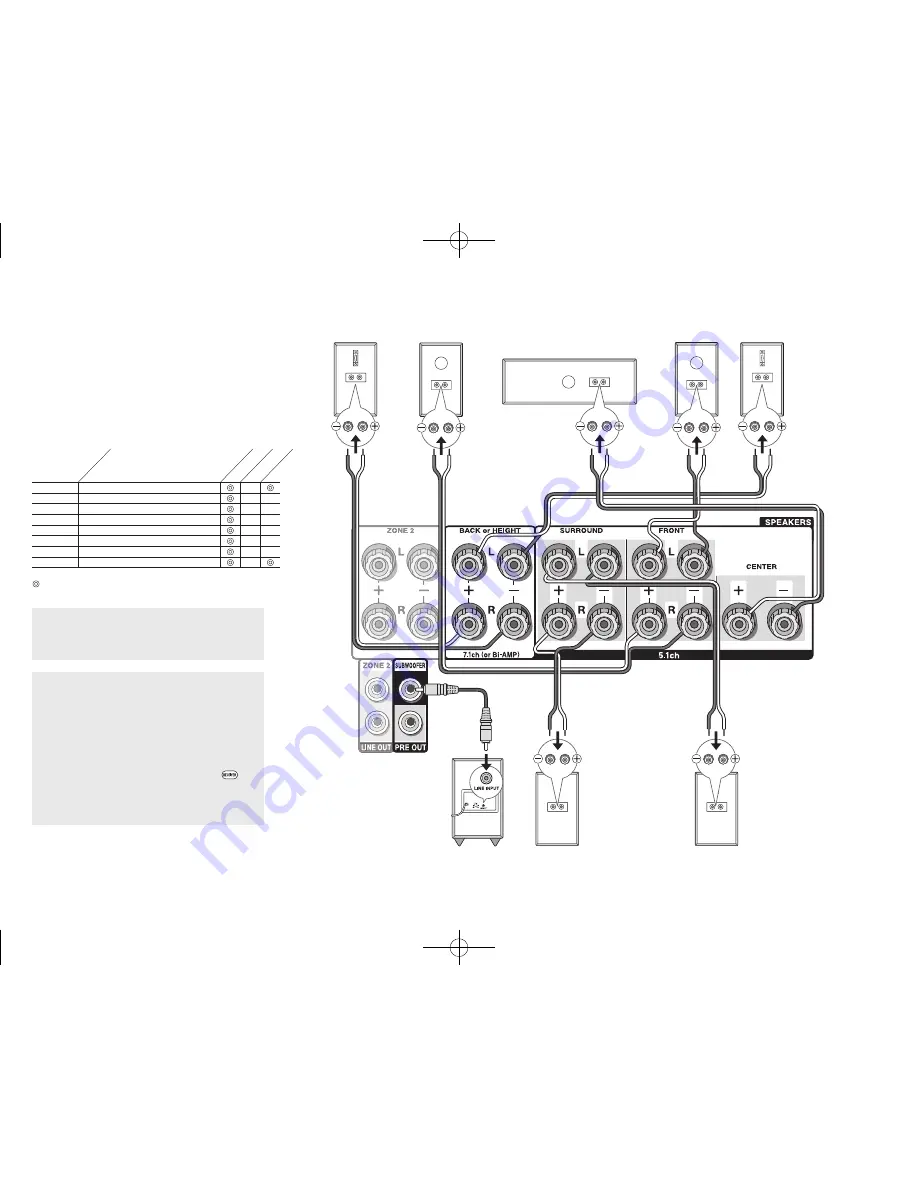
Step 1:
Connections
En-6
'
Subwoofer with built-in
power amplifier
&
Surround R
8FH
Right back
Or right height
79G
Left back
Or left height
%
Surround L
$
Center
#
Front R
"
Front L
A speaker configuration
where only one back
speaker is connected is
not supported.
and the other type is designed to be integrated with normal
speakers. Dolby Enabled Speakers placed with their
diaphragms facing toward the ceiling create higher effect
in the Dolby Atmos and Dolby Surround listening modes
by providing sounds echoing off the ceiling. You can select
(
g
)(
h
) or (
i
)(
j
) on the unit. For connection with the unit,
use the SPEAKERS BACK or HEIGHT terminals.
When playing Dolby Atmos, the speakers required depend
on how you have setup your back speakers or height
speakers.
The following shows combinations of speakers
for reproducing Dolby Atmos.
1
Back
2
Front High
3
Rear High
4
Top Front
5
Top Middle
6
Top Rear
7
Dolby Enabled Speaker (Front)
8
Dolby Enabled Speaker (Surround)
Connection
pattern
Front CenterSurround
Back or Height
: Required,
: Optional
Connection of a subwoofer is optional.
Important
: (North American and Taiwanese models)
Connect speakers with 6 Ω to 16 Ω impedance. Using a
speaker with less impedance than the supported value
may result in failure.
Important
: (European, Australian and Asian models)
Connect speakers with 4 Ω to 16 Ω impedance. You
have to change the setting if any of the speakers
have 4 Ω or more to less than 6 Ω impedance. Using
a speaker with less impedance than the setting
may result in failure. You can set up by viewing the
guidance displayed on the TV screen. Select the item
with the cursor buttons of the remote controller and
press ENTER to confirm your selection. To return
to the previous screen, press RETURN. Press
RECEIVER and then SETUP on the remote controller.
Select "2. Speaker" - "Configuration" - "Speaker
Impedance" and change the default value from "6ohms"
to "4ohms".
TX-NR646_BAS_En_SN29401979_20150226.indd 6
2015/02/26 14:59:55




























