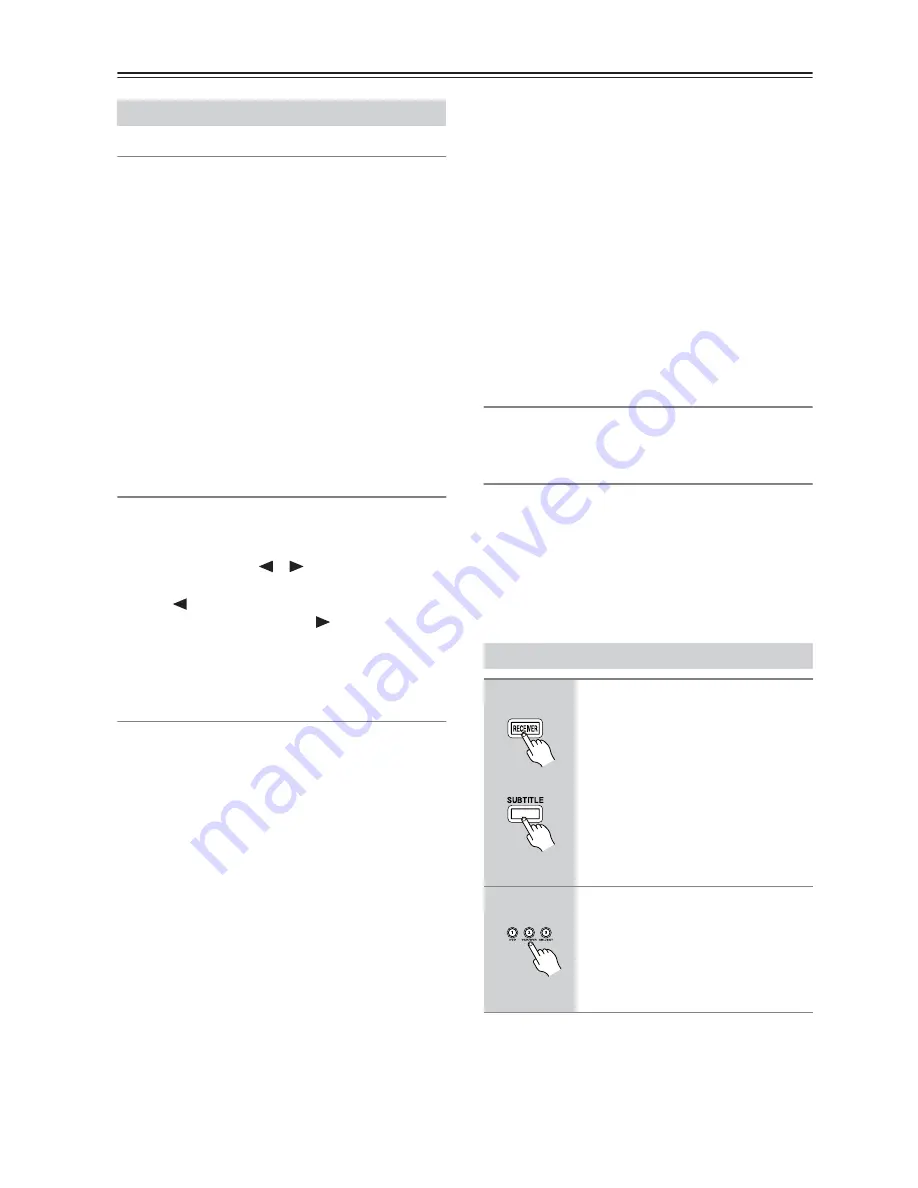
34
Advanced Setup—Continued
1.Hardware set
Remote ID
When several Onkyo components are used in the same
room, their remote ID codes may overlap. To differentiate
the receiver from the other components, you can change
its remote ID from 1, the default, to 2 or 3.
Note:
• If you do change the receiver’s remote ID, be sure to
change the remote controller to the same ID,
otherwise, you won’t be able to control it with the
remote controller.
Impedance
See page 15.
Z2 Out
See page 36.
2.Intelli Vol
With IntelliVolume, you can set the input level for each
input selector individually. This is useful if one of your
source components is louder or quieter than the others.
Use the Left and Right [
]/[
] buttons to set the level.
If a component is noticeably louder than the others, use
the Left [
] button to reduce its input level. If it’s
noticeably quieter, use the Right [
] button to increase
its input level. The input level can be adjusted from -12
dB to +12 dB in 1 dB steps.
3.Volume Setup
Volume Disp (Volume Display)
With this setting, you can select the Abs (Absolute) or
Rel (Relative) volume display mode.
Muting Lvl (Muting Level)
With this setting, you can set the Muting Level.
The range is -
∞
dB, -50dB, -40dB, -30dB, -20dB,
-10dB.
MaxVolume (Maximum Volume)
With this setting, you can limit the maximum volume.
The Maximum Volume range is Off, 79 to 30.
Pow On Vol (Power On Volume)
This setting determines the volume level applied each
time the receiver is turned on.
The range is Last, Min, 1 to 79, Max.
To use the same volume level as when the receiver was
last turned off, select Last.
Note:
• The Power On Volume setting cannot be set higher
than the Maximum Volume setting.
Z2MaxVol (Zone 2 Maximum Volume)
With this setting, you can limit the maximum volume for
Zone 2.
The Maximum Volume range is Off, 79 to 30.
Z2POnVol (Zone 2 Power On Volume)
This setting determines the volume level applied for
Zone 2 each time the receiver is turned on.
The range is Last, Min, 1 to 79, Max.
To use the same volume level as when the receiver was
last turned off, select Last.
4.Tuner Setup
See “Using XM/SIRIUS Satellite Radio.”
5.Lock Setup
With this setting, you can protect your settings by
locking the setup menus.
Locked: Setup menus locked.
Unlocked: Setup menus unlocked.
When Locked is selected, only this Lock Setup item can
be accessed.
Advanced Setup Menu
Changing the Remote Controller’s ID
1
While holding down the
[RECEIVER] REMOTE MODE
button, press and hold down the
[SUBTITLE] button until the
REMOTE MODE button lights up
(about 3 seconds).
2
Use the number buttons to enter
ID 1, 2, or 3.
The [RECEIVER] REMOTE MODE
button flashes twice.
If programming fails, the button flashes
once. Repeat steps 1 and 2.
and
(3 seconds)















































