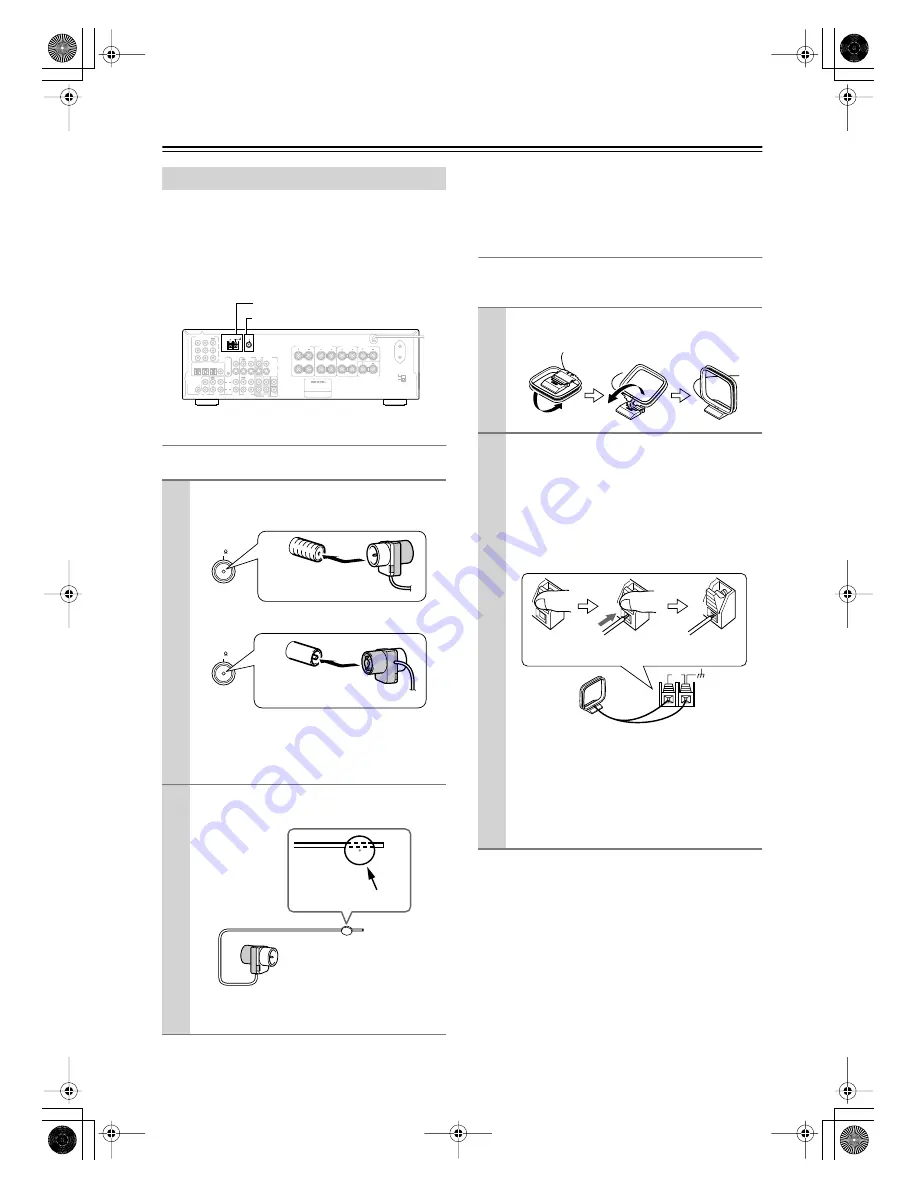
18
Connecting Antenna
This chapter explains how to connect the supplied indoor
FM antenna and AM loop antenna and how to connect
commercially available outdoor FM and AM antennas.
The AV Receiver won’t pick up any radio signals with-
out any antenna connected, so you must connect the
antenna to use the tuner.
Connecting the Indoor FM Antenna
The supplied indoor FM antenna is for indoor use only.
If you cannot achieve good reception with the supplied
indoor FM antenna, try a commercially available out-
door FM antenna instead (see page 19).
Connecting the AM Loop Antenna
The supplied indoor AM loop antenna is for indoor use
only.
If you cannot achieve good reception with the supplied
indoor AM loop antenna, try using it with a commer-
cially available outdoor AM antenna (see page 19).
Connecting Antenna
1
Attach the FM antenna, as shown.
■
American Model
■
Other Models
Once the AV Receiver is ready for use, you’ll need
to tune into an FM radio station and adjust the
position of the FM antenna to achieve the best
possible reception.
2
Use thumbtacks or something similar to
fix the FM antenna into position.
Caution:
Be careful that you don’t injure yourself
when using thumbtacks.
L
R
ANTENNA
FM
75
AM
120 V
VOLTAGE
SELECTOR
220-230 V
SWITCHED
100W MAX.
AC OUTLET
OPTICAL
COAXIAL
1
2
3
DIGITAL IN
VIDEO 1
/ 2 / 3IN
R
L
SURROUND
SPEAKERS
CENTER
SPEAKER
SURROUND BACK
SPEAKER
REMOTE
CONTROL
IN
IN
IN
IN
IN
IN
IN
FRONT
SURR
CENTER
SUB
WOOFER
OUT
OUT
OUT
VIDEO 2
VIDEO 1
DVD
MONITOR
OUT
VIDEO
S VIDEO
DVD
TAPE
CD
L
R
VIDEO 2
VIDEO 1
SUBWOOFER
PRE OUT
DVD IN
COMPONENT VIDEO
Y
PB
PR
OUT
L
R
R
L
FRONT
SPEAKERS A
R
L
FRONT
SPEAKERS B
Class 2 Wiring
AM antenna push terminals
FM antenna socket
FM
75
Insert the plug fully
into the socket.
FM
75
Insert the plug fully
into the socket.
Thumbtacks, etc.
1
Assemble the AM loop antenna, inserting
the tabs into the base, as shown.
2
Connect both wires of the AM loop
antenna to the AM push terminals, as
shown.
(The antenna’s wires are not polarity sensitive, so
they can be connected either way around.)
Make sure that the wires are attached securely and
that the push terminals are gripping the bare
wires, not the insulation.
Once the AV Receiver is ready for use, you’ll need
to tune into an AM radio station and adjust the
position of the AM antenna to achieve the best
possible reception.
Keep the antenna as far away as possible from the
AV Receiver, TV, speaker cables, and power
cords.
AM
Push Insert
wire
Release
TX-SR502̲En.book Page 18 Friday, March 12, 2004 1:05 PM
















































