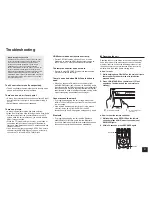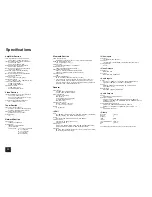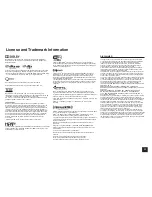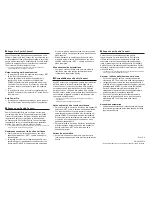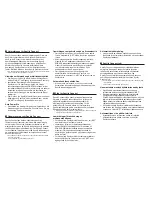Unterstützung für Spotify Connect
Spotify Connect kann durch Aktualisierung der Firmware
des Geräts unterstützt werden. Klicken Sie einfach auf
das Symbol Connect und wählen Sie das Gerät auf
dem Wiedergabe-Bildschirm der Anwendung Spotify,
um hochqualitatives Musik-Streaming zu genießen. Zur
Aktivierung von Spotify Connect, installieren Sie die
Anwendung Spotify zuerst auf Ihrem Smartphone oder
Tablet. Erstellen Sie dann einen Spotify Premium-Account.
¼
Die Software Spotify benötigt Lizenzen dritter Parteien, die Sie hier finden:
www.spotify.com/connect/third-party-licenses
Hinweise zur Verwendung der Multizonenfunktion
Zum Genuss von Spotify Musik in einem anderen Raum,
wählen Sie „NET“ als Eingang für den anderen Raum aus.
Lautstärken-Einstellung mit der Anwendung
Spotify ist nur für Ausrüstung möglich, die mit den
Lautsprecheranschlüssen ZONE2/3 verbunden ist (nur
kompatibles Modell). Wird für die Verbindung ein anderer
Anschluss verwendet, passen Sie die Lautstärke an
der Audio-Ausrüstung an, die in einem anderen Raum
platziert ist.
Zum Genuss von Spotify Musik im Hauptraum nach dem
Abspielen von Spotify in einem anderen Raum, wählen
Sie „NET“ als Eingang für den Hauptraum aus.
Auto Power Ein
Einschalten von Netzwerk-Standby ermöglicht Ihnen die
Verwendung der Auto Power Ein-Funktion, wenn Sie die
Anwendung Spotify verwenden.
Ondersteuning voor Spotify Connect
Spotify Connect kan worden ondersteund door de
firmware van het toestel bij te werken. Klik simpelweg op
het pictogram Connect en selecteer het toestel op het
weergavescherm van de Spotify-toepassing om te genieten
van hoogwaardige muziekstreaming. Om Spotify Connect
in te schakelen, installeert u eerst de Spotify-toepassing op
uw smartphone of tablet. Maak vervolgens een premium
account voor Spotify.
¼
De software van Spotify is onderworpen aan licenties van derde partijen
die u hier terugvindt:
www.spotify.com/connect/third-party-licenses
Opmerkingen voor gebruik van de multi-zonefunctie
Om te genieten van muziek van Spotify in een aparte
ruimte, selecteert u „NET” als de invoer van de aparte
ruimte.
Volumeregeling met de Spotify-toepassing is alleen
mogelijk voor de apparatuur verbonden met de
ZONE2/3-luidsprekeraansluitingen (alleen compatibel
model). Als een andere aansluiting wordt gebruikt
voor de verbinding, regel het volume dan op de
audioapparatuur in een aparte ruimte.
Om te genieten van muziek van Spotify in de
hoofdruimte na het afspelen van Spotify in een
aparte ruimte, selecteert u „NET” als de invoer van de
hoofdruimte.
Automatisch Inschakelen Aan
Als u het netwerk in stand-by zet, kunt u de functie
Automatisch Inschakelen Aan gebruiken wanneer u de
Spotify-toepassing gebruikt.
Stöd för Spotify Connect
Spotify Connect stöds genom att uppdatera enhetens
firmware. Klicka på Connect-ikonen och välj enheten
på Spotify-applikationens uppspelningsskärm för
att njuta av högkvalitativ musik-streaming. För att
aktivera Spotify Connect, måste du först installera
Spotify-applikationen på din smartphone eller surfplatta.
Skapa sedan ett Spotify-premiumkonto.
¼
Spotify-programvaran omfattas av tredjepartslicenser som kan hittas här:
www.spotify.com/connect/third-party-licenses
Anmärkningar för användning av
multizonsfunktionen
För att uppleva Spotify-musik i ett annat rum, välj ”NET”
som inmatning för det andra rummet.
Justering av volymen för Spotify-applikationen är
endast möjlig för utrustningen som är ansluten till
ZONE2/3-högtalarkontakterna (endast kompatibla
modeller). Om någon annan kontakt används för
anslutningen, justera volymen på ljudutrustningen i det
andra rummet.
För att uppleva Spotify-musik i huvudrummet efter att
du har spelat Spotify i ett annat rum, välj ”NET” som
ingångskälla för huvudrummet.
Automatiskt strömpåslag
Genom att slå på nätverks-standby kan du använda
funktionen för automatiskt strömpåslag när du använder
Spotify-applikationen.
Spotify Connect -tuki
Spotify Connect voidaan tukea päivittämällä laitteen
ohjelmisto. Napsauta Connect-kuvaketta ja valitse
laite Spotify-sovelluksen toistonäytössä nauttiaksesi
korkealaatuisesta musiikin suoratoistosta. Ota
Spotify Connect käyttöön asentamalla Spotify-sovellus
ensin älypuhelimeesi tai tablettiisi. Luo sitten Spotify
Premium -tili.
¼
Spotify-ohjelmistoon sovelletaan kolmannen osapuolen lisenssejä, jotka
löytyvät täältä:
www.spotify.com/connect/third-party-licenses
Huomautuksia monivyöhyketoiminnon käytöstä
Nauti Spotify-musiikista erillisessä huoneessa
valitsemalla erillisen huoneen tulolähteeksi ”NET”.
Äänenvoimakkuuden säätö Spotify-sovelluksella
on mahdollista vain laitteella, joka on kytketty
ZONE2/3-kaiutinliitäntään (vain yhteensopiva malli). Jos
jotain muuta kaiutinpäätettä käytetään kytkemisessä,
säädä äänenvoimakkuutta äänentoistolaitteesta joka
sijaitsee erillisessä huoneessa.
Kun haluat nauttia Spotify-musiikista päähuoneessa
sen jälkeen kun Spotify-musiikkia on toistettu erillisessä
huoneessa, valitse ”NET” tulolähteeksi päähuoneessa.
Automaattinen virta päälle -toiminto
Kytkemällä verkon valmiustilan päälle voit käyttää
automaattista virta päälle -toimintoa, kun käytät
Spotify-sovellusta.