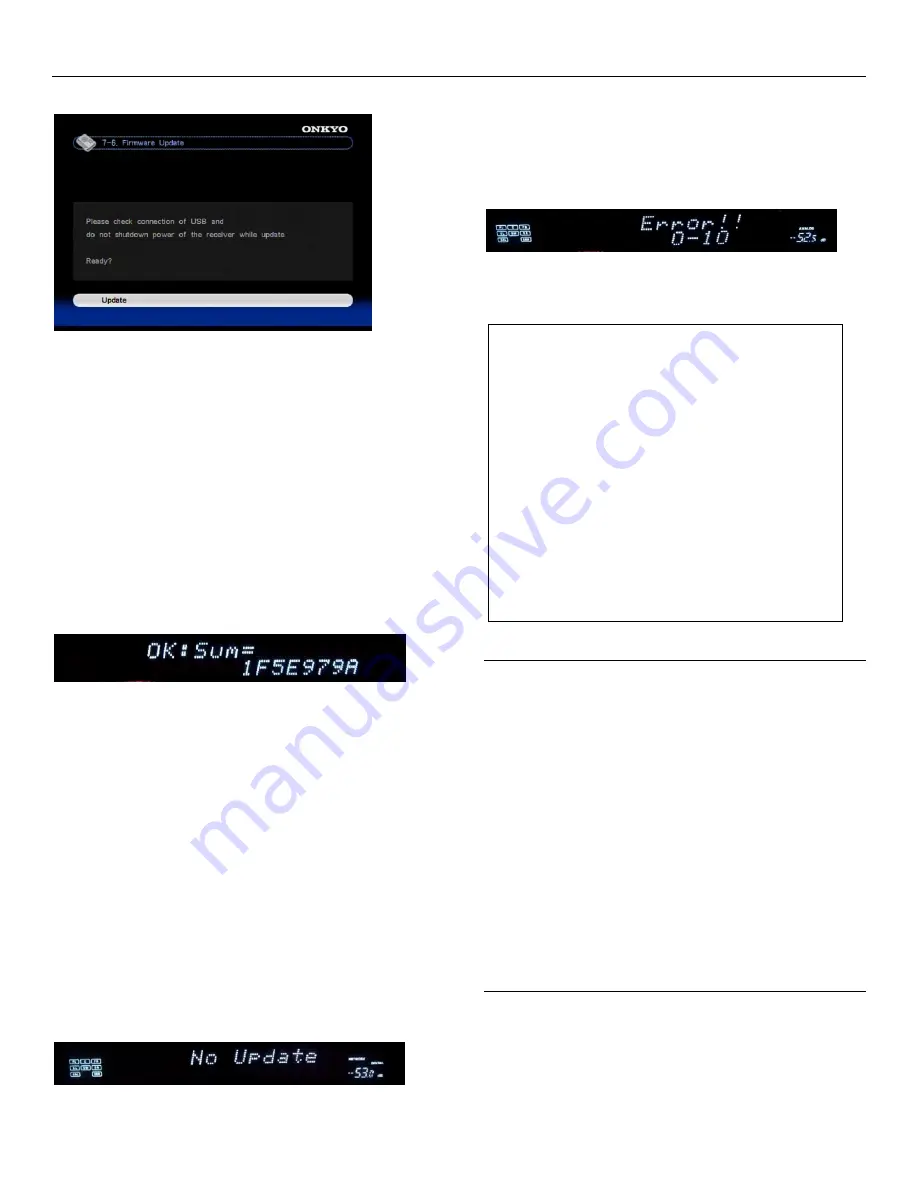
Updating the Firmware via USB
Step 11:
Select “Update” and push [ENTER].
Updating will begin.
As the updating progresses, the TV screen may
disappear depending on the program updated. In this
case, you can see the update progress on the front
display of the AV receiver/controller. The TV screen
will reappear when you finish the update and turn on the
AV receiver/controller.
Do not turn off the AV receiver/controller and do not
remove the USB storage device during updating
process.
Step 12:
Message “OK:Sum = ********” appears on the front
display of the AV receiver/controller, indicating that the
update has been completed. (Alpha-numeric characters
on the front display are denoted by asterisks.)
Step13:
Using the [ON/STANDBY] button on the front panel,
turn off the AV receiver/controller and then remove the
USB storage device.
*
Do not use the [ON] or [STANDBY] button on the remote ontroller.
Step1 4:
Push [ON/STANDBY] to turn on the AV
receiver/controller.
Congratulations!! Now you have the latest firmware on
your Onkyo AV receiver/controller.
Troubleshooting
Case 1:
If “No Update” is displayed on the front display of the
AV receiver/controller as below, the firmware has
already been updated. You do not need to do anything
further.
Case 2:
If an error occurs, “Error!! *-**” is displayed on the
front display of the AV receiver/controller.
(Alphanumeric characters on the front display are
denoted by asterisks.) The example below is displaying
error code 0-10. See the following table and take
appropriate action.
Errors during update via USB (excluding TX-NR1007)
ONKYO CORPORATION
2-1, Nisshin-cho, Neyagawa-shi, OSAKA 572-8540, JAPAN
The Americas
ONKYO U.S.A. CORPORATION
18 Park Way, Upper Saddle River, N.J. 07458, U.S.A.
Tel: +1-800-229-1687, +1-201-785-2600
Fax: +1-201-785-2650
http://www.us.onkyo.com/
Europe
ONKYO EUROPE ELECTRONICS GmbH
Liegnitzerstrasse 6, 82194 Groebenzell, GERMANY
Tel: +49-8142-4401-0 Fax: +49-8142-4401-555
http://www.eu.onkyo.com/
China, Hong Kong
ONKYO CHINA LIMITED
Unit 1&12, 9/F, Ever Gain PlazaTower 1, 88, Container Port Road,
Kwai Chung, N.T., HONG KONG
Tel: 852-2429-3118 Fax: 852-2428-9039
http://www.onkyochina.com/
Asia, Oceania, Middle East, Africa
Please contact an ONKYO distributor referring to Onkyo SUPPORT
site.
<http://www.intl.onkyo.com/support/local_support/index.html>
Error Code
Description
*-10, *-20
USB storage device is not detected. Make
sure the USB flash memory or USB cable is
properly connected to t he USB port. If the
USB storage device has its own power
supply, use it to power the USB storage
device.
*-14
An update file is not found i n the root folder
of the USB storage device, or an update file
is for other model. Retry download following
instructions at the support website. If the
error persists, please contact Onkyo Support
(indicated at the end of this page) and
provide the error code.
Others
Retry the update procedure from the
beginning. If the error persists, please
contact Onkyo Support (indicated at the end
of this page) and provide the error code.







