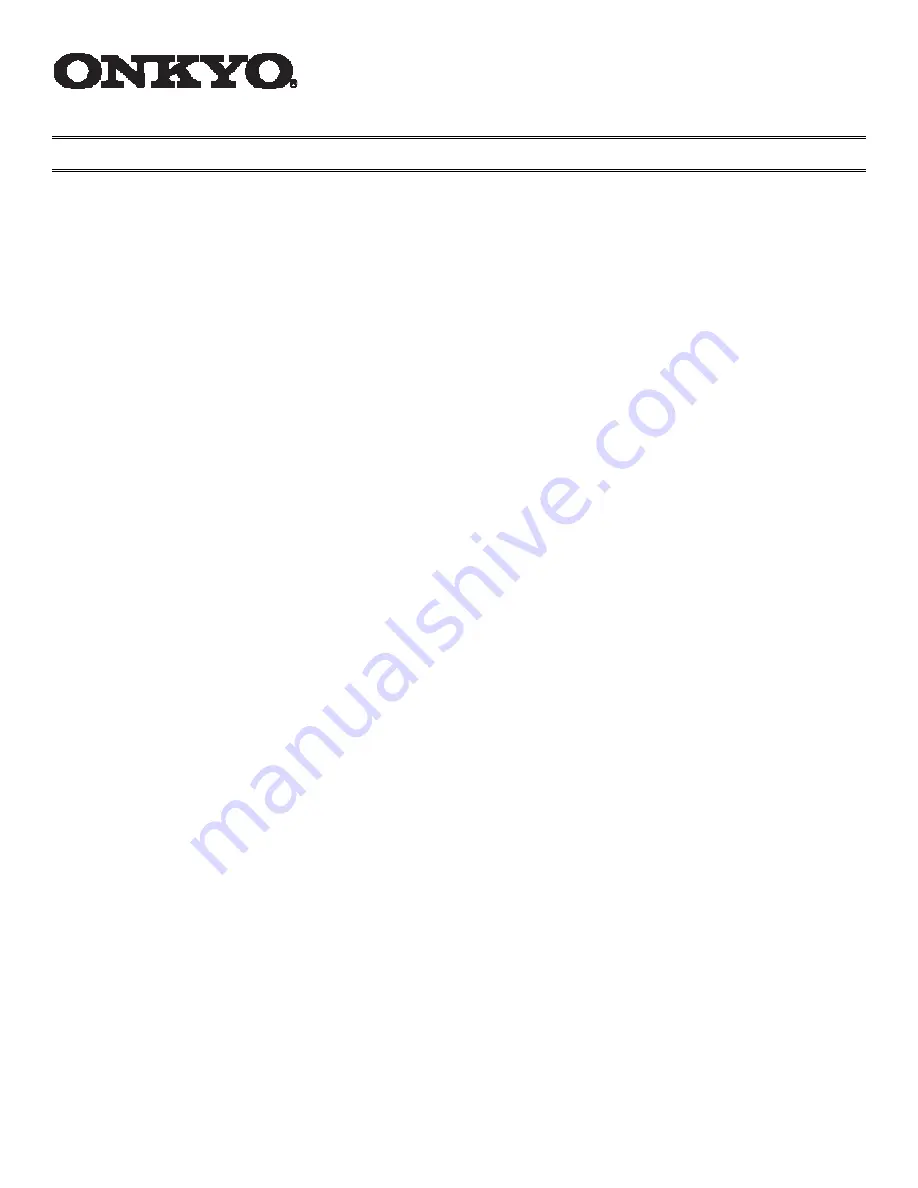
Firmware Update for the TX-NR1007/3007/5007
There are the following methods to update the firmware: via network and via USB storage.
Please choose either one that suits your condition. Before you start, carefully read the update
procedure.
To update the firmware, it will take 15 to 25 minutes for TX-NR1007 and 30 to 40 minutes for
TX-NR3007/5007.
Update via network
You need a wired Internet connection to update the firmware.
For the update procedure, please refer to
“Updating the Firmware via Network” on page 2
.
Update via USB storage (TX-NR3007 and 5007 only)
Please prepare a USB storage device such as a USB flash memory stick. You need at least 32
MB of available space to update the firmware.
For the update procedure, please refer to
“Updating the Firmware via USB” on page 4
.
Precautions on the USB storage device:
·
The storage media in the USB card reader may not work.
·
If the storage device has been partitioned, each section will be treated as an independent
device.
·
If the USB mass storage device contains a lot of data, the AV receiver/controller may
take a while to read it.
·
Operation with all USB mass storage devices including the ability to power them is not
guaranteed.
·
Onkyo accepts no responsibility whatsoever for the loss or damage to data stored on a
USB mass storage device when that device is used
·
with the AV receiver/controller. We recommend that you back up your important music
files beforehand.
·
If you connect a USB hard disk drive to the USB port, we recommend that you use its
AC adapter to power it.
·
USB hubs and USB devices with hub functions are not supported. Do not connect your
USB mass storage device via a USB hub.
·
USB memory devices with security functions are not supported.

























