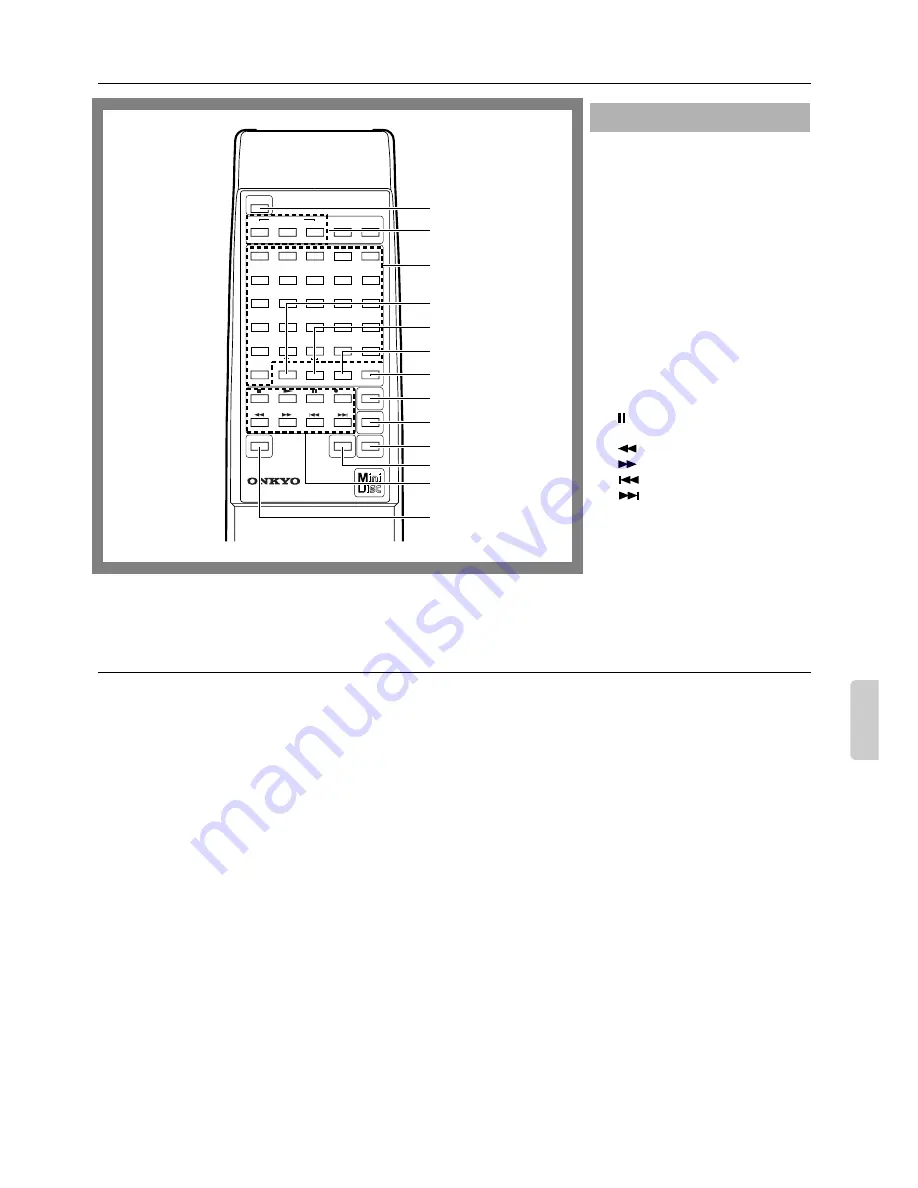
31
Control positions and names
Specifications
System:
MiniDisc digital audio system
Recording system:
Magnetic field modulation overwrite
system
Signal read out system:
Optical non-contact
Recording time:
Max. 74 min. (STEREO) (when using
MDW-74)
Max. 148 min. (MONAURAL)
Number of revolutions:
About 400-900 rpm
(constant linear velocity)
Error
correction
system:
Advanced Cross Interleave Reed-
solomon code
Sampling frequency:
44.1 kHz
Number of channels:
2 (stereo)
Frequency response:
10 Hz - 20 kHz
Signal to noise ratio:
98 dB or more when playing
Output level:
2.0 V r.m.s.
Power supply rating:
AC 230 V, 50 Hz
AC 120 V, 60 Hz
Power consumption:
14W
Dimensions (W
×
H
×
D):
435
×
91
×
307 mm
(17-1/8"
×
3-9/16"
×
12-1/16")
Weight:
4.2 kg (9.3 lbs.)
Specifications and features are subject to change without notice.
You can use the following buttons to con-
trol your MD recorder.
1. POWER button [7]
2. PLAY MODE buttons [10, 19]
3. Number buttons [9, 19, 25]
4. REPEAT button [11]
5. A-B REPEAT button [11]
6. A.SPACE button [17]
7. M.SCAN button [10]
8. CLEAR button [19, 25]
9. ENTER button [25]
10. NAME button [24, 25]
11. DISPLAY button [8, 24]
12. Operation buttons
■
:Stop button [7]
®
:Play button [7]
:Pause button [7, 13, 21]
●
REC
:Rec button [13, 15, 16]
:Fast Reverse button [10, 25]
:Fast Forward button [10, 25]
:Down button [9]
:Up button [9]
13. SCROLL button [8]
Remote controller
POWER
REMOTE CONTROL RC-339MD
CONTINUE
PLAY MODE
RANDOM MEMORY
REPEAT
>25
M.SCAN
CLEAR
ENTER
NAME
SCROLL
DISPLAY
1
A
2
3
4
5
6
7
8
9
10
11
12
13
14
15
16
17
18
19
20
21
22
23
24
25
B
C
D
E
F
G
H
I
J
K
L
M
N
O
P
Q
R
S
T
U
V
W
X
Y
Z
.
,
/
?
!
(
)
REC
A-B
A-SPACE
1
2
3
4
5
6
7
8
9
10
11
12
13


































