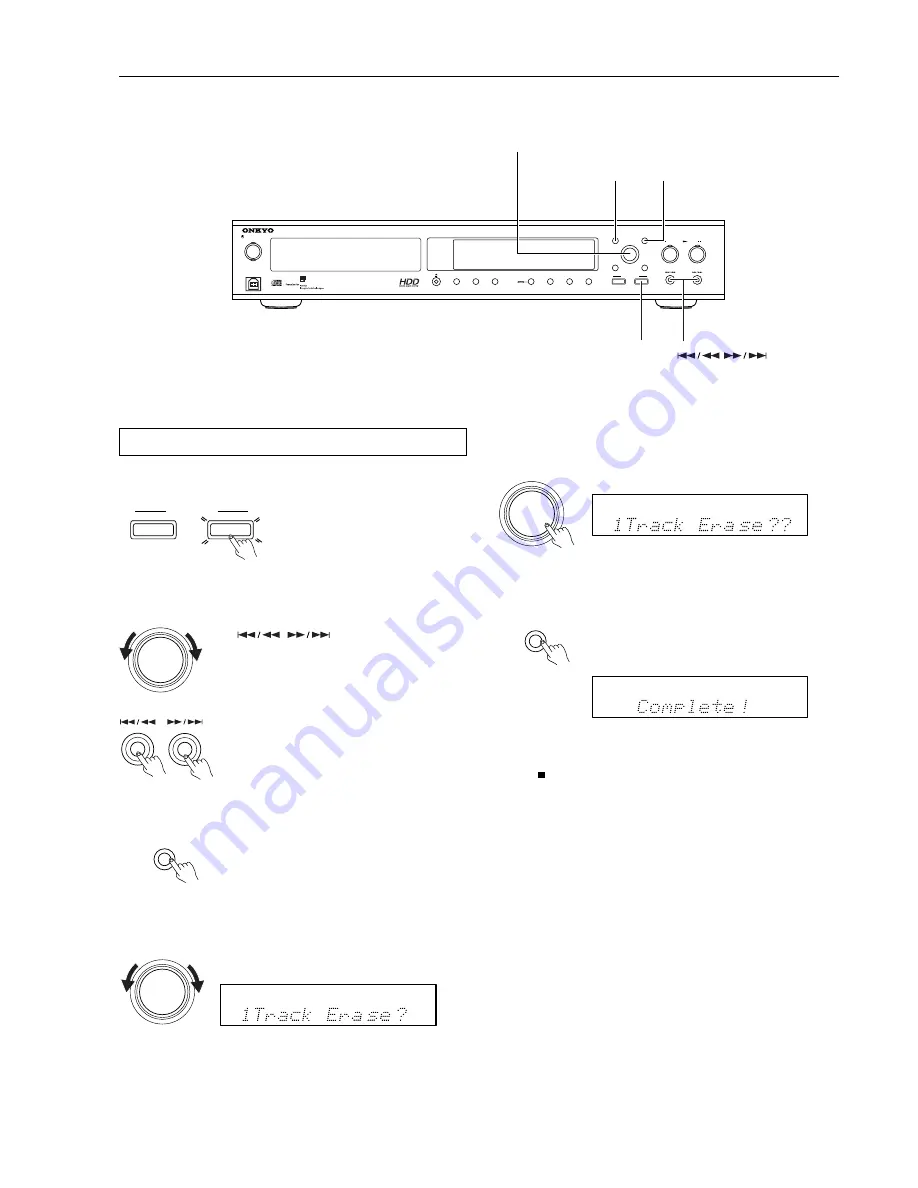
29
Erasing a track
1. Activate the HDD section.
Press the HDD button.
OPERATION
C D
HDD
2. Select a track you want to erase.
MULTI JOG
PUSH TO ENTER
Turn the jog dial to select a group and then press
the
/
buttons to select a track
you want to record.
3. Call the edit/clear mode.
Press the EDIT/CLEAR button.
EDIT/CLEAR
NO
4. Select the one-track erase mode.
Turn the jog dial to select “1 Track Erase?.”
5. Press the jog dial.
The erase confirmation message appears.
6. Confirm the erase operation.
Press the YES button. After “Deleting” is
displayed, “Complete!” appears in the display
area.
PLAY MODE
YES
MULTI JOG
PUSH TO ENTER
Erasing tracks recorded on the HDD
ON
STANDBY
USB
HARD DISK MUSIC LIBRARY
MB-S
1
OPERATION
MULTI JOG
PLAY MODE
MENU/EXIT
PUSH TO ENTER
PLAY LIST
EDIT/CLEAR
NO
YES
STANDBY/ON
STOP
PLAY
PAUSE
/
DISPLAY
CD DUBBING
TEXT
HDD REC
REC MODE
EXTERNAL INPUT
FAVORITE IT
C D
HDD
/
buttons
OPERATION
button
PLAY MODE/
YES button
MULTI JOG dial
EDIT/CLEAR/NO button
MULTI JOG
PUSH TO ENTER
Notice:
To cancel the erase operation before confirming, press the MENU/
EXIT or
STOP
button.
Summary of Contents for MB-S1
Page 45: ...44 Carry Tunes ...
Page 55: ...54 故障 と思ったら 参照ペ ジ 処 置 原 因 症 状 FM AM ラ ジ オ リ モ コ ン 音 声 と 映 像 ...
Page 57: ...56 ...
Page 59: ......
Page 60: ......
Page 61: ......
Page 62: ......






























