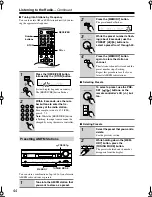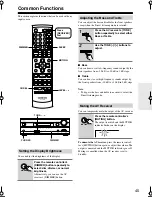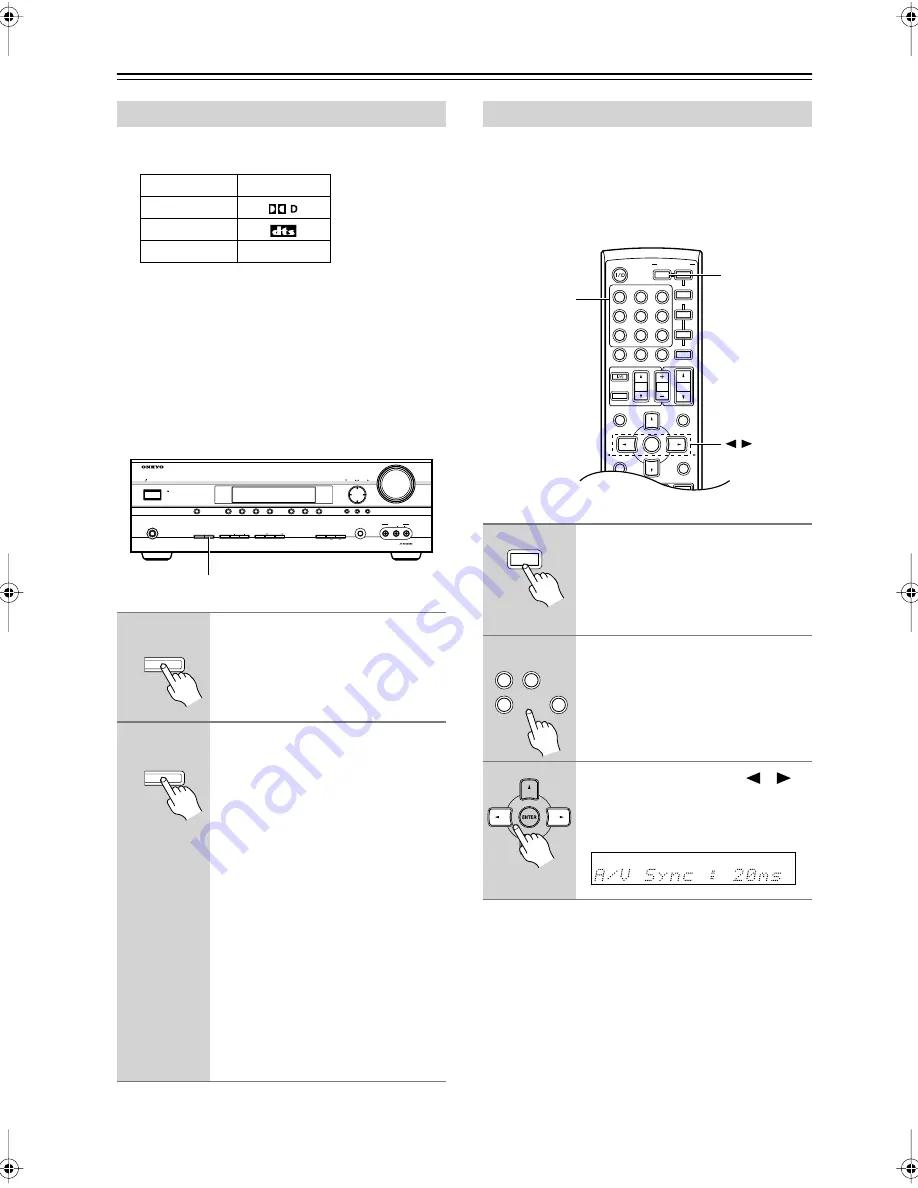
58
Advanced Setup
—Continued
The following table shows the display indicator for each
digital signal format.
Normally, the AV receiver detects the signal format auto-
matically. However, if you experience either of the fol-
lowing issues when playing PCM or DTS material, you
can specify the signal format as either PCM or DTS:
• If the beginnings of tracks from a PCM source are cut
off, try the PCM setting.
• If noise is produced when fast forwarding or reversing
a DTS CD, try the DTS setting.
When using progressive scanning on your DVD player,
you may find that the picture and sound are out of sync.
With this setting, you can correct this by delaying the
audio signals. You can set it from 0 to 100 milliseconds
(ms) in 20 millisecond steps.
Note:
• This setting is not available when the Direct listening
mode is used with an analog input signal.
Digital Input Signal Formats
Format
Display
Dolby Digital
DTS
PCM
1
Press and hold the AV receiver’s
[DIGITAL INPUT] button for about
3 seconds.
2
While “Auto” is displayed (about
3 seconds), press the [DIGITAL
INPUT] button repeatedly to
select: PCM, DTS, or Auto.
PCM:
Only PCM format input sig-
nals will be heard. If the input
signal is not PCM, the PCM
indicator will flash and there
will be no sound.
DTS:
Only DTS format input sig-
nals will be heard. If the input
signal is not DTS, the DTS
indicator will flash and there
will be no sound.
Auto (default):
The format is
detected automatically. If no
digital input signal is present,
the corresponding analog input
is used instead.
PCM
MASTER VOLUME
VIDEO
STANDBY
TONE
DISPLAY
STEREO
DIMMER
MEMORY
DIGITAL INPUT
TUNING MODE
TUNER
TAPE
AUX
CBL/SAT
VCR/DVR
DVD
MULTI CH
C D
SETUP
ENTER
SETUP MIC
RETURN
CLEAR
LISTENING MODE
AUDIO
L
R
AUX INPUT
STANDBY/ON
PHONES
TUNING
PRESET
DIGITAL INPUT
DIGITAL INPUT
DIGITAL INPUT
Correcting Sound and Picture Sync
1
Press the [RECEIVER] REMOTE
MODE button.
2
Press and hold, for more than 4
seconds, the input selector but-
ton for the input source that you
want to correct.
This can be the [DVD], [VCR/DVR],
[CBL/SAT], or [AUX] input source.
3
Use the Left and Right [
]/[
]
buttons to adjust the delay from 0
to 100 milliseconds in 20 milli-
second steps.
MUTING
PREVIOUS
MENU
GUIDE
TOP MENU
SP A / B
SETUP
RETURN
PLAYLIST/CAT
PLAYLIST/CAT
--/---
TAPE/AMP
M D/CDR
DOCK
CABLE
STANDBY/ON
DIMMER
ENT
D TUN
SLEEP
10
11
12
INPUT SELECTOR
REMOTE MODE
V
CR/DVR
AUX
CBL/SAT
C D
TAPE
TUNER
DVD
MULTI CH
T V
VOL
VOL
SAT
VCR
T V
DVD
RECEIVER
C D
INPUT
+10
0
CLR
1
2
3
4
5
6
7
8
9
ENTER
CH
DISC
ALBUM
RECEIVER
INPUT
SELECTOR
RECEIVER
VCR/DVR
CBL/SAT
DVD
1
AUX
4
2
6
HT-SR750̲En.book Page 58 Thursday, August 2, 2007 10:05 AM
Summary of Contents for HT-SR750
Page 67: ...67 Memo ...