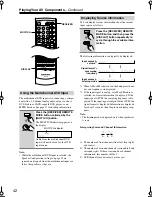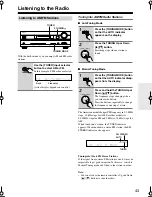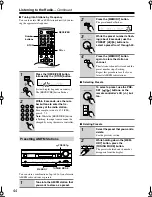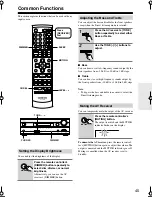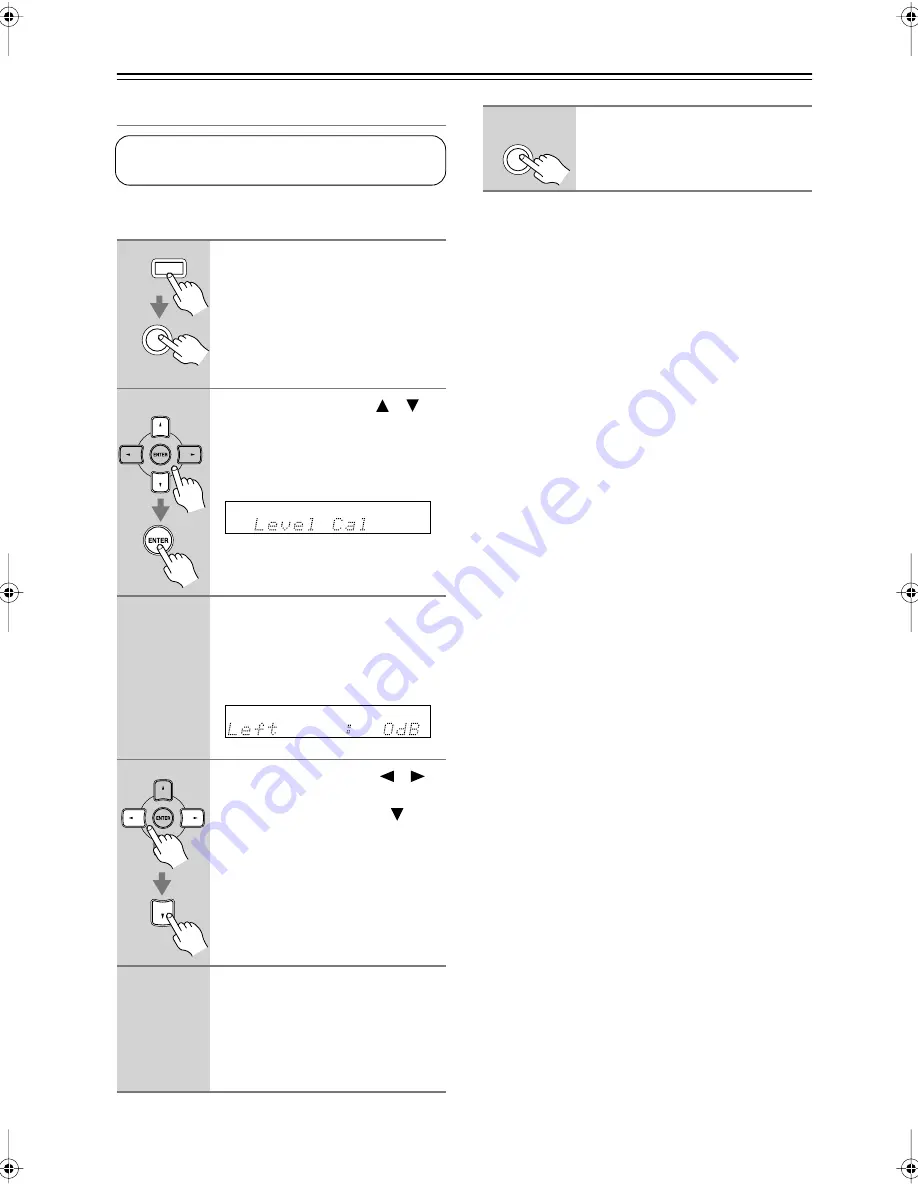
56
Advanced Setup
—Continued
Speaker Levels
You can set the volume level of each speaker so that all
speakers can be heard equally at the listening position.
Notes:
• A quick way to adjust the speaker levels is to press the
remote controller’s [TEST TONE] button to turn on
the test tone, use the [LEVEL–] and [LEVEL+] but-
tons to adjust the levels, and use the [CH SEL] button
to select the speakers.
• The speaker levels cannot be adjusted while a pair of
headphones is connected, or the AV receiver is muted.
1
Press the [RECEIVER] REMOTE
MODE button, followed by the
[SETUP] button.
2
Use the Up and Down [
]/[
]
buttons to select “Level Cal,” and
then press [ENTER].
A pink noise test tone is output by the
front left speaker.
3
Turn up the volume so that you
can hear the test tone suffi-
ciently.
As each speaker outputs the test tone,
its name appears on the display.
4
Use the Left and Right [
]/[
]
buttons to adjust the speaker
level, and use the Down [
] but-
ton to select the next speaker.
The levels can be adjusted from –12 to
+12 dB in 1 dB steps (–15 to +12 dB
for the subwoofer).
5
Repeat step 4 so that the level of
the test tone coming from each
speaker is the same.
Speakers that you set to No or None in
the Speaker Configuration (page 53) do
not output the test tone.
These settings are set automatically by the Automatic
Speaker Setup function (see page 36).
SETUP
RECEIVER
6
Press the [SETUP] button.
Setup closes.
Don’t forget to turn down the volume if
you turned it up while setting the levels.
SETUP
HT-SR750̲En.book Page 56 Thursday, August 2, 2007 10:05 AM
Summary of Contents for HT-SR750
Page 67: ...67 Memo ...