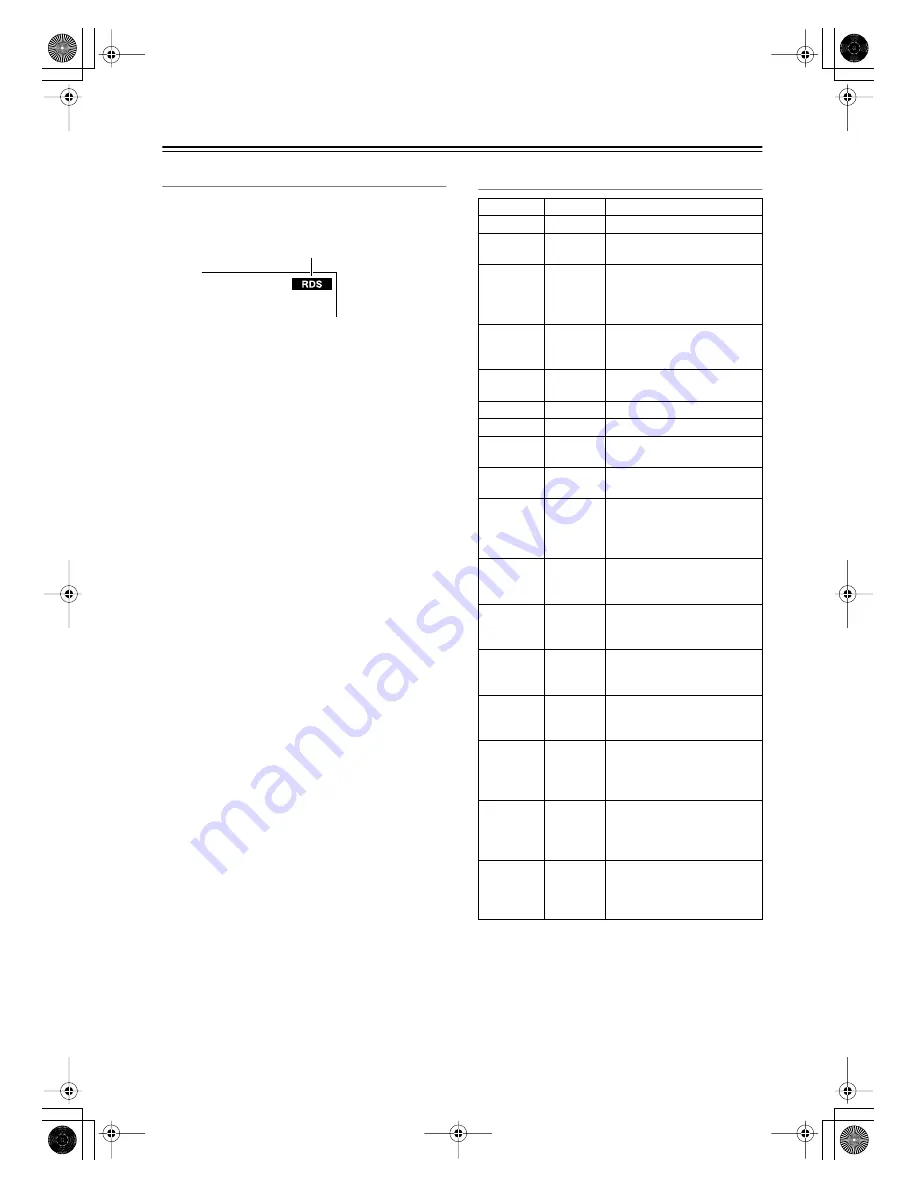
40
Using the Tuner
—Continued
Using RDS (European models only)
RDS only works with European models and only in areas
where RDS broadcasts are available. When tuned into an
RDS station, the RDS indicator appears.
■
What is RDS?
RDS stands for
Radio Data System
and is a method of
transmitting data in FM radio signals. It was developed
by the European Broadcasting Union (EBU) and is avail-
able in most European countries. Many FM stations use
it these days. In addition to displaying text information,
RDS can also help you find radio stations by type (e.g.,
news, sport, rock, etc.).
The AV receiver supports four types of RDS informa-
tion:
PS (Program Service)
When tuned to an RDS station that’s broadcasting PS
information, the station’s name appears. When you press
the [DISPLAY] button, the frequency is displayed for
three seconds.
RT (Radio Text)
When tuned to an RDS station that’s broadcasting RT
text information, that information is shown on the dis-
play (see page 41).
PTY (Program Type)
You can also search for radio stations by type (see
page 41).
TP (Traffic Program)
You can also search for TP radio stations (see page 41).
Notes:
• In some cases, the text characters displayed on the AV
receiver may not be identical to those broadcast by the
radio station. Also, unexpected characters may be dis-
played when unsupported characters are received.
This is not a malfunction.
• If the signal from an RDS station is weak, RDS data
may be displayed intermittently or not at all.
Program Types Used in Europe (PTY)
RDS indicator
Type
Display
Description
None
NONE
No program type.
News
reports
NEWS
Reports on current events and
happenings.
Current
affairs
AFFAIRS
Topical reporting of current
affairs, often with a wider
range of topics than news
reports.
Information INFO
General information such as
weather forecasts, consumer
affairs, medical help, etc.
Sport
SPORT
Live sports action, sports
news, and interviews.
Education
EDUCATE Formal educational programs.
Drama
DRAMA
Radio plays and serials.
Culture
CULTURE Cultural programs (including
religious affairs).
Science and
technology
SCIENCE Programs about the natural
sciences and technology.
Varied
VARIED
Speech-based programs not
covered by the above catego-
ries (e.g., quizzes, panel
games, and comedy).
Pop music
POP M
Popular commercial music,
usually from past or present
sales charts (e.g., Top 40).
Rock music ROCK M
Popular music with an alterna-
tive appeal, often not appear-
ing on sales charts.
Middle of
the road
music
M.O.R.M
Easy listening music (as
opposed to Pop, Rock, or
Classical).
Light clas-
sics
LIGHT M
Classical music for general
rather than specialist appreci-
ation.
Serious
classics
CLASSICS Performances of major
orchestral works, sympho-
nies, chamber music, etc.
(including the Grand Opera).
Other music OTHER M Music styles not covered by
the above categories (e.g.,
Jazz, Rhythm & Blues, Folk,
Country, and Reggae).
Alarm
ALARM
When an RDS station is mak-
ing an emergency broadcast,
ALARM will flash on the dis-
play.
HT-S590̲En.book Page 40 Wednesday, February 1, 2006 4:26 PM






























