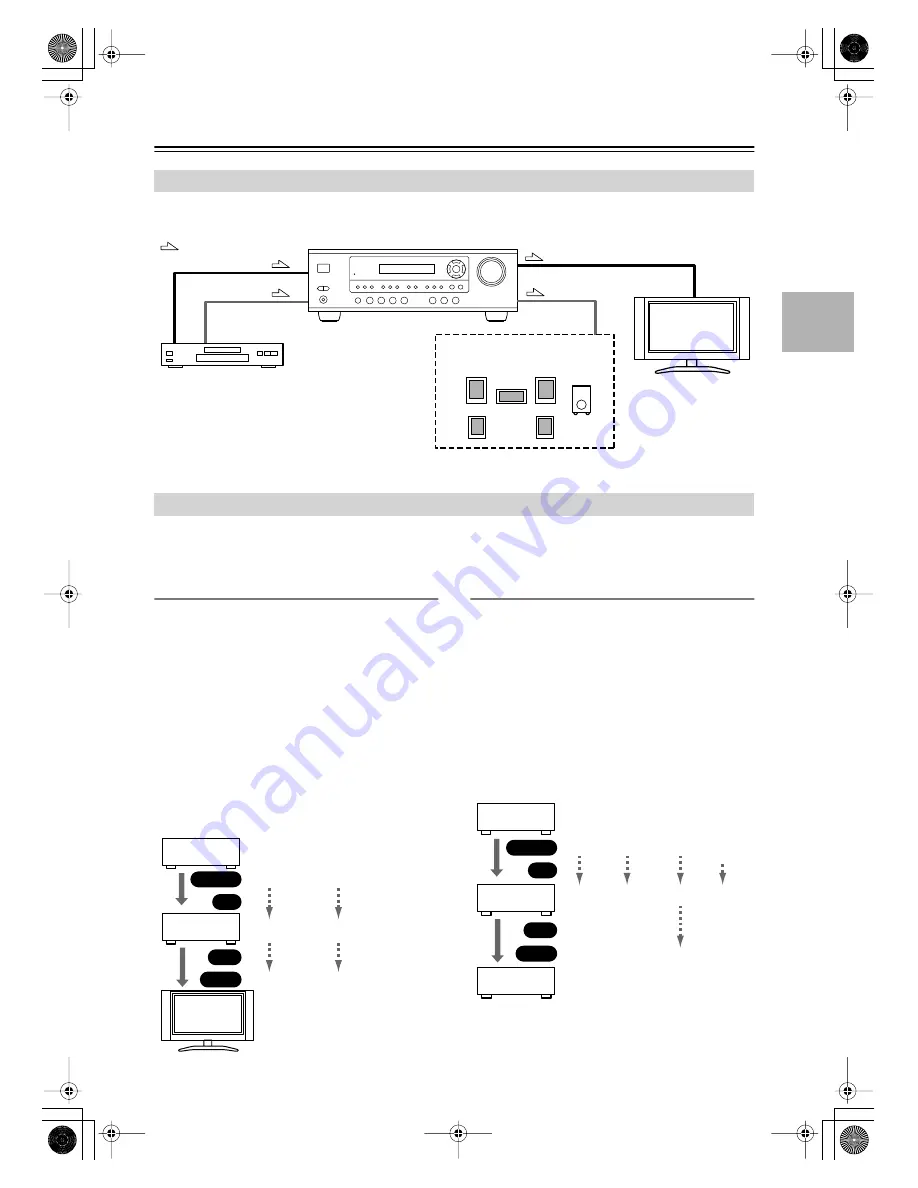
25
Connecting Your Components
—Continued
By connecting both the audio and video outputs of your DVD player and other AV components to the AV receiver, you
can select both the audio and video simultaneously simply by selecting the appropriate input source on the AV receiver.
The AV receiver supports several connection formats for compatibility with a wide range of AV equipment. The format
you choose will depend on the formats supported by your other components. Use the following sections as a guide.
For video components, such as a DVD player, you must make two connections—one for audio, one for video.
Video Connection Formats
Video equipment can be connected to the AV receiver
using one of the following video connection formats:
composite video, or component video, the latter offering
the best picture quality.
When choosing a connection format, bear in mind that
the AV receiver doesn’t convert between formats, so only
outputs of the same format as the input will output the
signal.
For example, if you connect your DVD player to the
COMPONENT VIDEO DVD IN, a video signal will be
output by the COMPONENT OUT, but not by any com-
posite video outputs.
Video Input/Output Diagram
Audio Connection Formats
Audio equipment can be connected to the AV receiver
using the following audio connection formats: analog,
optical, coaxial, and multichannel.
When choosing a connection format, bear in mind that
the AV receiver doesn’t convert between formats.
For example, audio signals connected to an OPTICAL or
COAXIAL digital input are not output by the analog
TAPE OUT, so if you want to record from, for example,
your CD player, in addition to connecting it to a digital
input, you must also connect it to the analog CD IN.
Audio Input/Output Diagram for Recording
Connecting Both Audio & Video
: Signal Flow
Video
Audio
Video
Audio
Speakers
(see page 20 for
connection information)
DVD player, etc.
TV, projector,
etc.
Which Connections Should I Use?
DVD player,
etc.
AV Receiver
TV,
projector,
etc.
Composite
IN
Input
Composite
Composite
Component
Component
Component
OUT
Output
CD player,
etc.
AV Receiver
Cassette
recorder, etc.
Optical
Optical
Coaxial
Coaxial
Analog
Analog
Analog
Multi-
channel
Multi-
channel
IN
Input
OUT
Output
HT-S590̲En.book Page 25 Wednesday, February 1, 2006 4:26 PM
















































