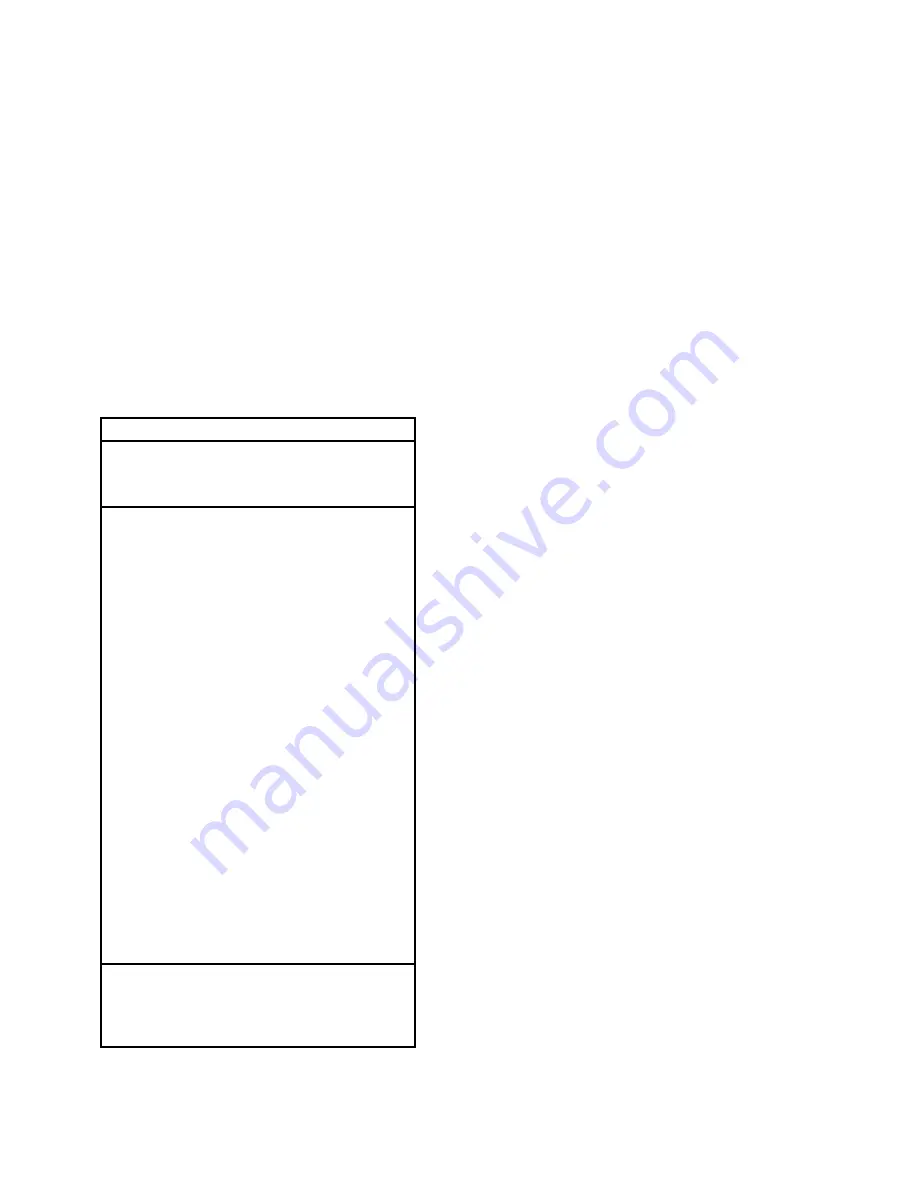
Troubleshooting
4
Errors during update via Network
Error Code
Description
*-10, *-20
Ethernet cable is not detected.
Connect the cable properly. See the
instruction manual for the network
connection.
*-11, *-13,
*-21, *-28
Internet connection error.
Check the following items:
Make sure the IP address, subnet
mask, gateway address, and DNS
server are configured properly.
Make sure the router is turned on.
Make sure the AV receiver and the
router are connected with an
Ethernet cable.
Make sure your router is
configured properly. See the
instruction manual of the router.
If your network allows only one
client connection and there is any
other device already connected,
the AV receiver will not be able to
access the network. Consult your
Internet Service Provider (ISP).
If your modem does not function
as a router, you will need a router.
Depending on your network, you
may need to configure the proxy
server if necessary. See the
document provided by your ISP. If
you are still unable to access the
Internet, the DNS or proxy server
may be temporarily down. Contact
your ISP.
Others
Retry the update procedure from the
beginning. If the error persists,
please contact Onkyo Support
(indicated in the last page) and
provide the error code.
Troubleshooting
Case 1:
If “
No Update
” is displayed on the front
display of the AV receiver, it means that the
firmware has already been updated. You do
not need to do anything further.
Case 2:
If an error occurs, “
Error!! *-**
” is displayed
on the front display of the AV receiver.
(Alpha-numeric characters on the front display
are denoted by asterisks.) Refer to the
following table and take appropriate action.
Case 3:
If an error occurs during the update process,
disconnect then reconnect the AC power cord
and try again.
Case 4:
If an error occurs due to a wrong selection of
input sources, turn off and on the AV receiver.
Then retry the update.
Case 5:
If you do not have an Internet connection to
the network, please contact Onkyo Support.

























