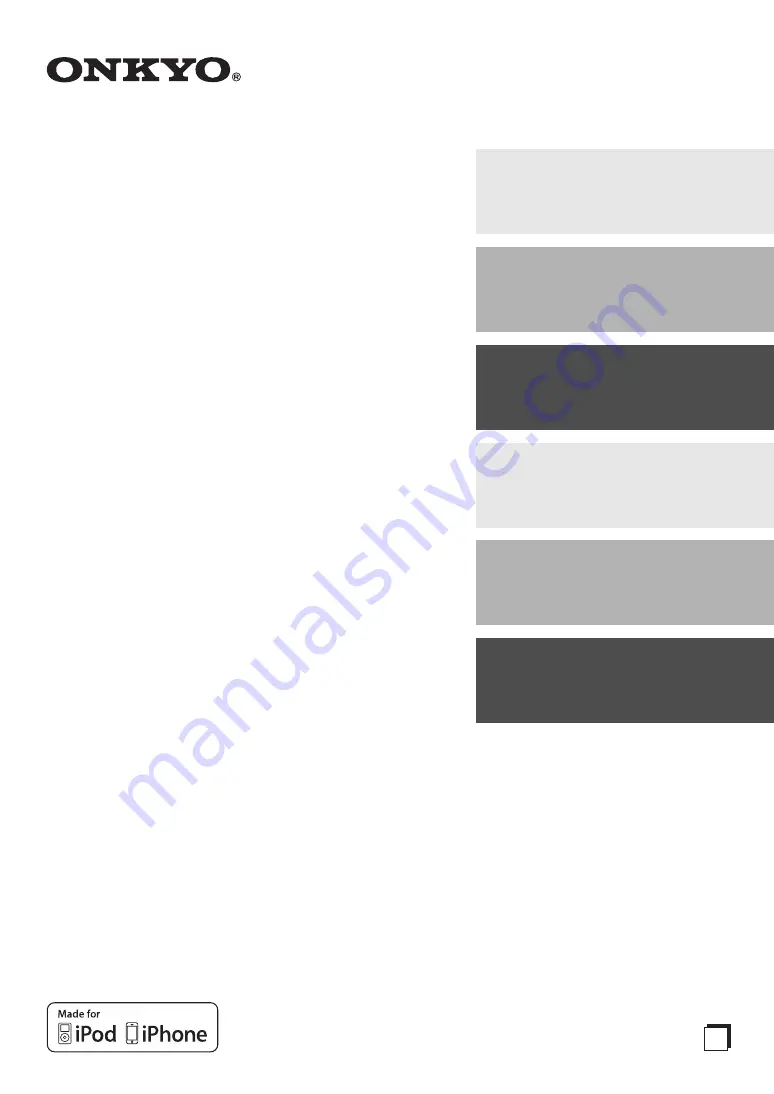
AV Receiver
HT-R648
Instruction Manual
Thank you for purchasing an Onkyo AV Receiver.
Please read this manual thoroughly before making
connections and plugging in the unit.
Following the instructions in this manual will enable
you to obtain optimum performance and listening
enjoyment from your new AV Receiver.
Please retain this manual for future reference.
Contents
Introduction ...................................2
Connections.................................11
Turning On & Basic Operations ......19
Advanced Operations .................39
Controlling Other Components .... 53
Appendix ......................................59
E
n
Summary of Contents for HT-R648
Page 75: ...75 En Memo...
















