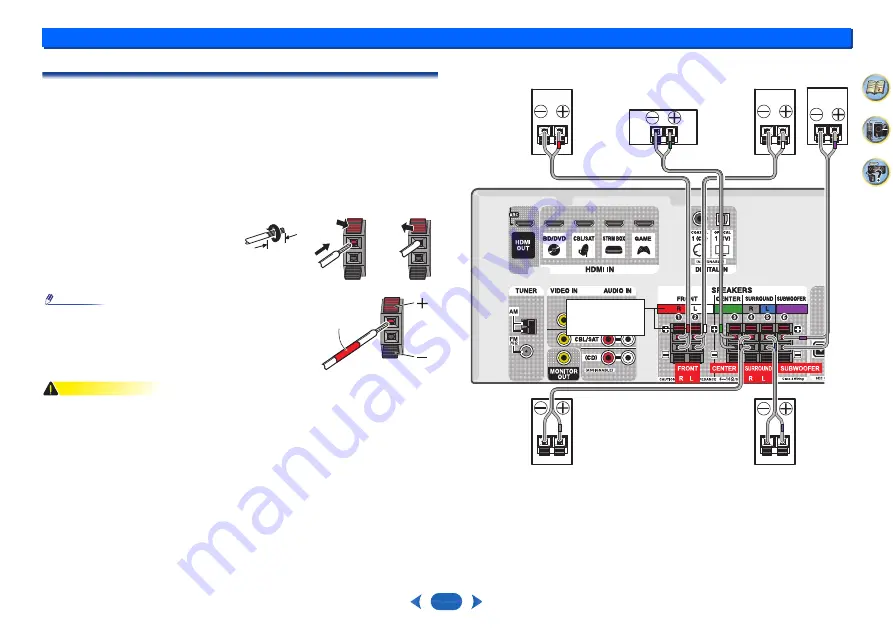
Connecting your equipment
2
2
9
Connecting the speakers
The receiver will work with just two stereo speakers (the front speakers in the diagram) but
using at least three speakers is recommended, and a complete setup is best for surround
sound.
Make sure you connect the speaker on the right to the right (
R
) terminal and the speaker on
the left to the left (
L
) terminal. Also make sure the positive and negative (
+
/
–
) terminals on the
receiver match those on the speakers.
You can use speakers with a nominal impedance between 6
Ω
and 16
Ω
.
Be sure to complete all connections before connecting this unit to the AC power source.
Bare wire connections
CAUTION
•
These speaker terminals carry
HAZARDOUS LIVE
voltage. To prevent the risk of electric
shock when connecting or disconnecting the speaker cables, disconnect the power cord
before touching any uninsulated parts.
•
Make sure that all the bare speaker wire is twisted together and inserted fully into the
speaker terminal. If any of the bare speaker wire touches the back panel it may cause the
power to cut off as a safety measure.
•
After connecting the plugs, pull lightly on the cables to make sure that the ends of the
cables are securely connected to the terminals. Poor connections can create noise and
interruptions in the sound.
•
If the cables’ wires happen to be pushed out of the terminals, allowing the wires to come
into contact with each other, it places an excessive additional load on the receiver. This
may cause the amp to stop functioning, and may even damage the receiver.
•
When using a set of speakers connected to an receiver, you won’t be able to obtain the
normal stereo effect if the polarity (+, –) of one of the speakers (left or right) is reversed.
1
Twist exposed wire strands together.
2
Push open the tabs and insert exposed wire.
3
Release the tabs.
Note
•
Connect the wire with the colored marker to the red (+)
terminal; the plain wire to the black (–) terminal.
1
2
3
12 mm
(
1
/
2
in.)
colored
marker
Center
Surround right
Front right
Front left
Subwoofer
Surround left
Check if the
colors are the
same.










































