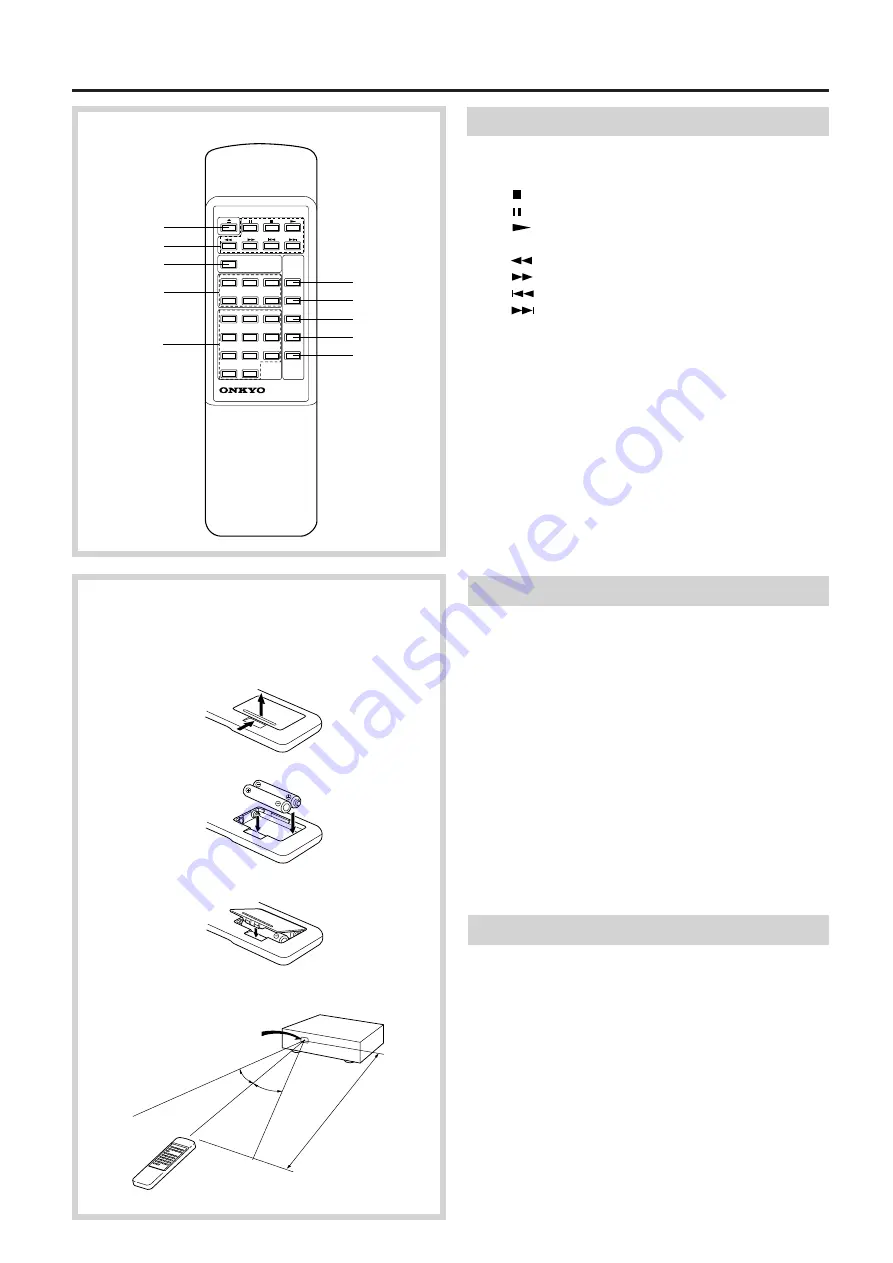
6
30
°
30
°
DX-C370
Remote control sensor
approx. 5 m
(16 feet)
1
2
3
Insert the batteries into the remote controller
following the illustration below.
1
2
10
8
7
6
9
3
4
5
DISC 1
DISC 2
DISC 3
1
2
3
REPEAT
CLEAR
+10
0
DISC 4
DISC 5
DISC 6
4
5
6
7
8
9
MEMORY
NEXT SELECTION
RANDOM
DISC
INTRO SCAN
REMOTE CONTROLLER RC-331C
Control positions and names
Remote controller
1. Open/close button [8]
2. Operation buttons
: Stop button [9, 11]
: Pause button [9]
: Play button
[8~10, 13, 14]
: Fast reverse button [9, 15]
: Fast forward button [9, 15]
: Reverse skip button [11, 14]
: Forward skip button [11, 14]
3. NEXT SELECTION button [12]
4. Direct play buttons
(DISC 1-DISC 6) [10, 12, 14]
5. Number buttons and +10 button [10, 12, 14]
6. DISC INTRO SCAN button [11]
7. RANDOM button [13]
8. REPEAT button [13]
9. MEMORY button [14, 15]
10. CLEAR button [15]
Remote controller RC-331C
Inserting the remote controller batteries
1. Remove the battery compartment cover by opening it as shown
in the illustration.
2. Insert two AA (R6- or UM-3)-size batteries into the battery com-
partment. Carefully follow the polarity diagram (positive (+) and
negative (–) symbols) inside the battery compartment.
3. After batteries are installed and seated correctly, replace the com-
partment cover.
Notes
•
Do not mix new batteries with old batteries or different kinds of
batteries.
•
To avoid corrosion, remove the batteries if the remote controller
is not to be used for a long time.
•
Remove dead batteries immediately to avoid damage from cor-
rosion. If the remote controller doesn’t operate smoothly, replace
both the batteries at the same time.
•
The life of the batteries supplied is about six months but this will
vary depending on usage.
Using the remote controller
Point the remote controller toward the remote control sensor.
Notes
•
Place the unit away from strong light such as direct sunlight or
inverted fluorescent light which can prevent proper operation of
the remote controller.
•
Using another remote controller of the same type in the same
room or using the unit near equipment which uses infrared rays
may cause operational interference.
•
Do not put any object such as a book on the remote controller.
The buttons of the remote controller may be pressed by mistake
and drain the batteries.
•
Make sure the audio rack doors do not have colored glass. Plac-
ing the unit behind such doors may prevent proper remote con-
troller operation.
•
If there is any obstacle between the remote controller and the
remote control sensor, the remote controller will not operate.


































