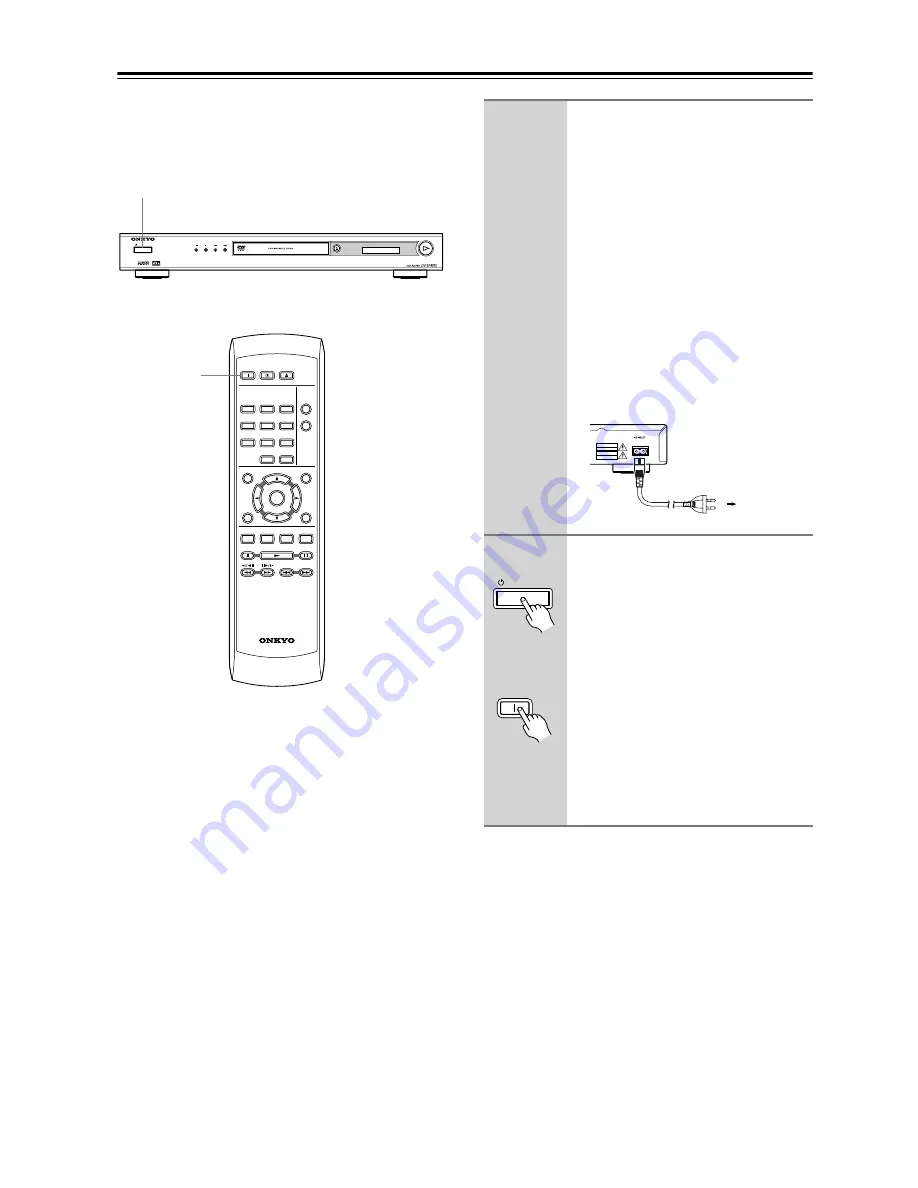
22
Connecting the Power/Turning on the DV-SP403E
Before connecting
• Make sure that all the connections on pages 17 – 21
are complete (the connection to a TV is required).
Note:
• This player features a screen saver and an auto power
off function. If the player is stopped and no button is
pressed for five minutes, the screen saver starts. If the
disc tray is closed but no disc is playing and no control
is pressed for 30 minutes, the player automatically
goes into standby.
PLAY
OPEN/CLOSE
STANDBY/ON
STANDBY/ON
ON
STANDBY
PLAY
MODE
DISPLAY
MENU
SETUP
TOP MENU
RETURN
AUDIO
ANGLE SUBTITLE ZOOM
RC-616DV
CLEAR
OPEN/
CLOSE
ENTER
1
2
3
6
7
8
9
0
4
5
ON
1
Plug the supplied power cord into
the AC INLET and then into the
power outlet on the wall.
• Do not use a power cord other than the
one supplied with the DV-SP403E.
The power cord supplied is designed
for use with the DV-SP403E and
should not be used with any other
device.
• Never have the power cord discon-
nected from the DV-SP403E while the
other end is plugged into the wall out-
let. Doing so may cause an electric
shock. Always connect by plugging
into the wall outlet last and disconnect
by unplugging from the wall outlet
first.
2
Press STANDBY/ON on the
DV-SP403E or ON on the remote
controller.
The DVD Player turns on.
• To put the DV-SP403E in the standby
mode, press STANDBY/ON on the
DV-SP403E, or STANDBY on the
remote controller. Be sure to set the
volume to minimum before putting the
DV-SP403E in the standby mode for
the next use to avoid sudden loud
sound reproduction.
• Setting the STANDBY/ON button to
standby does not shut off the power
completely.
To a wall
outlet
STANDBY/ON
ON
Remote
controller
Summary of Contents for DV-SP403E
Page 55: ...55...






























