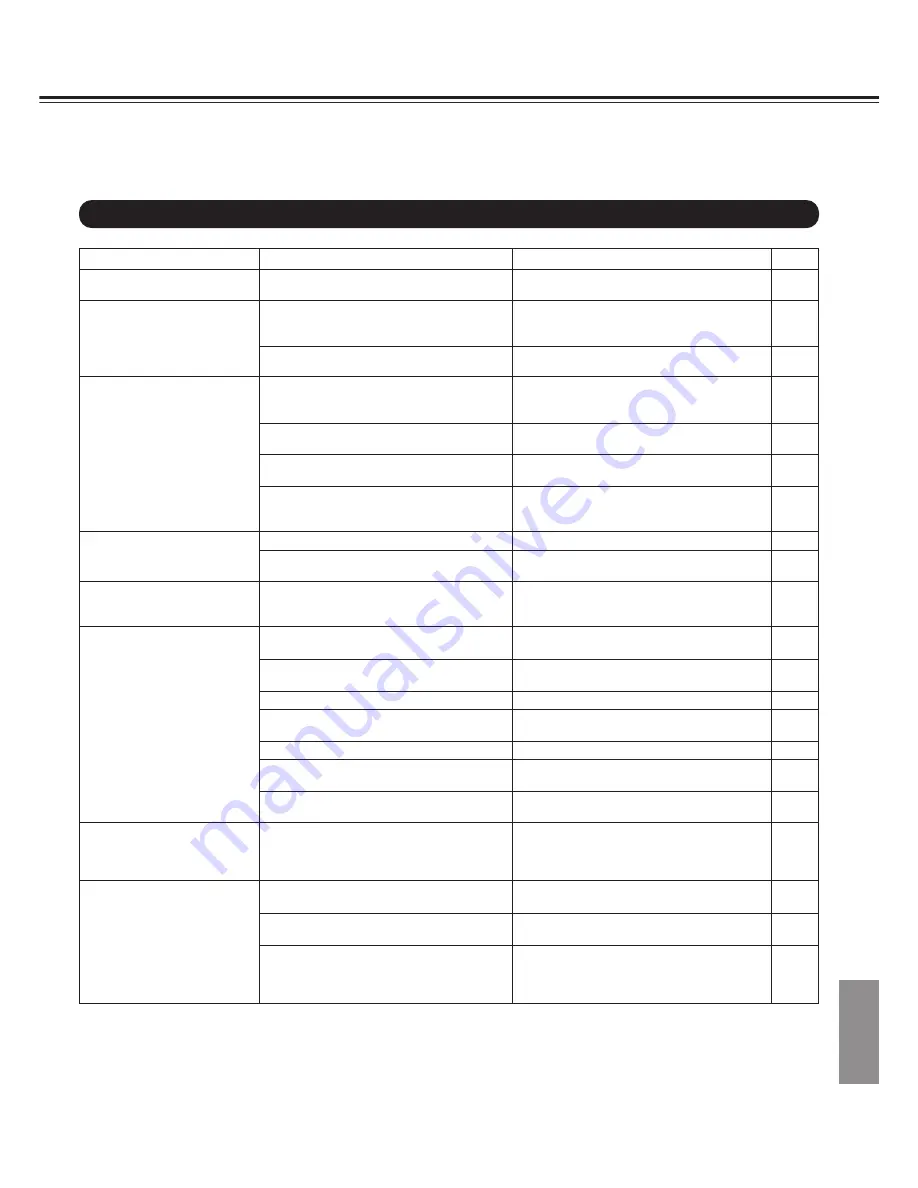
41
Others
Symptom
No power.
No picture.
No sound.
The playback picture has
occasional distortion.
Brightness is unstable or
noises are produced on
playback pictures.
The DVD player does not start
playback.
Buttons do not work.
The remote control does not
work properly.
Symptoms and Correction
Check the following guide for the possible cause of a problem before contacting service.
Cause
The power plug is disconnected.
• The TV is not set to receive DVD signal
output.
• The video cable is not connected securely.
• The equipment connected with the audio
cable is not set to receive DVD signal
output.
• The audio cables are not connected
securely.
• The power of the equipment connected with
the audio cable is turned off.
• The setting of output sound type is not
correct.
• The disc is dirty.
• It is in fast forward or fast reverse playback.
• The copy protection's effect.
• No disc is inserted.
• An unplayable disc is inserted.
• The disc is placed upside down.
• The disc is not placed within the guide.
• The disc is dirty.
• A menu is on the TV screen.
• The parental lock function is set.
Power supply fluctuations or other
abnormalities such as static electricity may
interrupt correct operation.
• The remote control is not pointed at the
remote sensor of the DVD player.
• The remote control is too far from the DVD
player.
• The batteries in the remote control are
exhausted.
Page
12,13
16
12-15
16
12-15
–
30,31
40
–
12
16
40
16
16
40
–
37, 38
–
11
11
11
Before Calling Service Personnel
Correction
Connect the power plug into the wall outlet
securely.
• Select the appropriate video input mode on
the TV so the picture from the DVD player
appears on the TV screen.
• Connect the video cable into the jacks
securely.
• Select the correct input mode of the audio
receiver so you can listen to the sound from
the DVD player.
• Connect the audio cable into the jacks
securely.
• Turn on the equipment connected with the
audio cable.
• Set the audio setting correctly.
• Eject the disc and clean it.
• Sometimes a small amount of picture distortion
may appear. This is not a malfunction.
• Connect the DVD player to the TV directly.
• Insert a disc. (Check that the DVD or audio
CD indicator in the DVD display is lit.)
• Insert a playable disc. (Check the disc type
and color system.)
• Place the disc with the playback side down.
• Place the disc on the disc tray correctly
inside the guide.
• Clean the disc.
• Press the SET UP button to turn off the
menu screen.
• Cancel the parental lock function or change
the parental lock level.
Turn the power on or off with the POWER
button. Or disconnect the power plug and
insert it into the wall outlet again.
• Point the remote control at the remote
sensor of the DVD player.
• Operate the remote control within about 5 m.
• Replace the batteries with new ones.
Summary of Contents for DV-S501
Page 43: ...43 Others Memo...




































