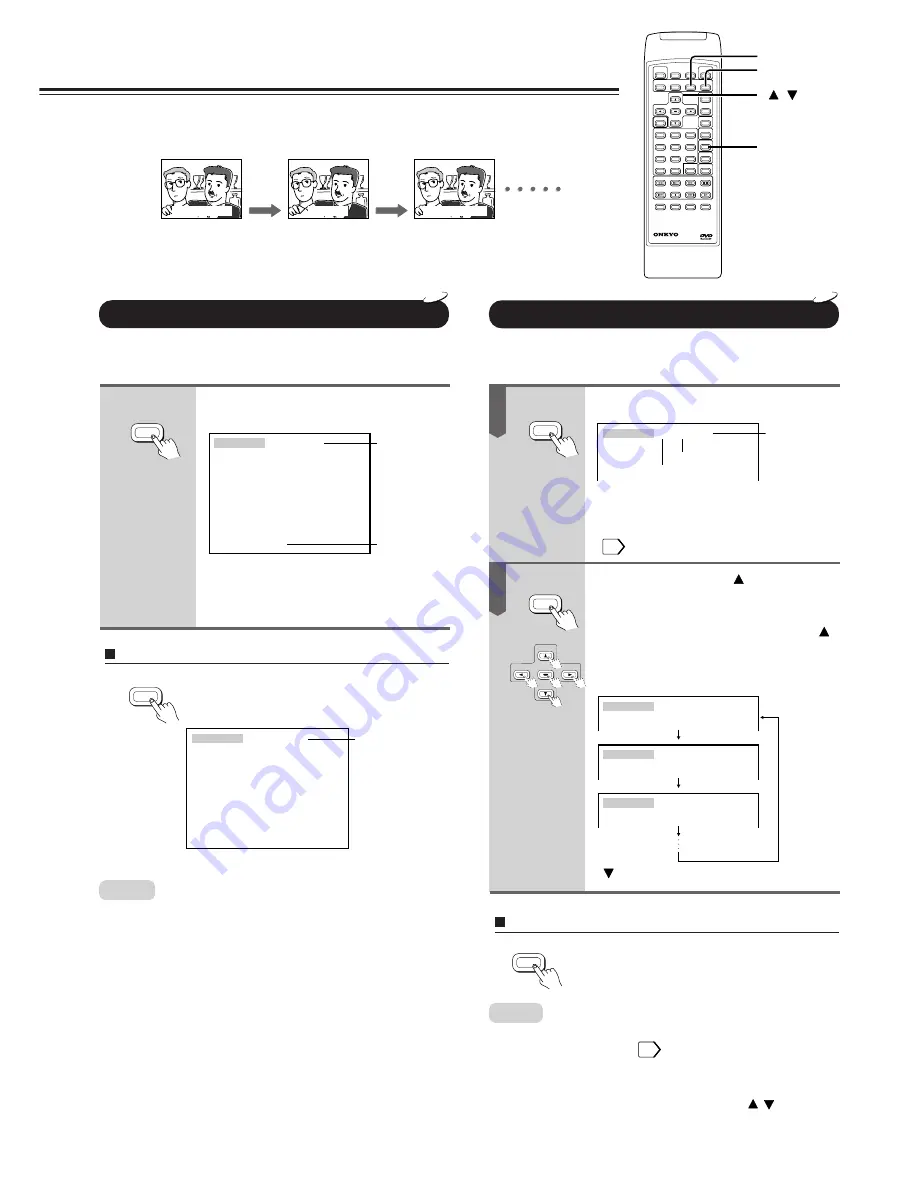
28
Good evening!
Bon soir!
¡Buenas tardes!
You can display subtitles on the TV screen and select a preferred subtitle
language.
Selecting Subtitles
3
2
1
6
5
4
9
8
7
0
10
REMOTE CONTROLLER
+
CLEAR
SUBTITLE
Displaying Subtitles
You can display subtitles from those included on the DVD
video disc.
Press SUBTITLE ON/OFF during
playback.
DVD
•
Some DVD video discs are set to display subtitles automatically, and
you cannot turn them off even if you set the subtitle function to off.
•
During some scenes, the subtitles may not appear immediately after
you press the SUBTITLE ON/OFF button.
SUBT I
ENG
TLE
ON
1
Good morning!
Appears for
about 3 seconds
Subtitles
SUBT I
ENG
TLE
OFF
1
Appears for
about 3 seconds
Notes:
To turn off the subtitles
Press SUBTITLE ON/OFF.
The subtitles disappear.
To turn off the subtitle setting indication
Press CLEAR.
Selecting a Subtitle Language
You can select the subtitle language from those included on
the DVD video disc.
Press SUBTITLE during playback.
The abbreviation of the language appears
instead of the language name. Refer to the
list of languages and their abbreviations.
39
Press SUBTITLE or
while the
subtitle setting appears on the TV
screen.
Each time you press the SUBTITLE or
button, the subtitle languages included on
the DVD video disc change.
e.g.
: Cycles backwards
DVD
1
2
•
When you turn on the DVD player or replace a disc, player returns
to the initial default setting. 36
When you select a subtitle language which is not included on the disc,
the DVD player plays a prior language programmed on the disc.
•
During some scenes, the subtitles may not appear immediately after
you change the subtitle language by pressing the
/
buttons.
SUBT I
ENG
TLE
ON
1
Current subtitle
setting appears
for about 3
seconds
Language
Position number
SUBT I
1 ENG
TLE
SUBT I
2 FRE
TLE
SUBT I
3 SPA
TLE
ON
ON
ON
Notes:
SUBTITLE
ON/OFF
/
SUBTITLE
ON / OFF
SUBTITLE
ON / OFF
SUBTITLE
SUBTITLE
ENTER
CLEAR
Summary of Contents for DV-S501
Page 43: ...43 Others Memo...






























