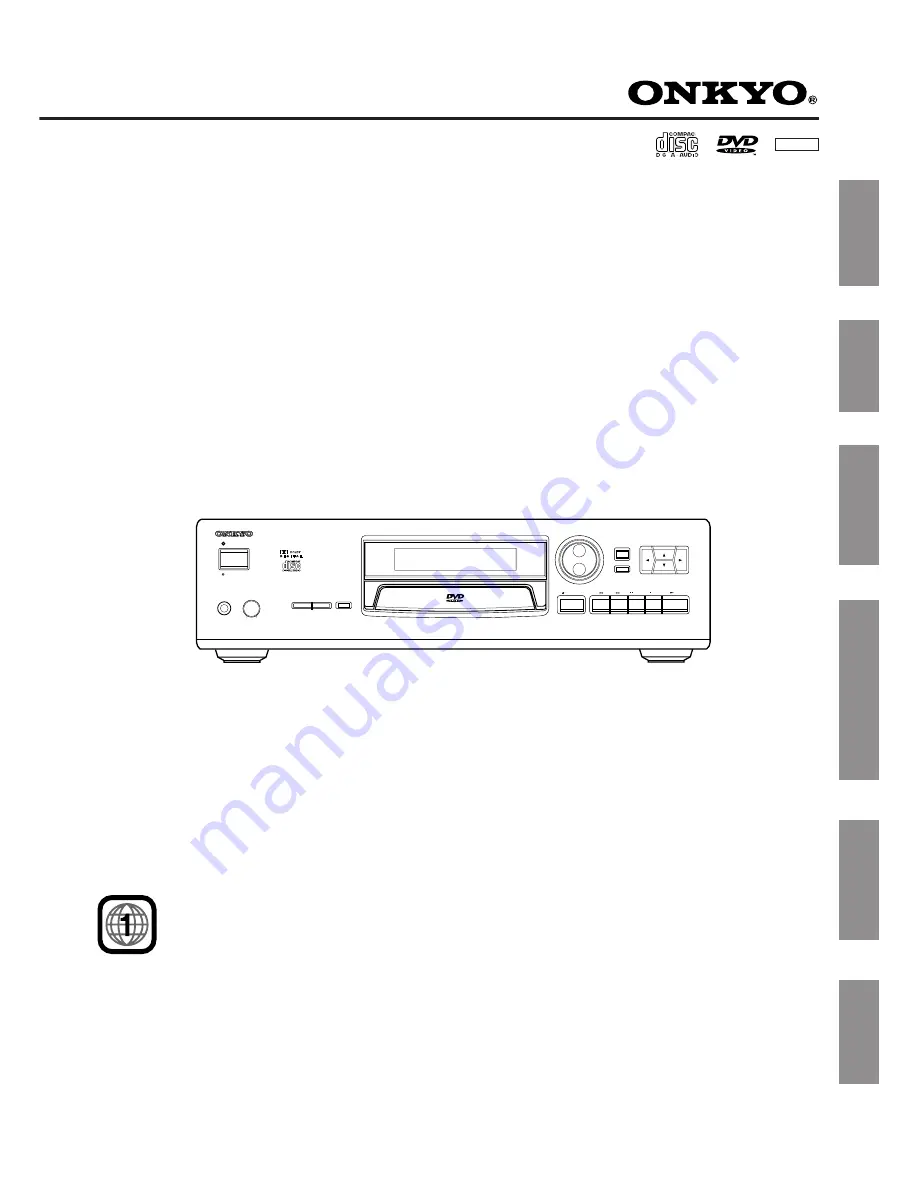
NTSC
DV-S501
DVD Player
THIS DVD PLAYER IS MANUFACTURED FOR PLAYBACK
O F R E G I O N 1 ( U S A , C A N A D A ) E N C O D E D D V D
SOFTWARE. USE OF SOFTWARE NOT INTENDED FOR
REGION 1 PLAYBACK MAY RESULT IN UNDESIRABLE
PLAYER PERFORMANCE.
Instruction Manual
PHONES LEVEL
TITLE
STAND-BY
MENU
PHONES
POWER
MIN
MAX
CINEMA SCAN
ENTER
RETURN
DIMMER
PAUSE
STOP
PLAY
OPEN /CLOSE
DVD PLAYER
DV-S501
Connections
Introduction
Others
Function Setup
Basic Playback
Advanced Playback
Summary of Contents for DV-S501
Page 43: ...43 Others Memo...


































