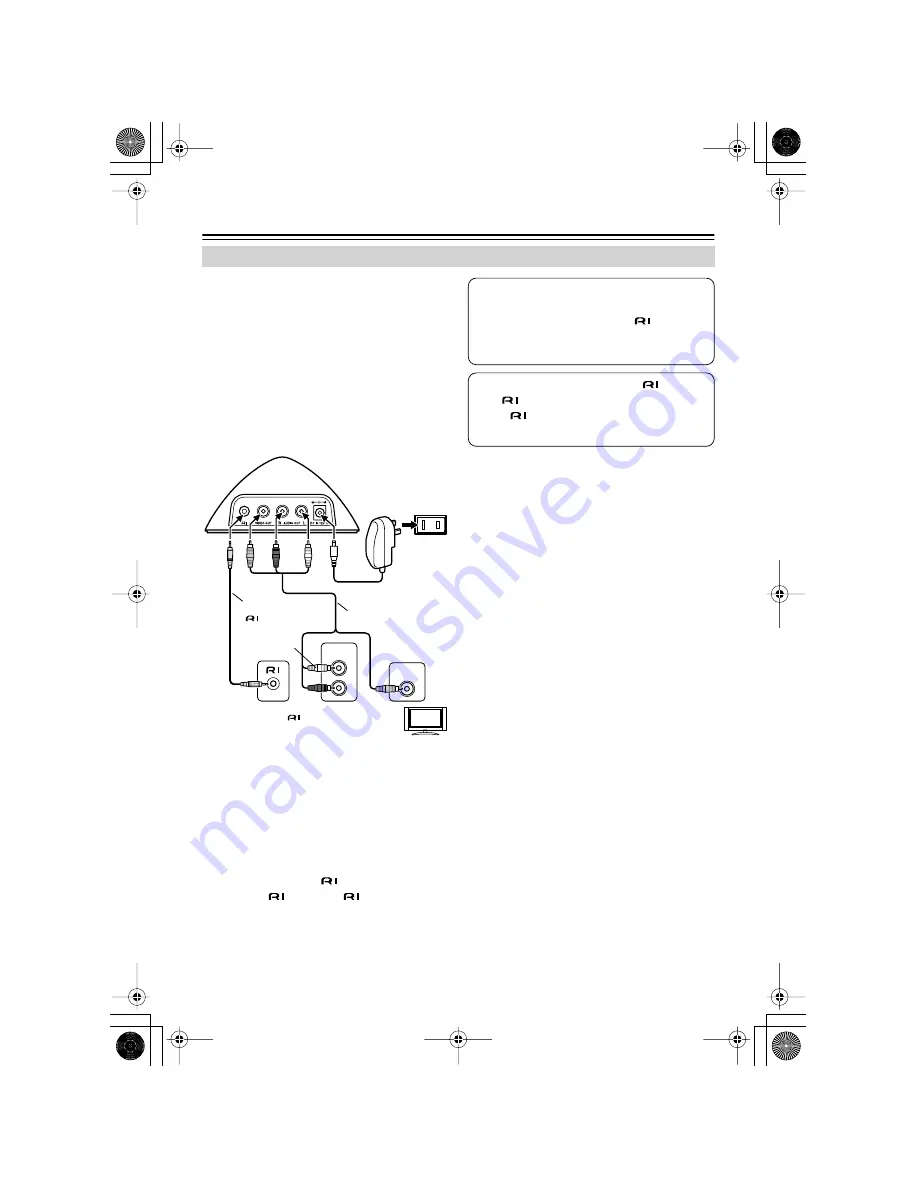
8
Getting Started
—Continued
Depending on the Onkyo amp that you’re
using, choose connection method
A
or
B
.
A
: Connect the RI Dock’s AUDIO OUT L/R jacks
and VIDEO OUT jack to an RI Dock-compati-
ble input on your Onkyo amp. (You might
need to change the input display to “HDD”
or “DOCK.”)
B
: Connect the RI Dock’s AUDIO OUT L/R jacks
to the TAPE (MD, CDR) IN jacks on your
Onkyo amp. And connect the RI Dock’s
VIDEO OUT jack directly to your TV.
See your amp’s instruction manual for details.
1.
Using the supplied AV cable, connect the RI
Dock’s AUDIO OUT L/R jacks to a suitable
audio input on your amp. And connect the
RI Dock’s VIDEO OUT jack to a video input
on your Onkyo AV receiver or TV.
The input you use depends on the type of
Onkyo amp you have. See your amp’s
instruction manual for details.
2.
Using the supplied
cable, connect the
RI Dock’s
jack to an
jack on one of
the Onkyo components in your system.
3.
Connect the supplied AC adapter to the RI
Dock’s DC IN jack.
■
If you’ve connected the RI Dock’s AUDIO
OUT L/R jacks to your amp’s TAPE (MD,
CDR) IN jacks and also want to connect
the RI Dock’s VIDEO OUT jack to your amp
Connect the RI Dock’s VIDEO OUT jack to an
unused video input on your amp.
When you want to watch an iPod slideshow or
video, select the video input source first, and
then select the TAPE (MD, CDR) input source.
Your AV receiver will output the audio being
fed to the TAPE (MD, CDR) input, and because
the video source doesn’t change when the
TAPE input source is selected, it’ll continue to
output the video being fed to the video input.
■
What to do if you already have a compo-
nent connected to your amp’s TAPE input
or RI Dock-compatible input
Connect the RI Dock to an unused AV input on
your amp, and select the input source manu-
ally.
Hooking Up the RI Dock
L
R
AUDIO
INPUT
VIDEO
INPUT
AC adapter
Wall outlet
TV
-capable amp
Supplied AV cable
Supplied
cable
W
hit
e
Red
Y
ello
w
White
Red
Yellow
or
Note:
When the AC adapter is unplugged or
not connected to the RI Dock, the RI Dock
will output no sound or video,
functions
will not work, and your iPod’s battery will not
be charged.
Caution:
Connect the supplied
cable to
only
jacks. Do not connect headphones
to the
jack, as it will damage your equip-
ment.
DS-A2_En.book Page 8 Friday, July 7, 2006 9:24 AM



































