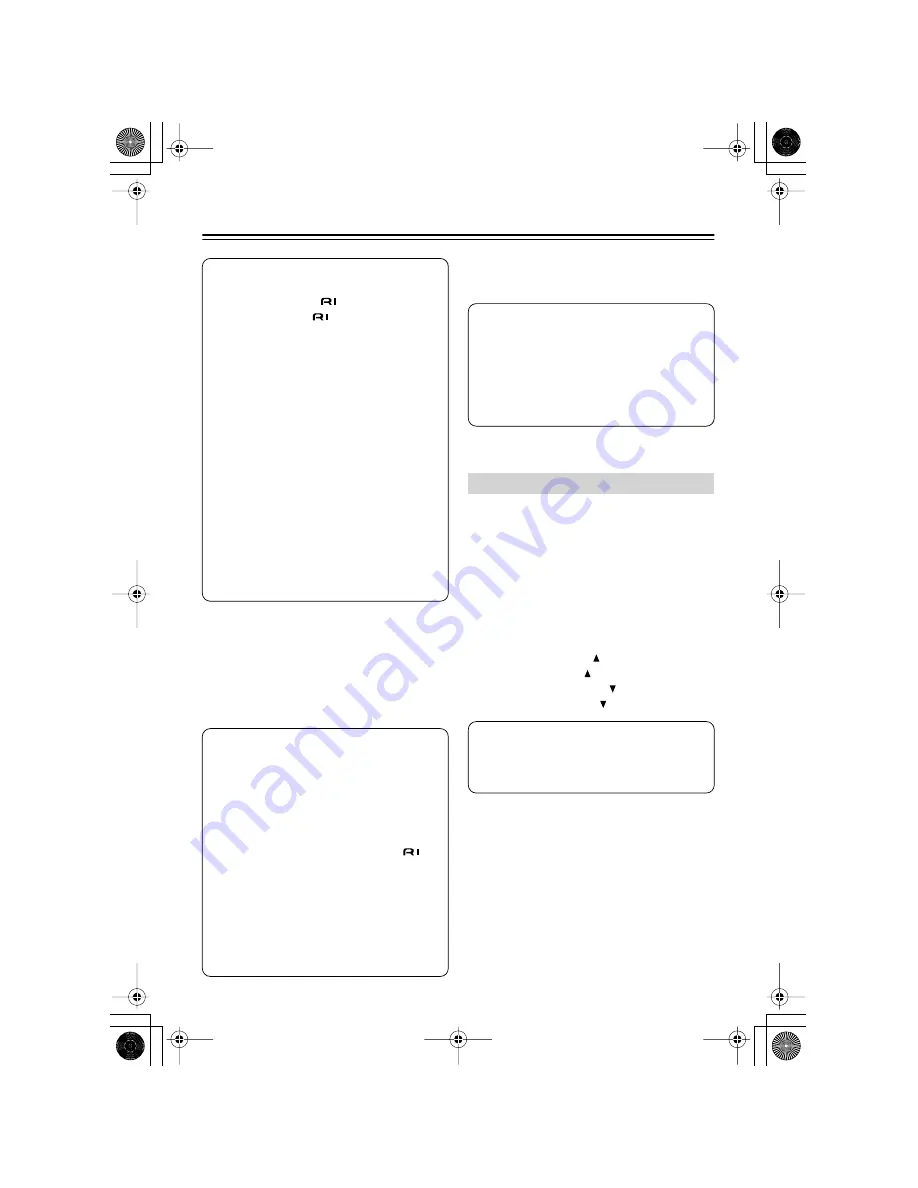
12
Using the RI Dock
—Continued
■
Using Your iPod’s Alarm Clock
You can use your iPod’s Alarm Clock function to
automatically turn on your iPod and amp at a
specified time. Your amp’s input source will
automatically be set to the input to which your
iPod is connected.
■
Charging Your iPod’s Battery
The RI Dock charges your iPod’s battery while
your iPod is in the RI Dock.
If you’ve changed the remote control ID of your
Onkyo AV receiver to differentiate it from your
other Onkyo components’ remote controllers,
you can change the remote control ID of the RI
Dock’s remote controller to match. The default
ID is 1.
•
While pressing and holding down the
[SETUP] button, press one of the following
buttons for more than 3 seconds to set the
ID:
ID #1
: PLAYLIST Up [
] button
ID #2
: ALBUM Up [
] button
ID #3
: PLAYLIST Down [
] button
ID #4
: ALBUM Down [
] button
Operating Notes:
•
The RI Dock must be connected to your
amp with both an
cable and an audio
cable to use the
functions.
•
If your amp doesn’t support the System
On, System Off, Auto Power On, and
Direct Change functions, you’ll need to
turn your amp on and off and select the
input source manually.
•
Before you select another input source,
stop iPod playback to prevent your amp
from selecting the iPod input source by
mistake.
•
If any accessories are connected to your
iPod, your amp may not be able to select
the input source properly.
•
While your iPod is in the RI Dock, its vol-
ume control has no effect. If you adjust
your iPod’s volume control while it’s in the
RI Dock, make sure it’s not set too high
before you reconnect your headphones.
Notes:
•
This function is not supported by 3rd
generation iPods.
•
This function only works when the OSD
mode is set to Off.
•
To use this function, your iPod must be in
the RI Dock, and the RI Dock must be con-
nected to your amp with both an
cable and an audio cable.
•
When you use this function, be sure to set
your amp’s volume control to a suitable
level.
•
Your amp may take several seconds to
startup, so you might not hear the first
few seconds of the first song.
Setting the Remote Controller’s ID
Notes:
•
To charge your iPod battery, the AC
adapter must be plugged into a suitable
wall outlet and connected to the RI
Dock’s DC IN jack.
•
See your iPod’s instruction manual for
more information on battery charging.
Note:
If you change the remote controller’s
ID, make sure your AV receiver is set to the
same ID. Otherwise, you won’t be able to
control it.
DS-A2_En.book Page 12 Friday, July 7, 2006 9:24 AM

















