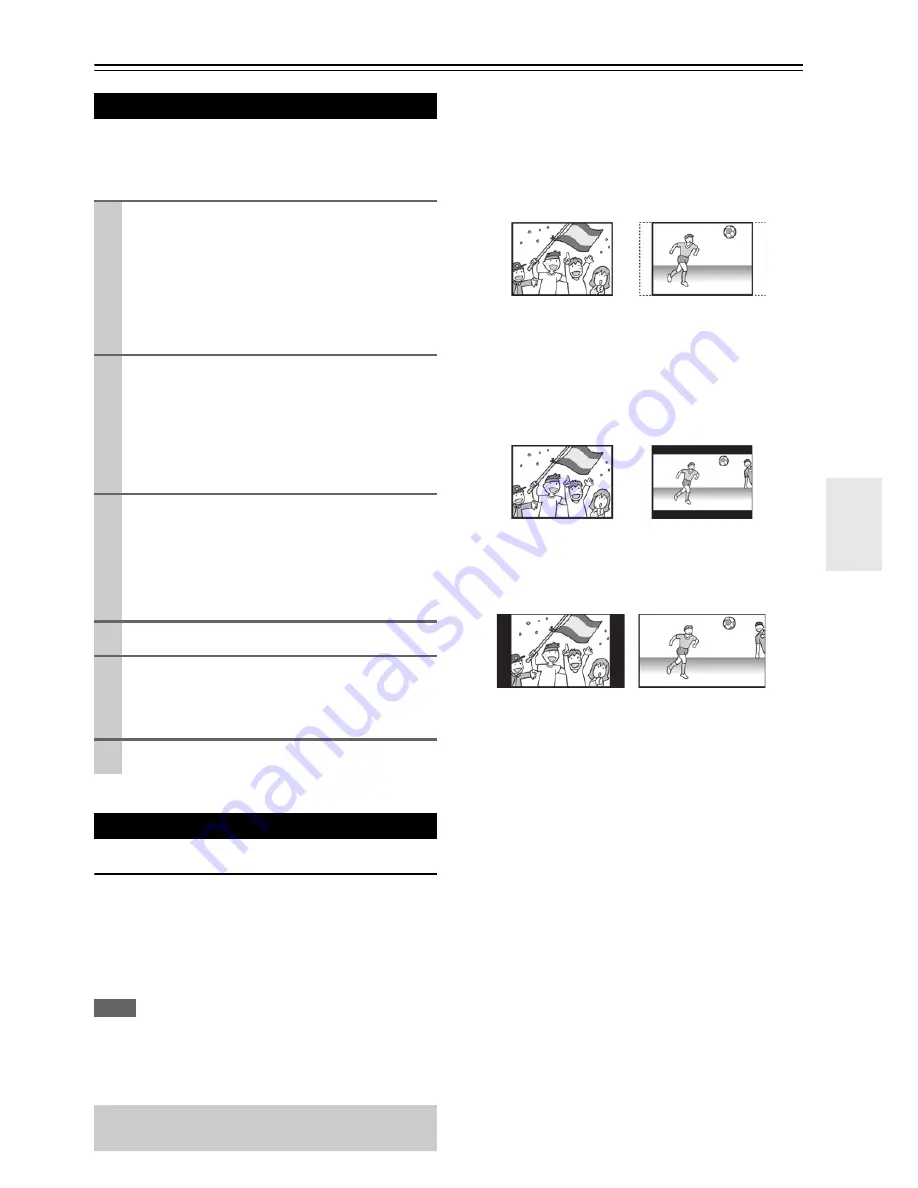
25
En
Settings
Settings
This chapter describes how to use the SETUP menu.
Most settings and adjustments are required to be set when
you first use the system.
TV DISPLAY
The shape of the television or monitor may not match the
shape of the movie frame. To avoid distortion on older
televisions, you may need to change the way in which the
image is displayed. Televisions use a 4:3 aspect ratio;
high-definition televisions use 16:9 aspect ratio (as do
movies).
Note
• You may need to read your television’s manual in conjunction
with this section in order to achieve the best results. Some discs
do not allow the aspect ratio to be changed and you will therefore
have to change the aspect ratio on the TV.
`
4:3 PANSCAN
:
This mode is used with 4:3 televisions. 4:3 images
are displayed normally. When showing 16:9
programmes, the full height of the screen is
displayed, and the left and right part of the image are
cut off.
`
4:3 LETTERBOX
:
This mode is used with 4:3 televisions. 4:3 images
are displayed normally. 16:9 images are visible at
their full width, but there are blank area at the top
and bottom of the screen.
`
16:9
:
Use with a 16:9 wide television.
• Some wide-screen discs that do not permit the Pan Scan
mode playback are automatically played in Letter Box
mode.
• Depending on the DVD, “
4:3 LETTERBOX
” may be
selected automatically instead of “
4:3 PANSCAN
” and
vice versa.
• If “
16:9
” is selected and a normal TV is connected, 16:9
content will appear distorted during playback (objects
look thin).
Introduction
1
Turn on the unit and the connected television or
monitor.
• The SETUP menu is available only in the “
DVD
Source
” mode or the “
USB Source
” mode. If
another source is selected, press
INPUT
on the unit
to select the “
DVD Source
” or the “
USB Source
”.
• You can also use the remote control’s
DVD
or
iPod
/
USB
to select source.
2
Press
SETUP
.
The SETUP menu appears on the screen.
• To exit the SETUP menu, press
SETUP
again.
• Although it is possible to enter the SETUP menu
during playback (or resume mode), not all menu
functions will be available. To expand the number
of available functions, press
2
twice.
3
Use
q
/
w
/
e
/
r
to navigate the menus.
If no cursor is visible on the screen, use
e
/
r
to
select a page.
• Use
q
/
w
to highlight menu items within the
selected page.
• Press
e
to return to the upper menu.
4
Press
r
to enter the menu item.
5
Use
q
/
w
to select the options within the menu
item, and press
ENTER
to confirm the entry.
Individual menu functions are described.
Repeat steps 3 through 5 as required.
6
Press
SETUP
to exit the SETUP menu.
GENERAL SETUP
Make this setting while playback is stopped; you
cannot do this while playing back a disc.
4:3 picture
16:9 picture
4:3 picture
16:9 picture
4:3 picture
16:9 picture
Summary of Contents for CS-V645
Page 35: ...35 En Memo ...


























