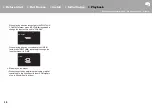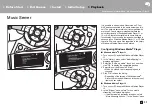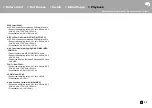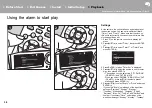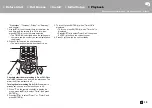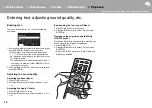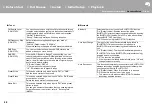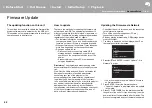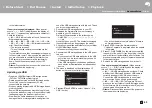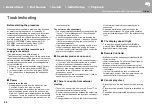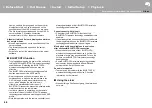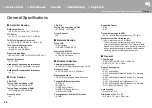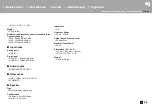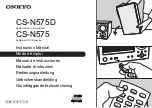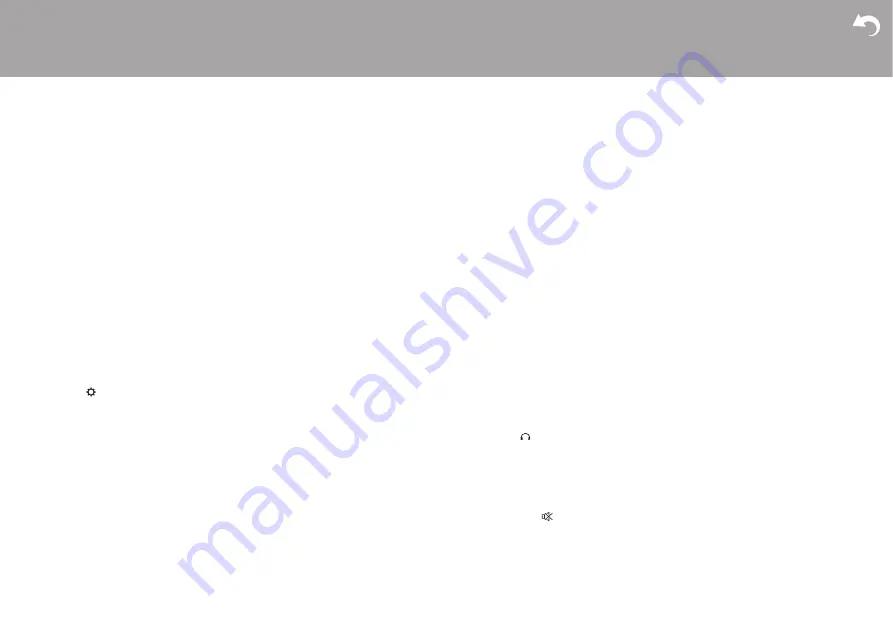
> Install
> Playback
Supplementary information | Advanced Setup |
44
Troubleshooting
Others
Before starting the procedure
When operation is unstable, problems may be solved
by simply turning the power on or to standby or
disconnecting/connecting the power cord, rather than
reviewing settings and operations. Try the simple
measures on both the unit and the connected device. If
you are unable to switch the unit to standby when you
press
Í
ON/STANDBY, press and hold
Í
ON/
STANDBY to switch to standby. Press
Í
ON/
STANDBY after this to restart the unit.
Resetting the unit (this resets the unit
settings to the default)
If the problem isn't fixed after referring to
"Troubleshooting", resetting the unit to the status at the
time of shipment may solve the problem. Note that your
settings will also be initialized when you reset, so we
recommend that you note down your settings before
doing the following.
1. Press
on the remote controller, select "Factory
Reset" - "Yes" in the menu and press ENTER.
2. In the next screen, select "Yes" and press ENTER.
3. The unit switches to standby and the settings are
reset.
∫
Power
Cannot turn on the unit
0
Unplug the power cord from the wall outlet, wait
2 minutes or more, then plug it in again.
0
When the buttons are locked on the main unit, the
power cannot be turned on with the button on the
main unit. The lock mark is displayed on the display
in this case. To turn the power on, wait until the mark
has disappeared, then perform the procedure on the
remote controller.
The unit turns off unexpectedly
0
The unit automatically switches to standby when the
"Option" - "Power Management" - "Auto Standby"
setting in the menu functions.
0
Check if the speaker cable wires are touching the
rear panel or if the
i
side and
s
side have shorted.
If there is contact or shorting, the unit will switch to
standby automatically.
0
If the same symptoms such as being unable to turn
the unit on happen repeatedly, unplug the power
cord from the wall outlet immediately and contact the
dealer or our company’s support.
∫
A speaker produces no sound
0
Make sure that the polarity of the speaker cables (+/
–) is correct, and that no bare wires are in contact
with metal parts near the speaker terminals.
0
Make sure that the speaker cables are not shorting.
0
When you play source material that contains no
information in the LFE channel, the subwoofer
produces no sound.
0
While headphones are connected to the
jack, no
sound is output from the speakers.
∫
There is no audio from external
devices
0
There is no sound if this unit is muted. Press
on
the remote controller to cancel muting.
0
Confirm that the connection between the output jack
on the external device and the input jack on this unit
is correct.
0
Change the input selector on this unit to the position
of the terminal to which the external device is
connected.
0
Check the digital audio output setting on the
connected component. On some game consoles,
such as those that support DVD, the default setting
is off.
∫
The display doesn't light
0
The display may go dim while the DIMMER is
working. Press DIMMER button and change the
brightness level of the display.
∫
Remote Controller
0
Make sure that the batteries are installed with the
correct polarity.
0
Install new batteries. Do not mix different types of
batteries, or old and new batteries.
0
Make sure that this unit is not subjected to direct
sunshine or inverter-type fluorescent lights. Relocate
if necessary.
0
If this unit is installed in a rack or cabinet with
colored-glass doors or if the doors are closed, the
remote controller may not work reliably.
∫
Cannot play discs
0
Place the disc in the disc tray so the label is facing
up.
0
Play may not be possible if the disc is scratched or
dirty.
0
Sound files that are protected by copyright cannot be
played.