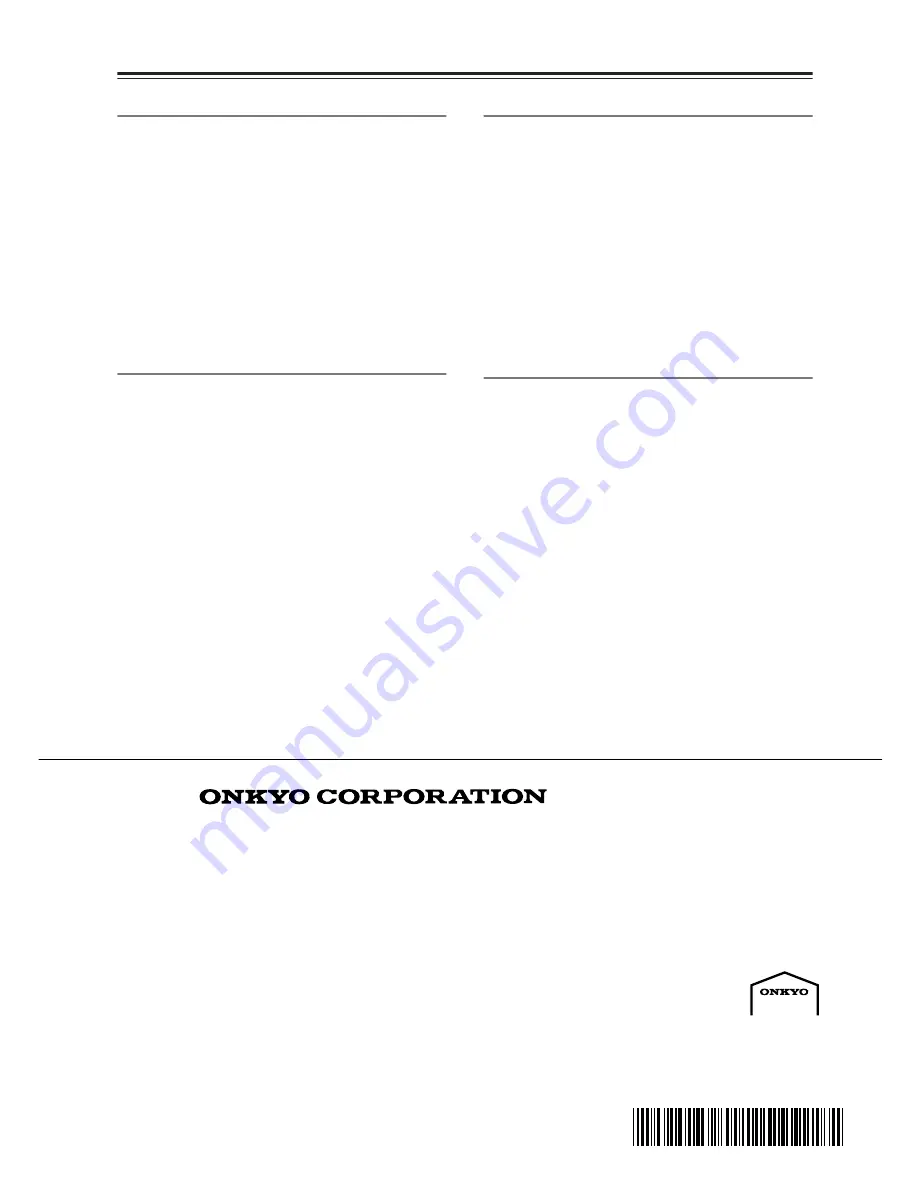
56
SN 29344088
Sales & Product Planning Div. : 2-1, Nisshin-cho, Neyagawa-shi, OSAKA 572-8540, JAPAN
Tel: 072-831-8023 Fax: 072-831-8124
ONKYO U.S.A. CORPORATION
18 Park Way, Upper Saddle River, N.J. 07458, U.S.A.
Tel: 201-785-2600 Fax: 201-785-2650 http://www.us.onkyo.com/
ONKYO EUROPE ELECTRONICS GmbH
Liegnitzerstrasse 6, 82194 Groebenzell, GERMANY
Tel: +49-8142-4401-0 Fax: +49-8142-4401-555 http://www.eu.onkyo.com/
ONKYO EUROPE UK Office
Suite 1, Gregories Court, Gregories Road, Beaconsfield, Buckinghamshire, HP9 1HQ
UNITED KINGDOM Tel: +44-(0)1494-681515 Fax: +44(0)-1494-680452
ONKYO CHINA LIMITED
Units 2102-2107, Metroplaza Tower I, 223 Hing Fong Road, Kwai Chung,
N.T., HONG KONG Tel: 852-2429-3118 Fax: 852-2428-9039
http://www.ch.onkyo.com/
(C) Copyright 2005 ONKYO CORPORATION Japan. All rights reserved.
* 2 9 3 4 4 0 8 8 *
http://www.onkyo.com/
HOMEPAGE
Printed in Japan
D0508-1
Specifications
General
■
Audio Inputs
■
Audio Outputs
Amplifier Section
Tuner Section
■
FM
■
AM
CD
Specifications and features are subject to change without
notice.
Power Supply:
AC 230–240 V, 50 Hz
Power Consumption:
68 W
Stand-by Power
Consumption:
0.3 W
Dimensions (W x H x D):205 W x 147 H x 356 D mm
Weight:
4.3 kg
Analog Inputs:
LINE, TAPE, HDD
Digital Outputs:
Optical: 1
Analog Outputs:
TAPE, HDD
Subwoofer Pre Outputs: 1
Speaker Outputs:
2
Phones:
1
Power Output:
14 W + 14 W (8
Ω
, 40 Hz–20 kHz THD,
0.4%)
19 W + 19 W (4
Ω
, 1 kHz THD, 0.4%)
Dynamic Power:
26 W + 26 W(4
Ω
, JEITA)
THD (Total Harmonic
Distortion):
0.4 % (1 kHz Power Output)
0.4 % (40 Hz–20 kHz Power Output)
Damping Factor:
25 (8
Ω
)
Input Sensitivity and
Impedance:
150 mV/50 k
Ω
(LINE)
Output Level and
Impedance:
150 mV/2.2 k
Ω
(REC OUT)
Frequency Response:
10 Hz–100 kHz/±3 dB (LINE)
Tone Control:
±10 dB, 100 Hz (BASS)
±10 dB, 10 kHz (TREBLE)
+4.5 dB, 80 Hz (S.BASS 1)
+7.5 dB, 80 Hz (S.BASS 2)
SN Ratio:
100 dB (LINE, IHF-A)
Speaker Impedance:
4
Ω
–16
Ω
Tuning Frequency Range:
87.5 MHz–108 MHz
Usable Sensitivity:
Stereo: 17.2 dBf 2 µV (75
Ω
IHF)
Mono: 11.2 dBf 1 µV (75
Ω
IHF)
S/N Ratio:
Stereo: 65 dB (IHF-A)
Mono: 67 dB (IHF-A)
THD:
Stereo: 0.5 % (1 kHz)
Mono: 0.4 % (1 kHz)
Stereo Separation:
40 dB (1 kHz)
Tuning Frequency Range:
522 kHz–1611 kHz
Usable Sensitivity:
30 µV
S/N Ratio:
40 dB
THD:
0.7 % (1 kHz)
Frequency Response:
10 Hz–20 kHz
Audio Dynamic Range: 92 dB
THD (Total Harmonic
Distortion):
0.009 %
Wow and Flutter:
Below threshold of measurability
(±0.001 % W.PEAK)
Audio Output (Digital/
Optical):
–22.5 dBm
Audio Output/
Impedance (Analog):
1.3 V/2.2 k
Ω















